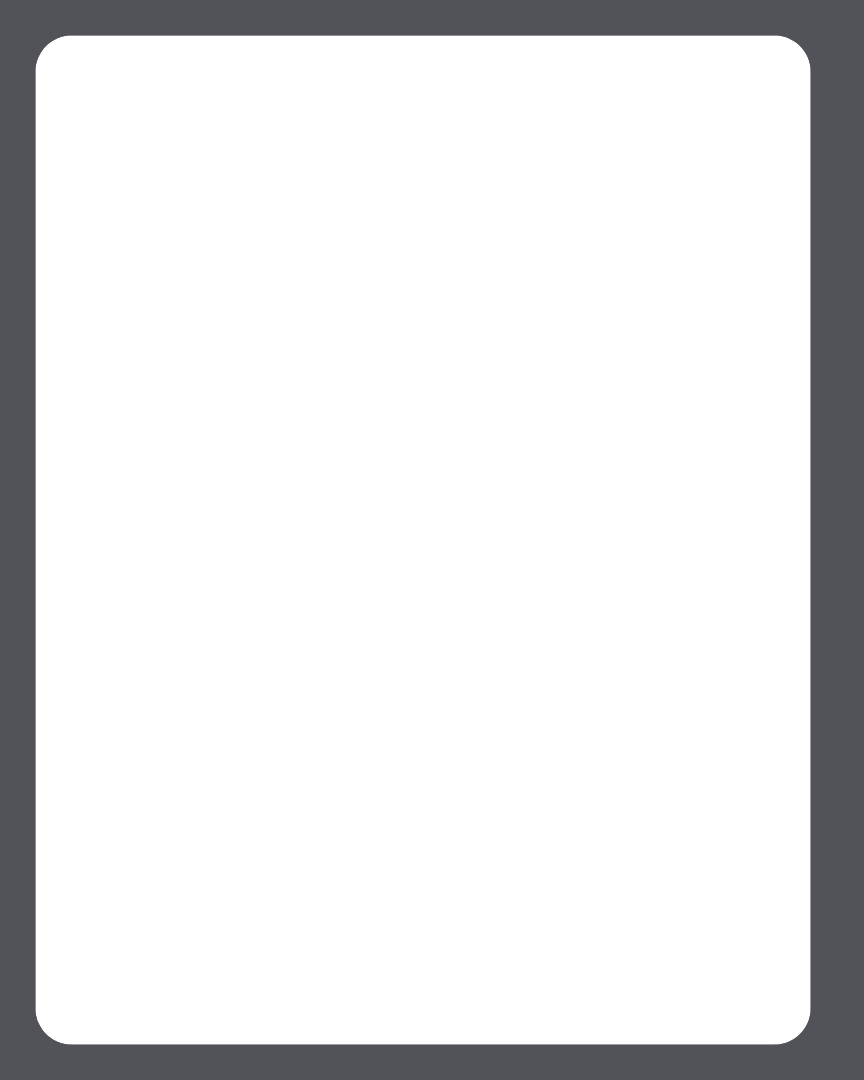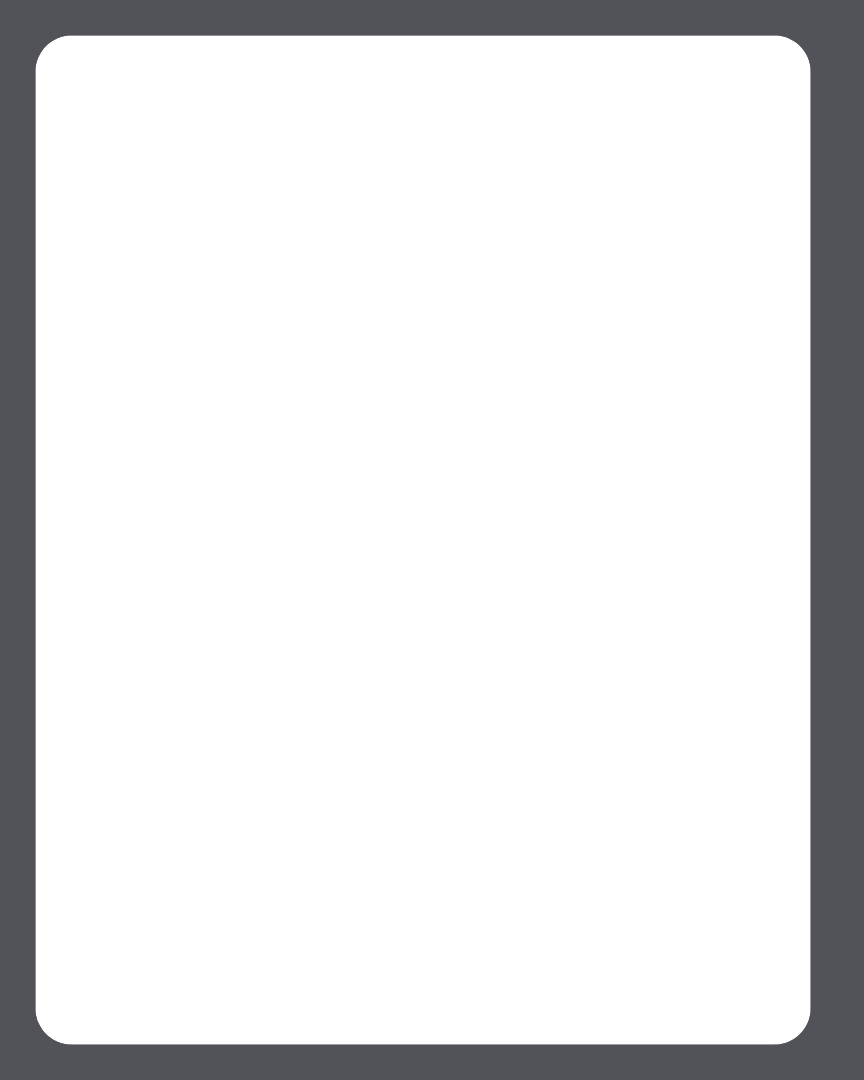
Sonos Digital Music System User Guide4-6
4. You may be asked to provide an administrator name and password.
5. Select Done when you have no more folders to remove from the list.
Updating your music index
If you add new music to a music folder that is already indexed, you can update your
music index in order to add this music to your Sonos music library.
1. From the Music menu, select Update Music Index Now.
2. Select Update.
The message “Updating Music Index” appears at the bottom of the window.
When the update is complete, the message disappears.
Scheduling music index updates
You can set your music system to automatically update your music index at the same
time each day.
1. From the Music menu, select Schedule Music Index Updates.
2. Select the time you would like your music index to automatically update, and click
OK.
Using the Sonos Controller
Viewing shared folders
1. From the Music menu, select System Settings>Music Library
Management>Music Library Setup.
The shared music folders that are currently accessible to your Sonos Digital Music
System are displayed. (If a computer on your network is turned off or is in sleep or
standby mode, the music on that computer will be unavailable to the Sonos Digital
Music System until the computer is turned back on.)
Adding a shared folder from the list
1. To make another shared folder available to your Sonos Digital Music System, select
Add New from the Selected Shared Folders screen. Your network will be
scanned for shared folders that your music system is not currently accessing.
2. To select a shared folder from the displayed list, use the scroll wheel to highlight
the folder, and press OK.