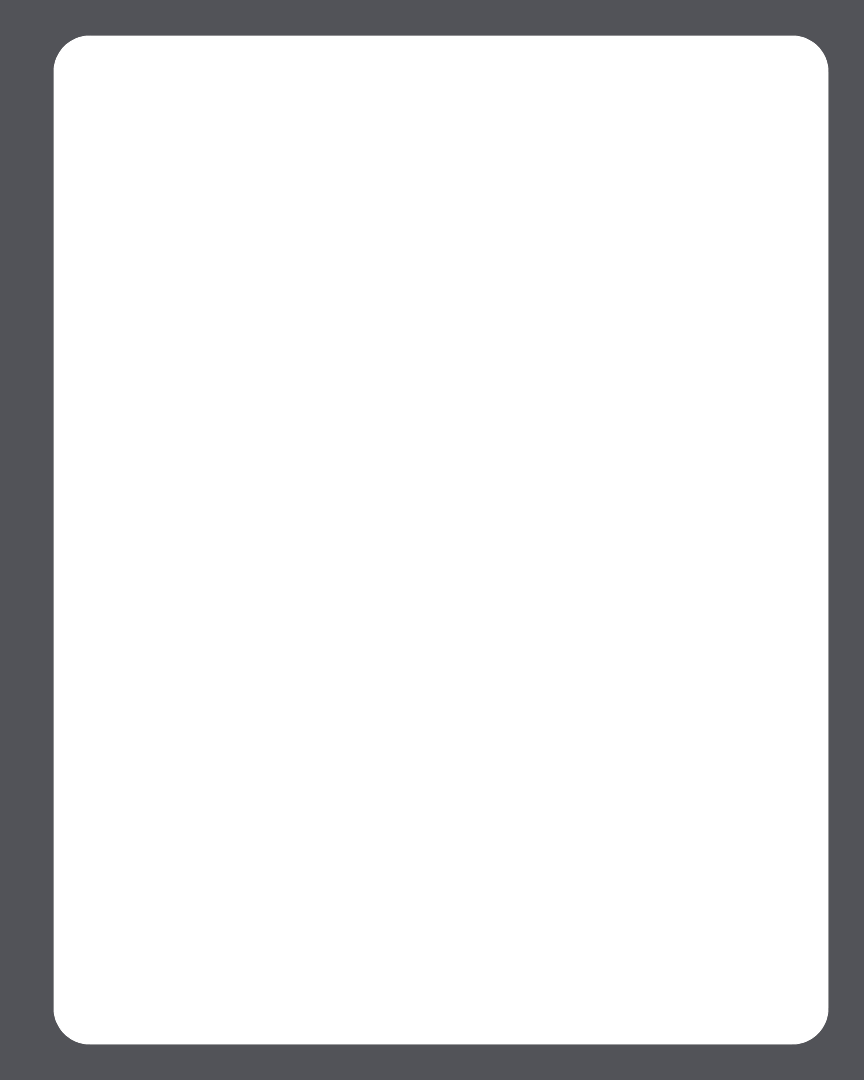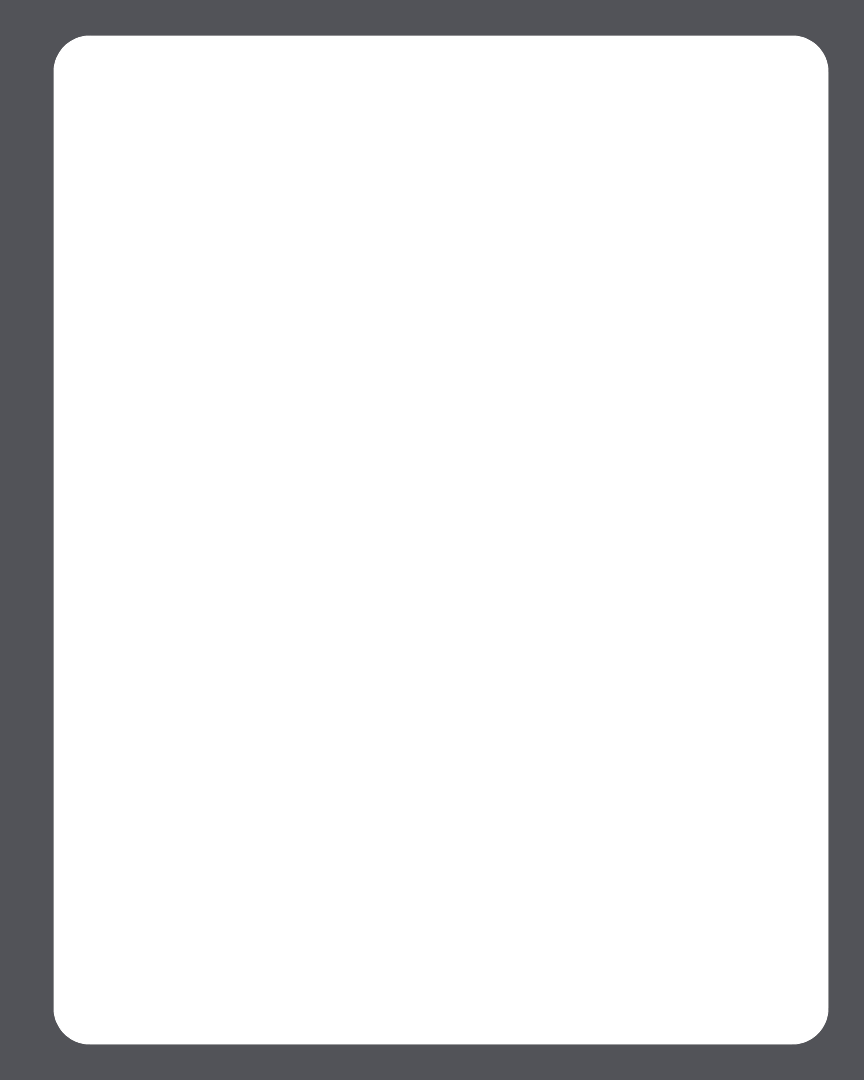
Chapter 4: Managing and Playing Music
4-81
•If the Music Services tab is not displayed in the Music Library, see "Showing/hid-
ing the Music Services tab" on page 4-25.
2. Highlight a music selection and click Play Now or Add to Queue (adds to the end
of your music queue.)
Sonos Playlists
Sonos Playlists are music queues you create and save for future listening. For example,
you might want to create a jazz playlist, a party playlist, or an easy listening playlist.
Creating a Sonos Playlist
Using the Desktop Controller
1. Create a music queue by selecting music tracks from your music library.
2. Choose one of the following options:
•From the Queue pane, click Save Queue, or
• Select Queue>Save Queue as Sonos Playlist from the Play menu.
3. Type a name for this playlist, and press OK (Windows) or Save (Macintosh). This
queue is now accessible from the Sonos Playlists tab.
To play a saved queue, highlight the desired playlist from the Sonos Playlists tab, and
then choose one of the following options:
• Select Play Now to start the playlist immediately
• Select Add to Queue to add it to the end of your current music queue
• Right-click and select Play Now and Replace Queue to clear the current queue
and replace it with this playlist
• Select Play Now and Replace Queue from the Music menu to clear the current
queue and replace it with this playlist
Using the Sonos Controller
1. From the View Queue window, press Edit Queue.
2. Select Save Queue, and choose one of the following options:
• Press OK to save the playlist using the name displayed.
• Select Save over an existing playlist, and then choose the playlist you wish to
update.