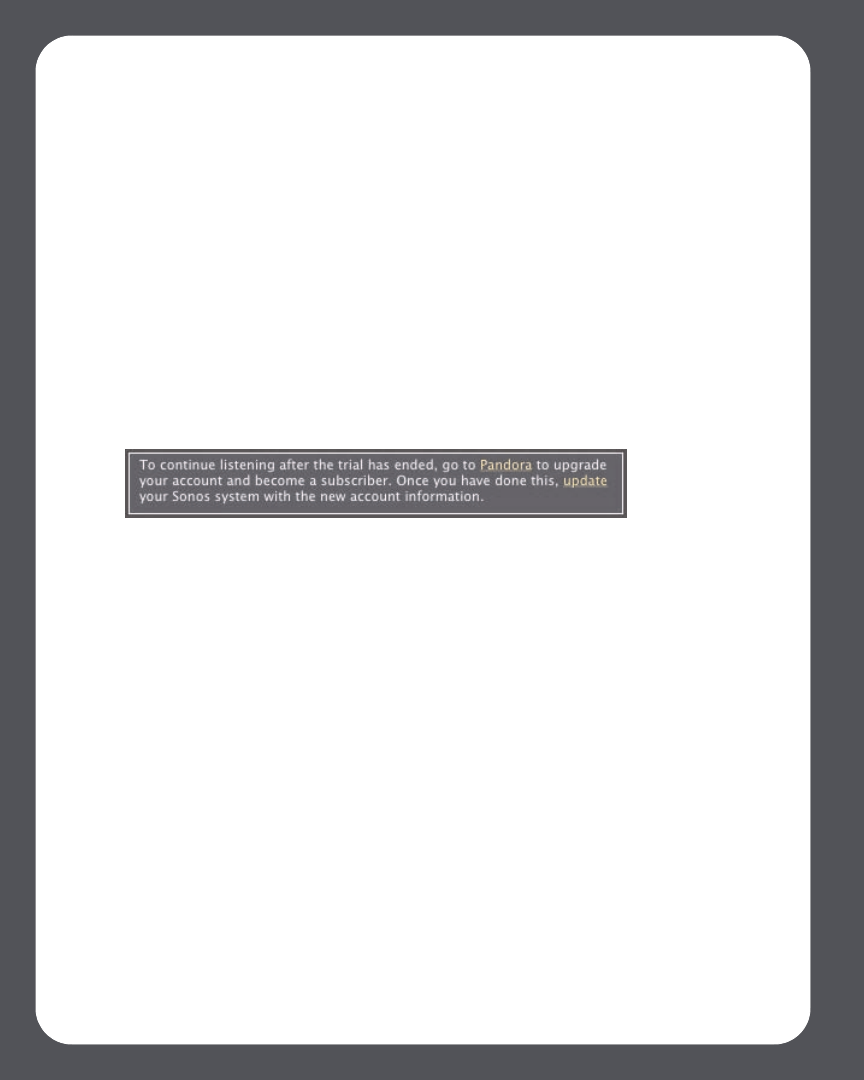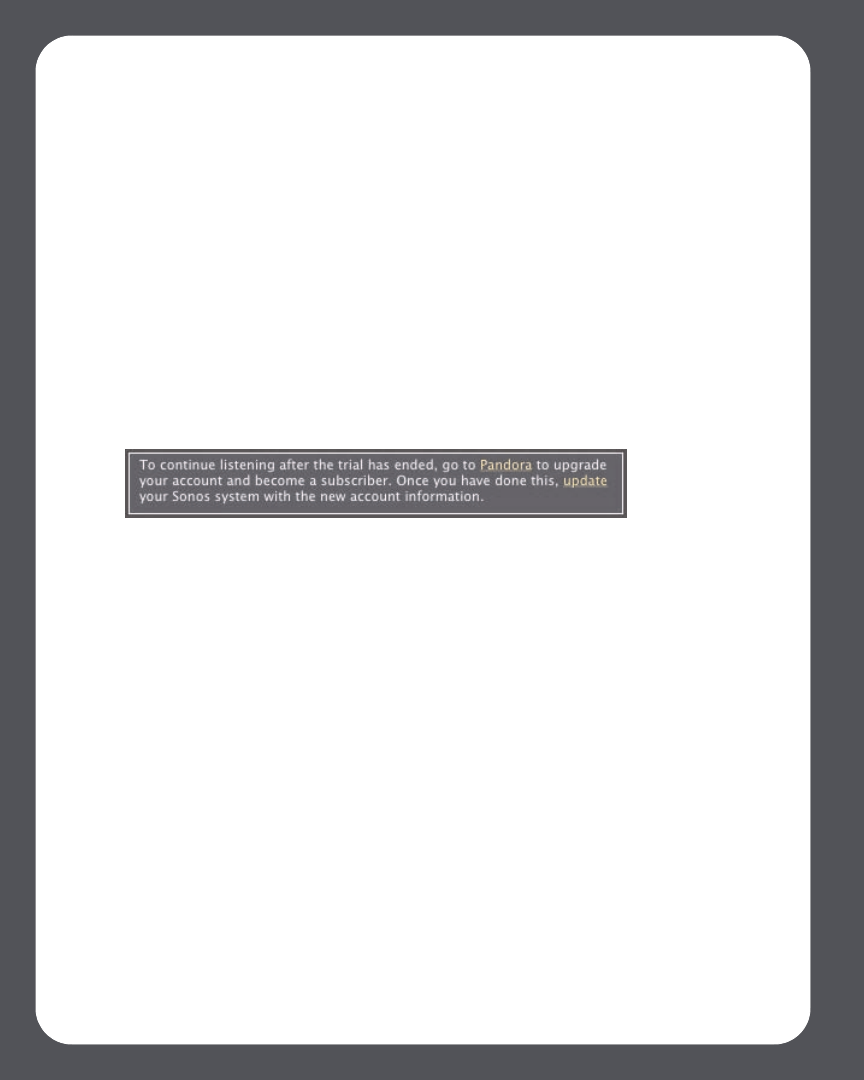
Sonos Digital Music System User Guide4-44
account below.
• If you already have a Pandora paid subscription service, Sonos will automatically
skip the 30-day music trial and give you instant access to Pandora from your
Sonos Digital Music System. Nothing additional is required.
Upgrading your Pandora account
Registered free-services Pandora customers: If you wish to continue using Pandora with
Sonos after the trial ends, you will have to upgrade your Pandora account to become a
Pandora subscriber. Go to www.sonos.com/pandora for subscription information.
Once you become a paid subscriber, simply update Sonos with your membership
information and you’ll have instant access to Pandora from your Sonos Digital Music
System.
1. From the Music Services tab, select Pandora Radio Trial.
2. Click the Update link.
3. Click Continue.
Your account information will be verified with Pandora.
IF for some reason the Pandora Radio trial no longer displays on the Music Services
tab, you can update your account membership information this way instead:
1. From the Music menu, select Set Up Music Services.
The music services that are currently configured to work with your Sonos system
are displayed. If Pandora Radio Trial is displayed, select it, and press Subscribe.
Your user name and password will be verified with Pandora. If Pandora Radio
Trial is not displayed, continue on to step 2.
2. Press the Add button.
3. Select Pandora Radio, and click Continue.
4. Select Pandora Radio, and click Continue.
5. Enter your Pandora user name and password, and click Continue. Your user name
and password will be verified with Pandora.