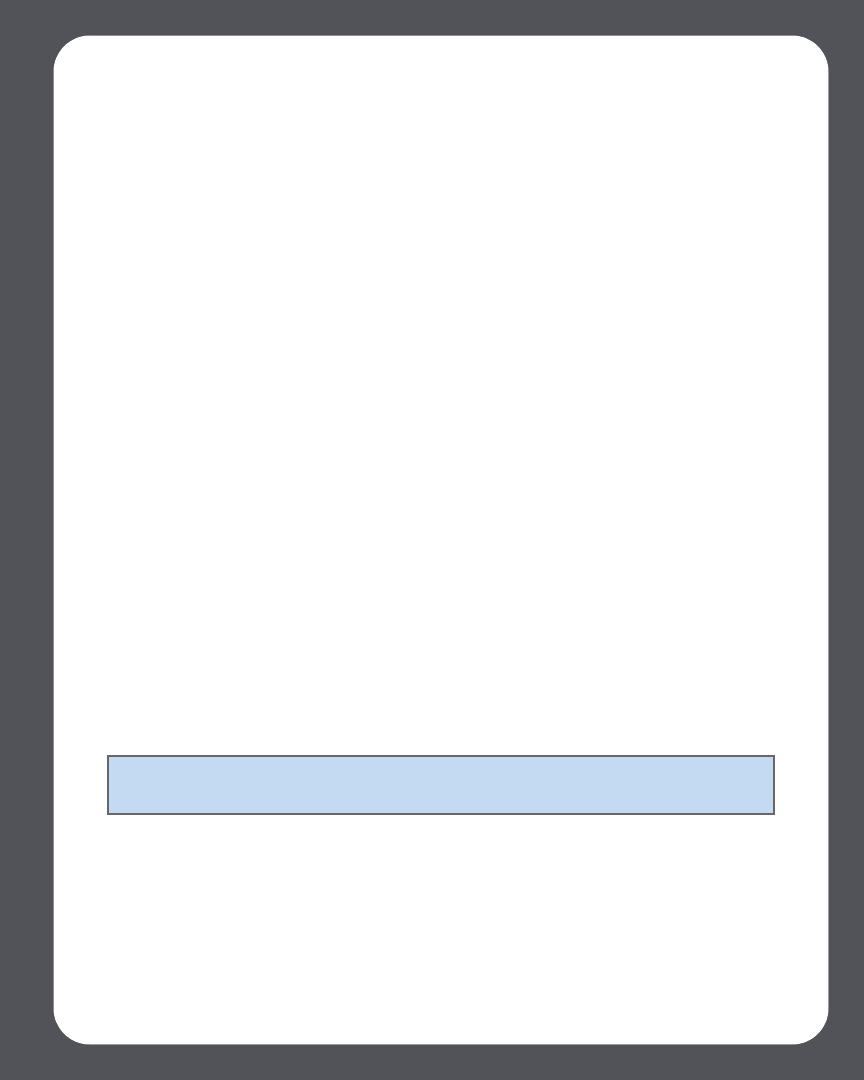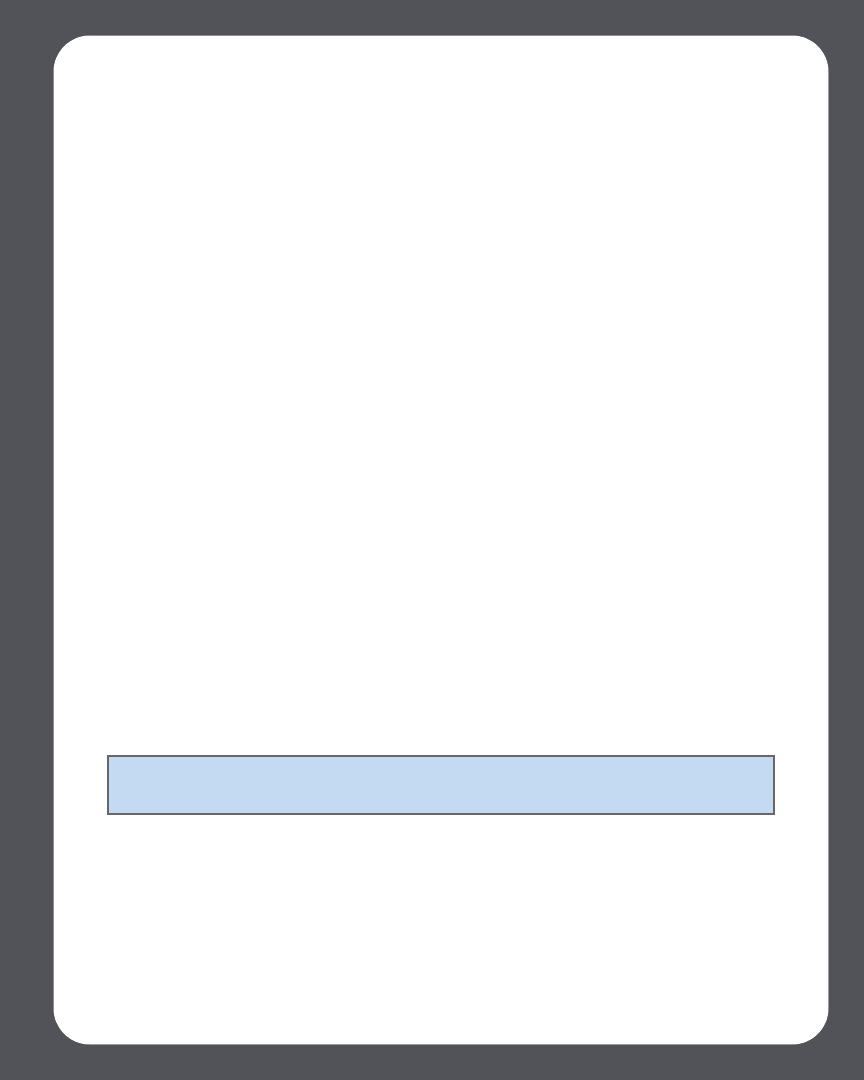
Chapter 4: Managing and Playing Music
4-41
2. Use the scroll wheel to select a Napster artist, and press OK.
3. Select Artist Automix.
4. Press the Play button to play the selection, or press OK and select one of the
following:
• Play Now to play the selection now
• Add to End of Queue to add it to the end of your music queue
• Play Now and Replace Queue to play the selection now while clearing the
queue of previous music selections
You can also create an automix from the Now Playing screen. Select
Napster>Automix This Track.
Selecting a Napster radio station
1. Select a zone.
2. From the Music menu, select Napster>Radio. (If you are using the Napster free
trial, select Music Service Trials>Napster Trial instead.)
3. Select a radio station, and press OK.
Pandora®
Now you can listen to Pandora radio stations, create new stations, and rate music —
using your Sonos Digital Music System. Sonos connects directly to Pandora, the music
discovery service. Your Sonos system comes with a free 30-day, Pandora trial—no
signup, no credit card necessary. To activate a music service trial, your Sonos system
must be registered so if you have not yet registered, go to "System Registration" on
page 1-3 for help with this step.
• To use Pandora with your Desktop Controller, see "Using the Desktop Controller
for Windows" on page 4-3.
• To use Pandora with your Desktop Controller, see "Using the Desktop Controller
for Macintosh" on page 4-42.
• To use Pandora with your Sonos Controller, see "Using the Sonos Controller" on
Note: Pandora may not be available in your country. If the Pandora trial does not
appear as an option, you can go to www.pandora.com for more information.