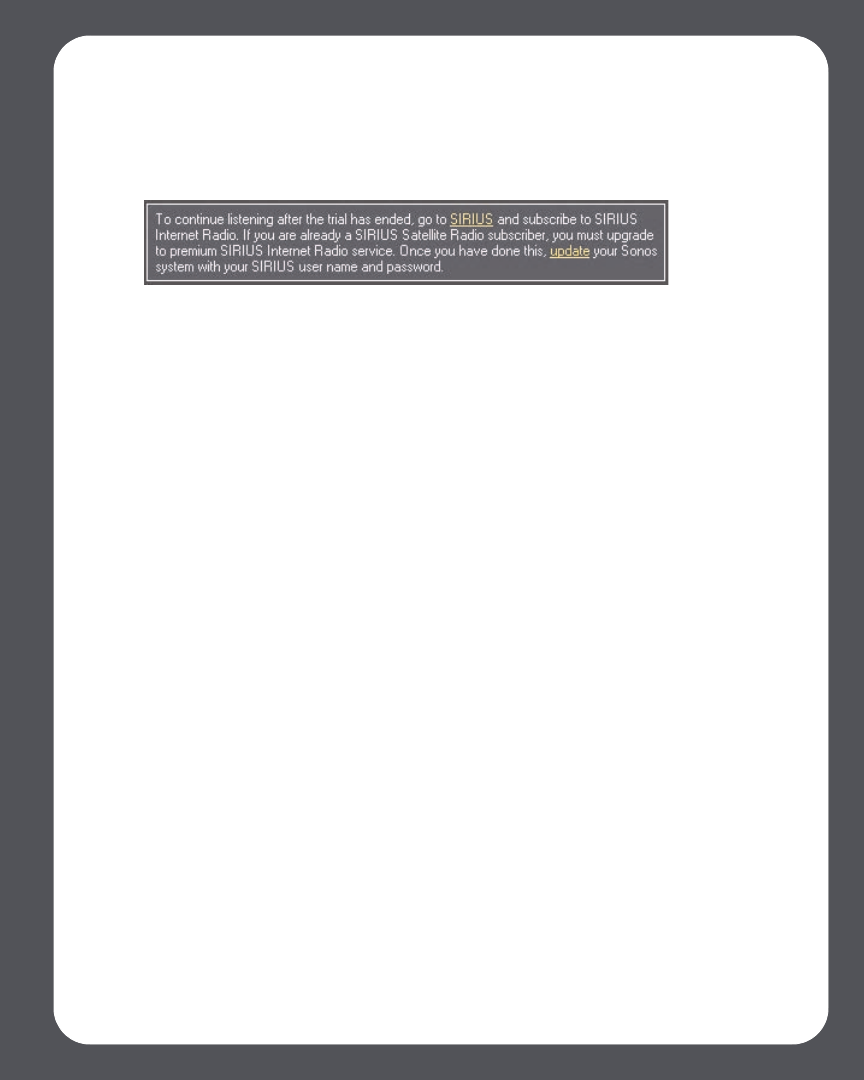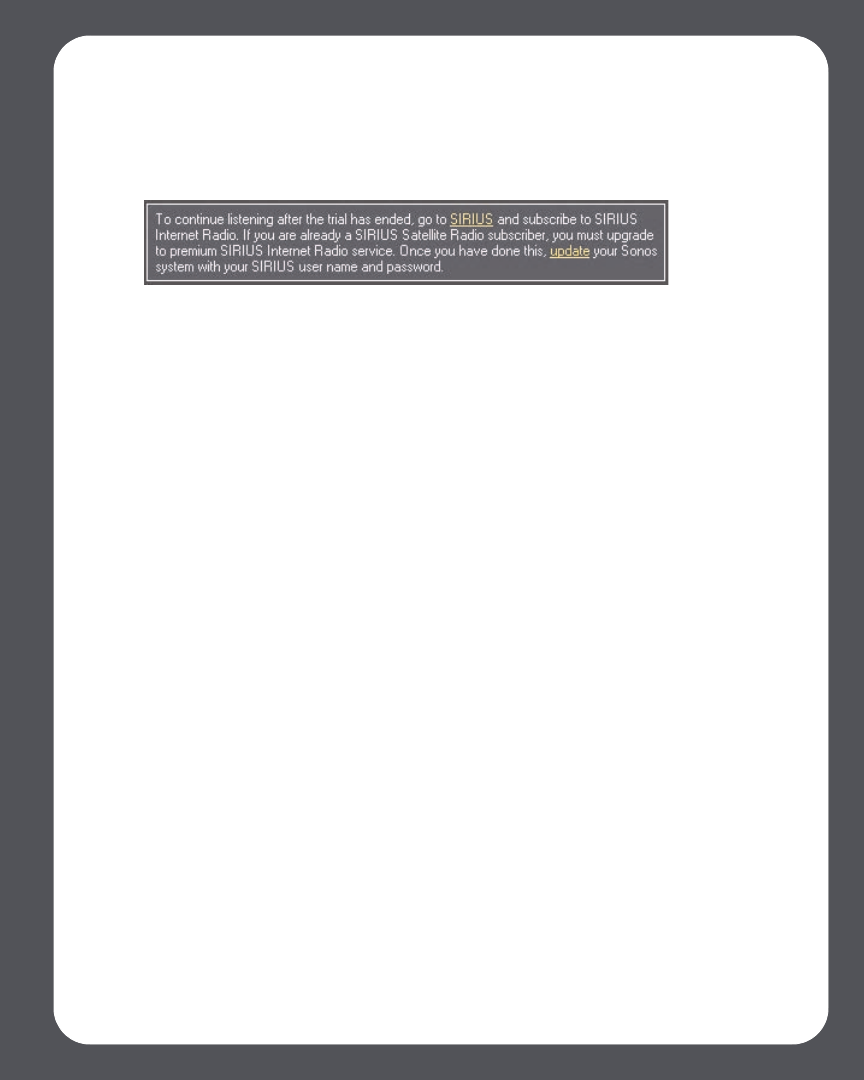
Chapter 4: Managing and Playing Music
4-73
simply follow the steps below to add your SIRIUS account information to Sonos and
you’ll have instant access to SIRIUS from your Sonos Digital Music System.
1. From the Music Services tab, select SIRIUS Internet Radio Trial.
2. Click the Update link.
3. Click Continue.
4. Enter your SIRIUS user name, and password, and then click Continue. Your user
name and password will be verified with SIRIUS.
IF for some reason the SIRUIUS Internet Radio trial no longer displays on the Music
Services tab, you can add your account membership information to Sonos this way
instead:
1. From the Music menu, select Set Up Music Services.
2. Select the SIRIUS Internet Radio Trial, and click Subscribe.
3. Click Continue.
4. Enter your SIRIUS user name, and password, and then click Continue. Your user
name and password will be verified with SIRIUS.
If you are a standard SIRIUS Satellite Radio subscriber
Your current SIRIUS subscription level includes free SIRIUS Internet Radio at standard
audio quality - 32Kbps. Sonos requires premium audio quality streams - 128 Kpbs. Your
Sonos system comes with a free 30-day, SIRIUS Internet Radio trial—no signup, no
credit card necessary. After the trial, if you want to keep listening to SIRIUS Internet
Radio using your Sonos Digital Music Systematically upgrade your SIRIUS Satellite
Radio account to a premium level subscription.
1. From the Music Library, select the Music Services tab.
2. Select SIRIUS Internet Radio Trial.
3. Select I already have a SIRIUS Internet Radio account.