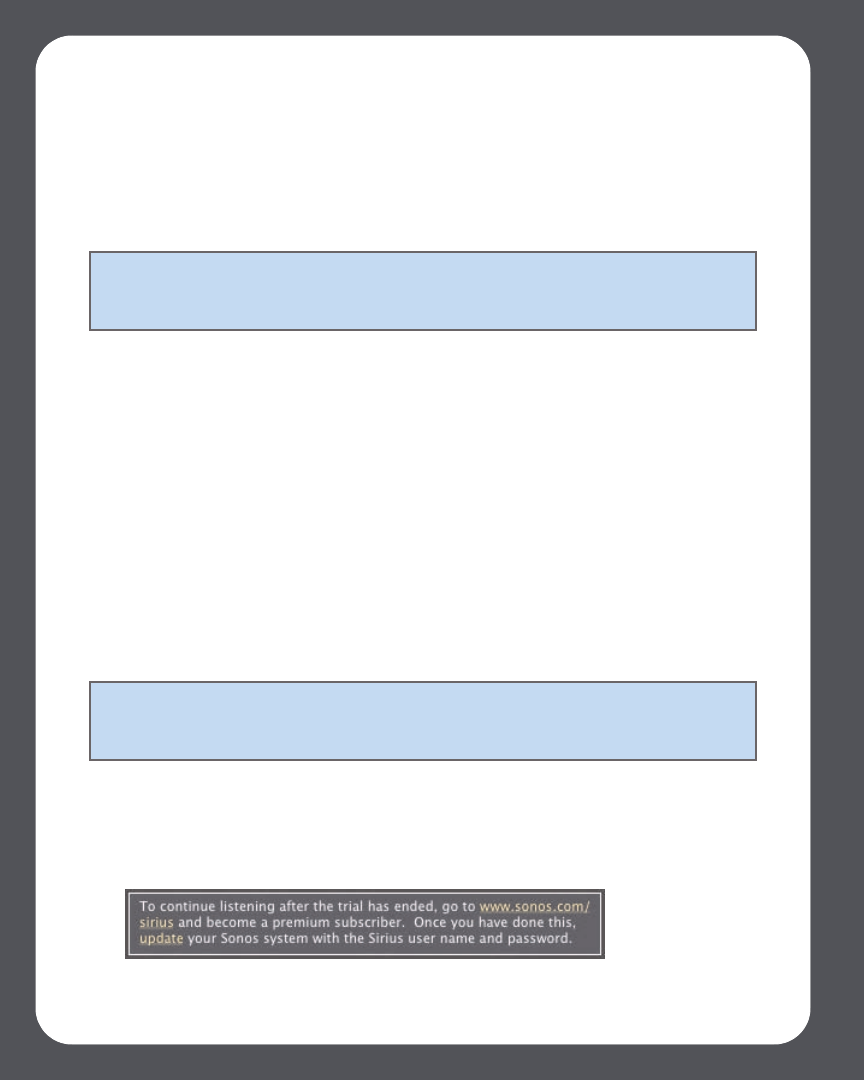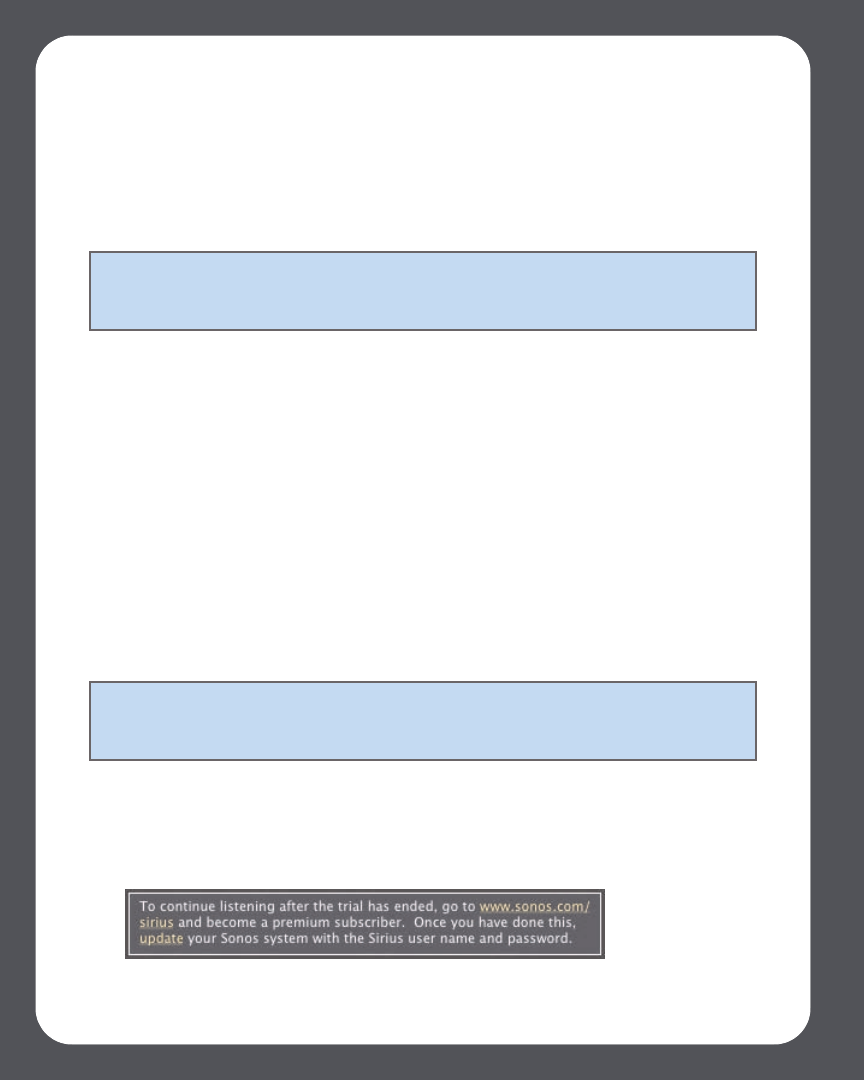
Sonos Digital Music System User Guide4-74
4. Enter your SIRIUS user name and password, and then click Continue. Your user
name and password will be verified with SIRIUS.
If you do not know your SIRIUS user name and password, you can contact SIRIUS
directly to retrieve your user name and password, or you can press Cancel and select
I’m New to SIRIUS Internet Radio instead.
If you wish to upgrade, see Upgrading your SIRIUS account below.
If you are a premium SIRIUS subscriber
1. From the Music Library, click the Music Services tab.
2. Click SIRIUS Internet Radio Trial.
3. Select I already have a SIRIUS Internet Radio account.
4. Enter your SIRIUS user name and password, and then click Next. Your user name
and password will be verified with SIRIUS.
For premium SIRIUS Satellite Radio and Internet Radio service subscribers, Sonos will
automatically skip the 30-day trial and give you instant access to SIRIUS from your
Sonos Digital Music System. Nothing additional is required.
Upgrading your SIRIUS account
Once you become a premium SIRIUS Satellite Radio or Internet Radio subscriber, simply
follow the steps below to update Sonos with your membership information and you’ll
have instant access to SIRIUS from your Sonos Digital Music System.
1. From the Music Services tab, select SIRIUS Internet Radio Trial.
Note: After your free trial period ends, if you wish to continue using SIRIUS with
Sonos you will have to upgrade your SIRIUS account to a premium level subscription.
You can go to www.sonos.com/SIRIUS for more information.
Note: If you wish to continue using SIRIUS with Sonos after the trial period ends,
you will have to upgrade your SIRIUS account to a premium level subscription. You
can go to www.sonos.com/SIRIUS for more information.