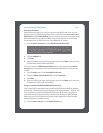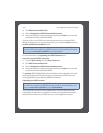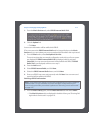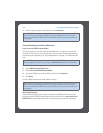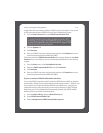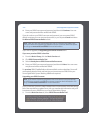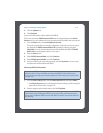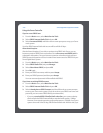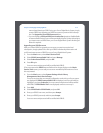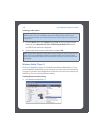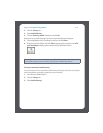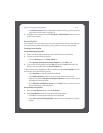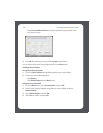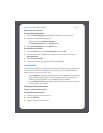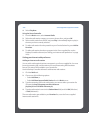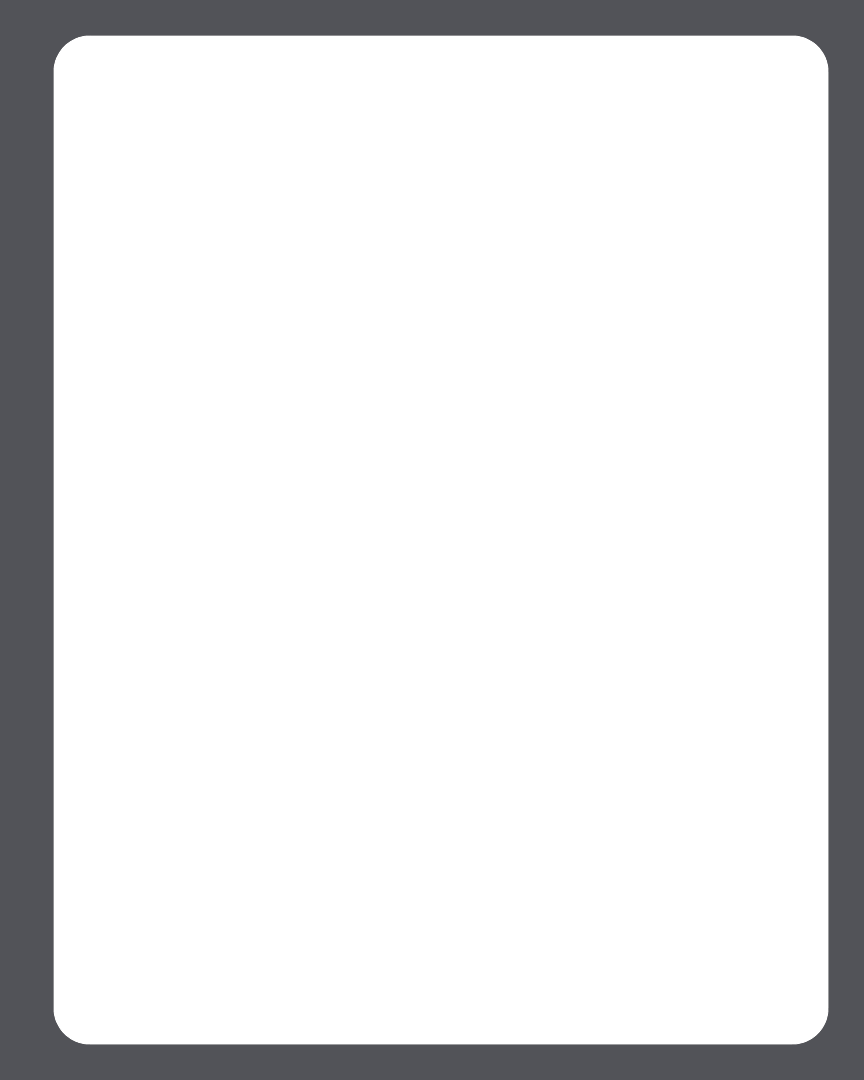
Chapter 4: Managing and Playing Music
4-77
want to keep listening to SIRIUS using your Sonos Digital Music System, simply
contact SIRIUS and upgrade your SIRIUS account to a premium level subscrip-
tion. See Upgrading your SIRIUS account below.
• If you are already a premium SIRIUS service subscriber (premium Satellite Radio
or Internet Radio service) Sonos will automatically skip the 30-day trial and give
you instant access to SIRIUS from your Sonos Digital Music System. Nothing ad-
ditional is required.
Upgrading your SIRIUS account
After you contact SIRIUS to upgrade your account to a premium service level
subscription, simply update Sonos with your SIRIUS membership information and
you’ll have instant access to SIRIUS from your Sonos Digital Music System.
1. From the Music menu, select Music Service Trials.
2. Select SIRIUS Internet Radio Trial, and press Manage.
3. Select Subscribe to SIRIUS, and press OK.
4. Press OK again.
Your user name and password will be verified with SIRIUS.
IF for some reason the SIRIUS Internet Radio trial no longer displays on the Music
Service Trials screen, you can add your account membership information to Sonos
this way instead:
1. From the Music menu, select System Settings>Music Library
Management>Music Service Setup.
The music services that are currently configured to work with your Sonos system
are displayed. If SIRIUS Internet Radio Trial is displayed, use the scroll wheel to
highlight it, and press Subscribe. Your user name and password will be verified
with SIRIUS. If SIRIUS Radio Trial is not displayed, continue on to step 2.
2. Press Add.
3. Select SIRIUS Radio>SIRIUS Radio, and press OK.
4. Enter your SIRIUS user name, and then press Accept.
5. Enter your SIRIUS password, and then press Accept.
Your user name and password will be verified with SIRIUS.