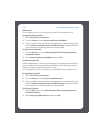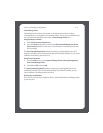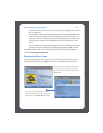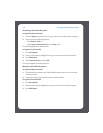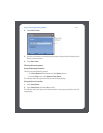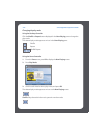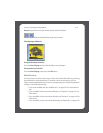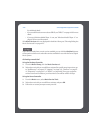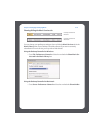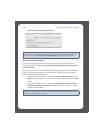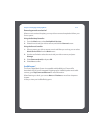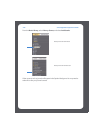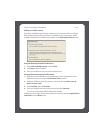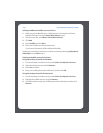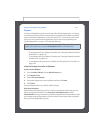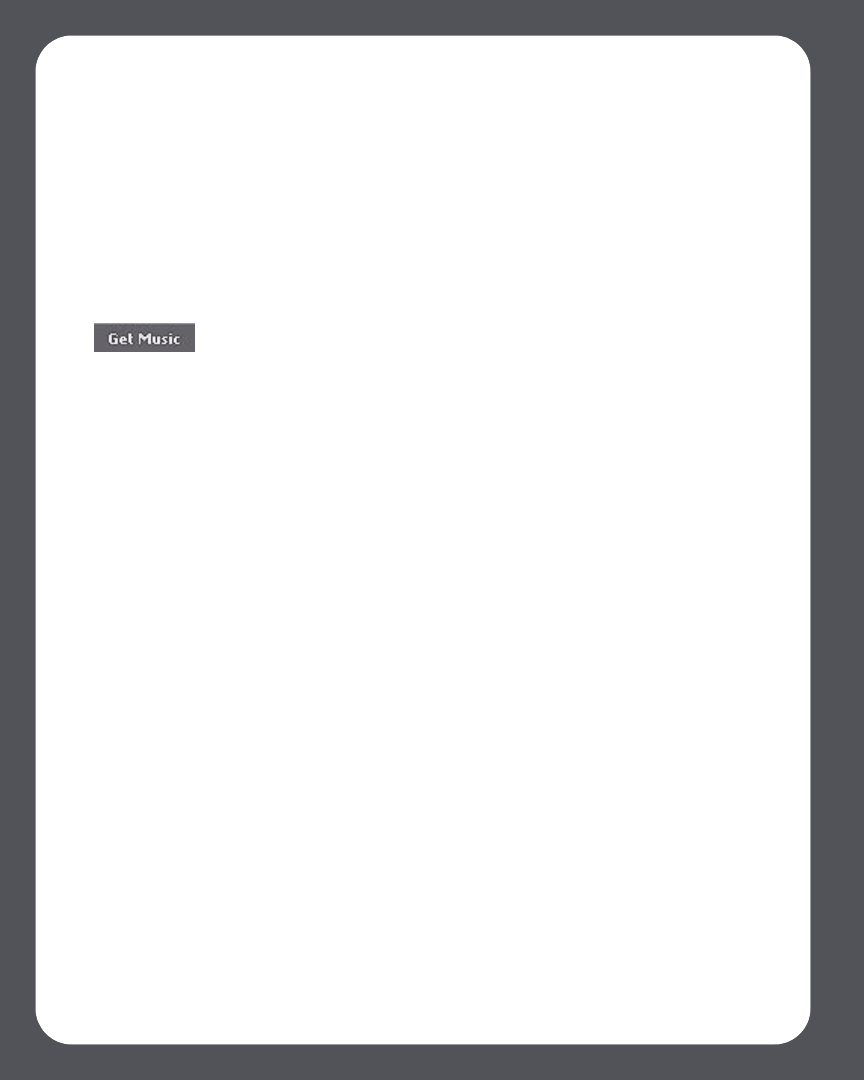
Sonos Digital Music System User Guide4-24
for additional detail.
• If you would like to learn more about SIRIUS, see "SIRIUS®" on page 4-68 for more
detail.
• If you are a Windows Media Player 11 user, see "Windows Media® Player 11" on
page 4-78 for more information.
If the Music Services tab is not displayed in the Music Library, see "Showing/hiding the
Music Services tab" on page 4-25.
If you don’t currently have a music service enabled, you can click the Get Music button
to browse the online music and audio services available for use with the Sonos Digital
Music System.
Activating a music trial
Using the Desktop Controller
1. From the Music Library, click the Music Services tab.
2. Select the music trial you would like to activate (for specific setup instructions, go
to "Audible.com®" on page 4-27, "Napster®" on page 4-31, "Pandora®" on page 4-
41, "Rhapsody®" on page 4-57, or "SIRIUS®" on page 4-68). Once you accept the
service’s terms and conditions, your free trial account will be valid for 30 days.
Using the Sonos Controller
1. From the Music menu, select Music Service Trials.
2. Select the music trial you would like to activate, and press OK.
3. Follow the on-screen prompts to start your trial.