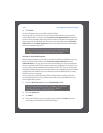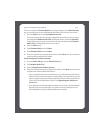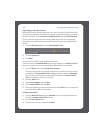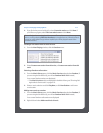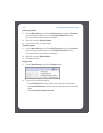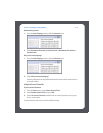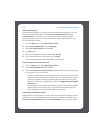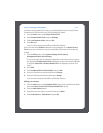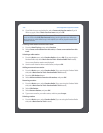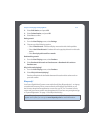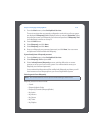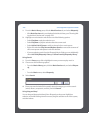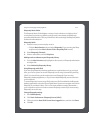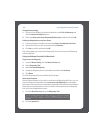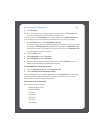Sonos Digital Music System User Guide4-56
5. If you find what you are looking for, select Create and play the station. If you’d
like to try again, select That’s not what I want and press OK.
Creating a new station from an artist or track
1. From the Now Playing screen, select Pandora.
2. Select Create a new station from this artist, or Create a new station from this
track.
Selecting a radio station
1. From the Music menu, select Pandora Radio and press OK. (If you are using the
Pandora Radio trial, select Music Service Trials>Pandora Radio Trial instead).
Your current Pandora stations are displayed.
2. Use the scroll wheel to select a radio station, and press OK.
Adding more music to a station
1. From the Music menu, select Pandora Radio. (If you are using the Pandora Radio
trial, select Music Service Trials>Pandora Radio Trial instead.)
2. Press the Edit Station button.
3. Select Add more kinds of music to this station, and press OK.
Renaming a station
1. From the Music menu, select Pandora Radio. (If you are using the Pandora Radio
trial, select Music Service Trials>Pandora Radio Trial instead.)
2. Select Edit Station.
3. Select Rename Station, and press OK.
4. Type a new name for your radio station, and then press Accept.
Deleting a station
1. From the Music menu, select Pandora Radio (if you are using the Pandora Radio
trial, select Music Service Trials instead.)
Note: Pandora has a setting that allows you to filter explicit content. You can turn
this on or off from the Edit Your Account settings at www.pandora.com. When the
filter is turned on, radio edited songs with explicit lyrics will be played instead of the
unedited versions.