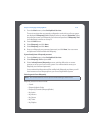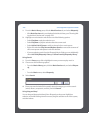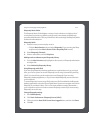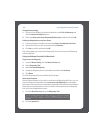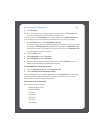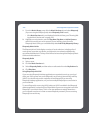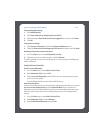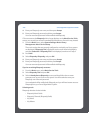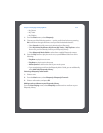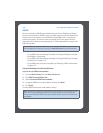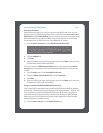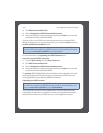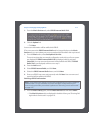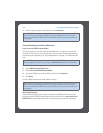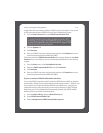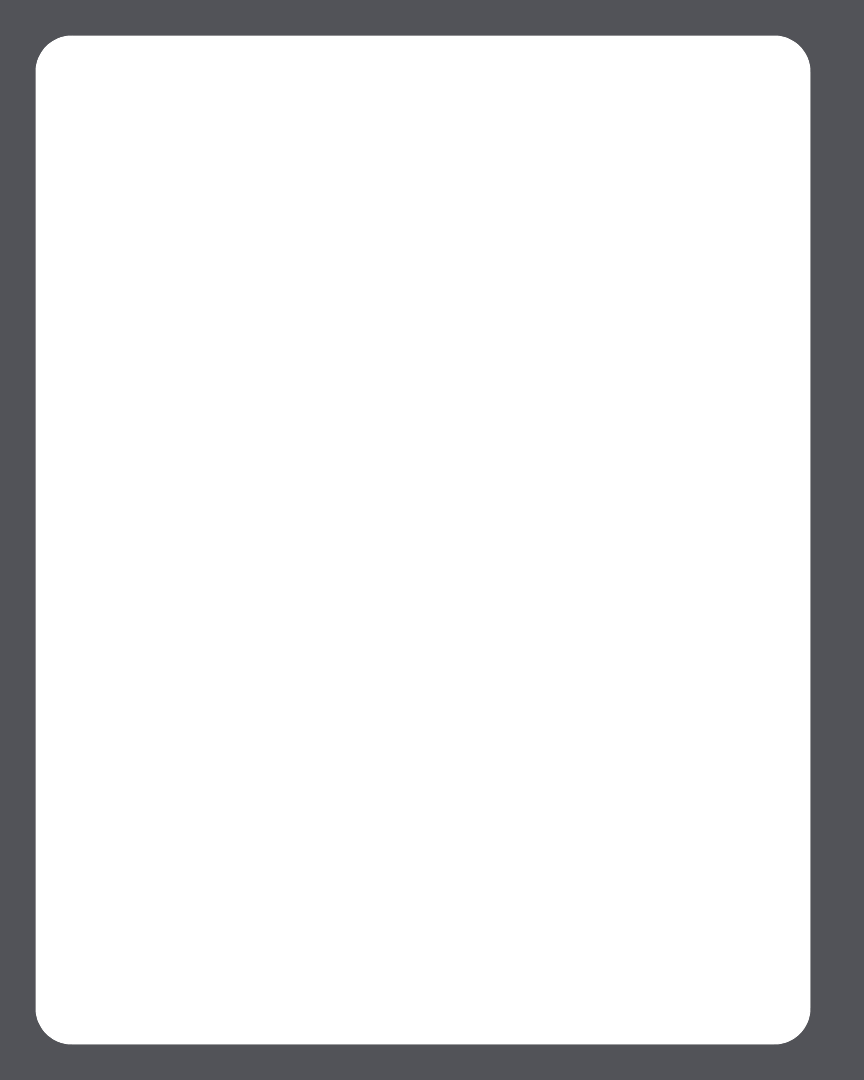
Sonos Digital Music System User Guide4-66
4. Enter your Rhapsody user name, and then press Accept.
5. Enter your Rhapsody password, and then press Accept.
Your user name and password will be verified with Rhapsody.
IF for some reason the Rhapsody trial no longer displays on the Music Service Trials
screen, you can add your account membership information to Sonos this way instead:
1. From the Music menu, select System Settings>Music Library
Management>Music Service Setup.
The music services that are currently configured to work with your Sonos system
are displayed. If Rhapsody Trial is displayed, use the scroll wheel to highlight it,
and press Subscribe. If Rhapsody Trial is not displayed, continue on to step 2.
2. Press Add.
3. Select Rhapsody>Rhapsody, and press OK.
4. Enter your Rhapsody user name, and then press Accept.
5. Enter your Rhapsody password, and then press Accept.
Your user name and password will be verified with Rhapsody.
If you’re an existing Rhapsody customer
1. From the Music menu, select Music Service Trials.
2. Select Rhapsody Trial and press OK.
3. Select I already have a Rhapsody account, and then follow the on-screen
prompts to set up your Sonos music system. You will be asked to enter your
Rhapsody user name and password.
Your credentials will be verified with Rhapsody, and you will have instant access to
Rhapsody from your Sonos Digital Music System.
Selecting music
Rhapsody selection choices include:
• Rhapsody Music Guide
• Rhapsody Channels (Rhapsody Radio)
•My Artists
• My Albums