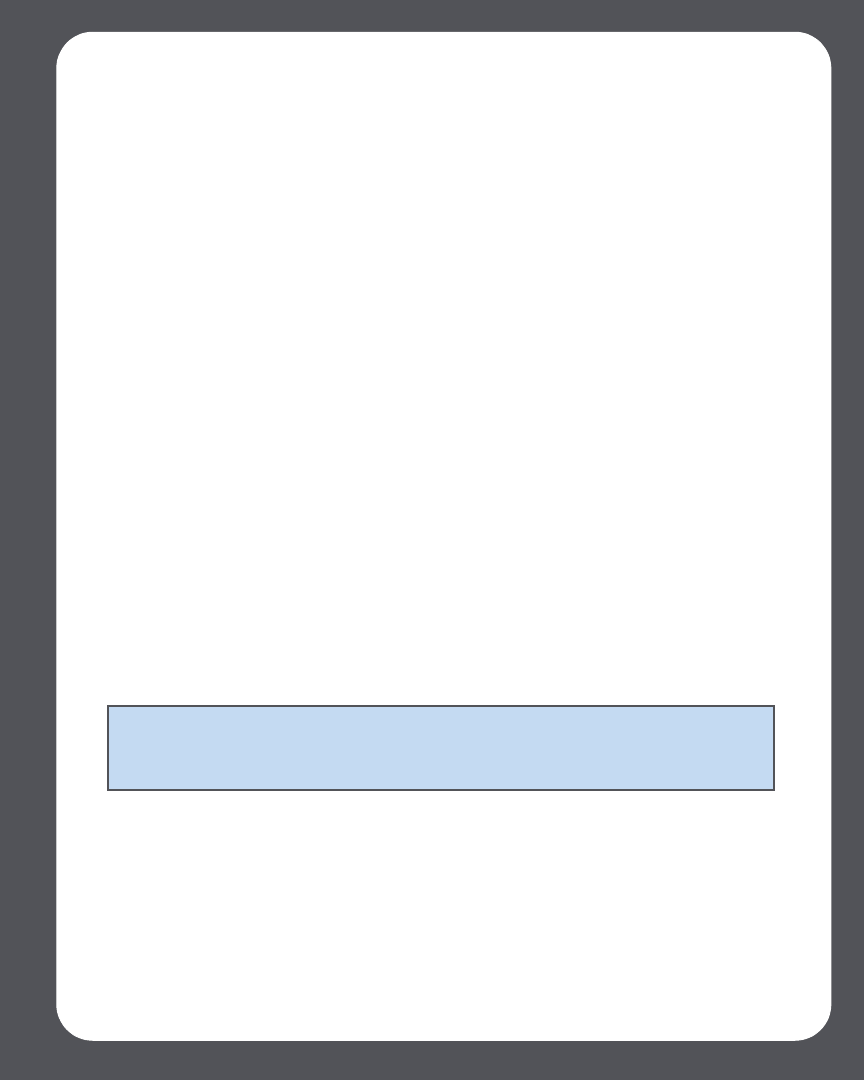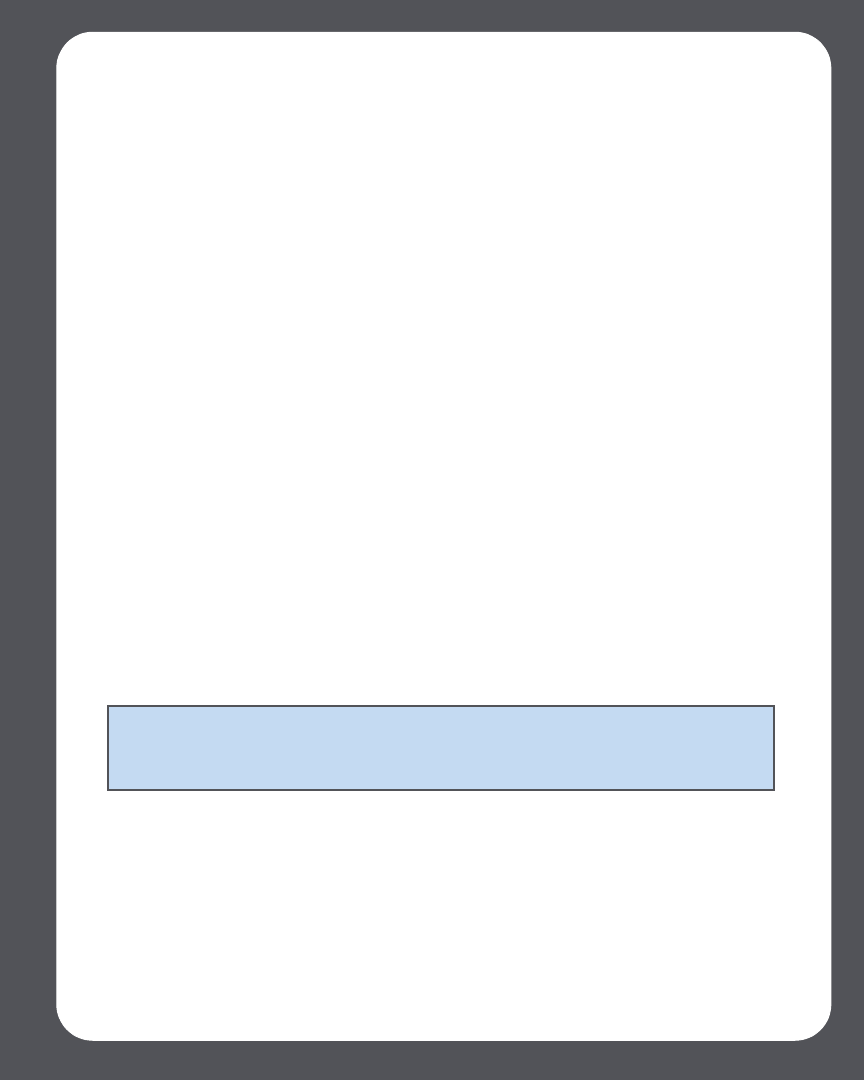
Chapter 7: The Sonos® Controller 7-11
When an alarm goes off
When the alarm goes off, your Sonos Controller will display the clock face. You can:
• Press Snooze to begin a 9-minute snooze interval. The bell icon will be animated
when snooze mode is active.
• Press Stop Alarm or Pause to turn the alarm off.
• Press Display Off to put the Controller into light sleep mode (helps to preserve
the battery charge.) The motion sensor will automatically wake your Controller
when you pick it up.
Online Updates
Sonos periodically provides you with software updates to improve performance or to
add new features. Your music system must be registered in order to receive updates. If
you have not yet registered, see System Registration.
Checking for updates
1. From the Music menu, select System Settings>Online Updates and press OK.
2. If there is an update available, select Yes to begin the update process.
•Your ZonePlayers and Controllers will all be updated, as your Sonos compo-
nents must carry the same software version number. This process may take sev-
eral minutes per device, depending upon your network connection.
• If you have the Desktop Controller software installed, you will be prompted to
update it the next time you start the application.
Auto check for software updates
Sonos can automatically check your system for available software updates. Your music
system must be registered in order to receive updates. Change your preference by
following the steps below.
1. From the Music menu, select System Settings.
2. Select Advanced Settings>Auto Check for Software Updates.
Caution: Do not disconnect power from your ZonePlayer(s), or in any way
disable your Sonos Digital Music System while this process is running. Contact
Sonos Customer Support if an error occurs.