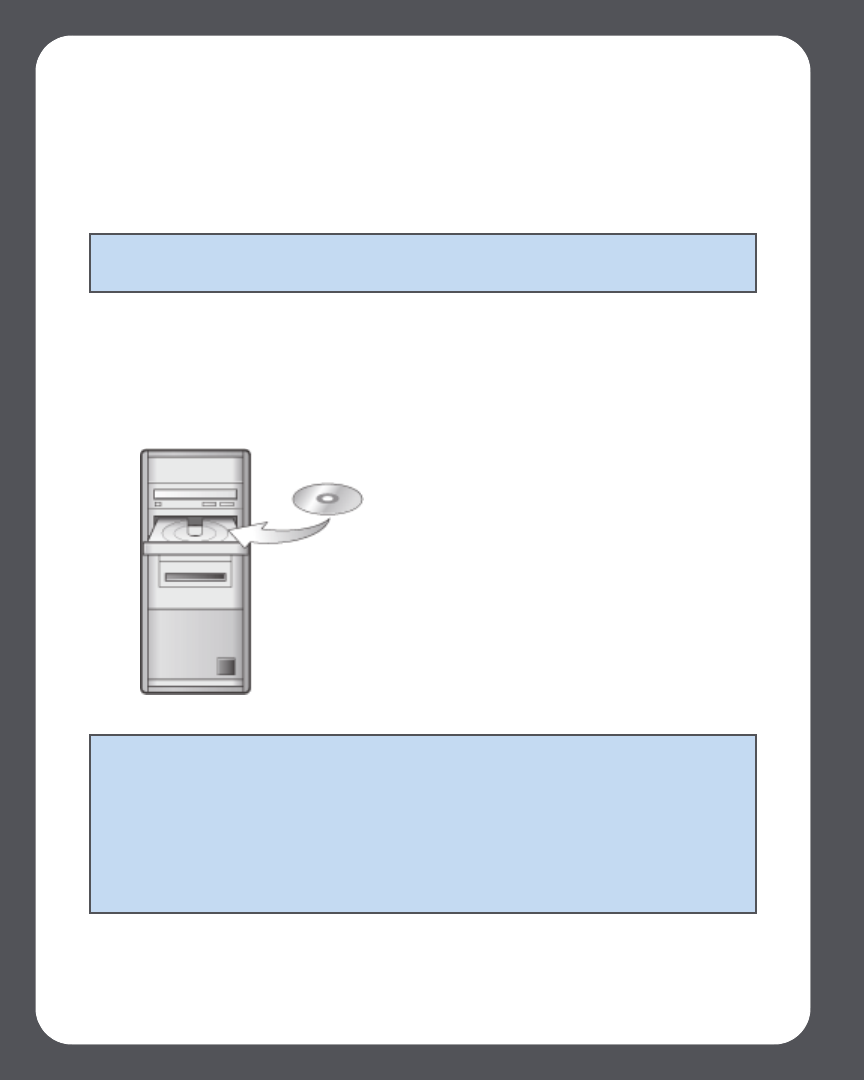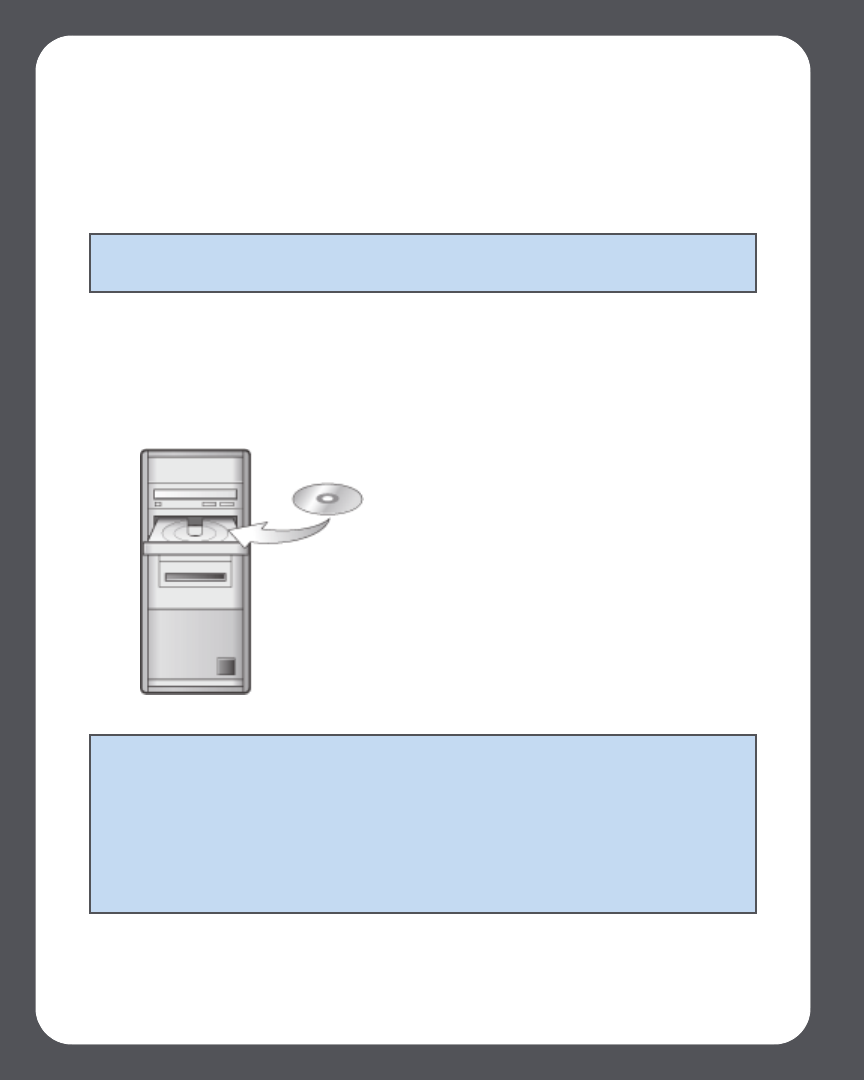
Chapter 2: System Setup
2-8
Step 3: Install software
If your operating system is Macintosh® OS X, Windows Vista™ or Windows® XP, simply
insert the Sonos System Setup CD-ROM and follow the on-screen instructions to install
the software, configure your music system, and set up access to your music files.
• If you have a different operating system, you can set up your music system using
the Sonos Controller instead. See "System Setup Using the Controller" on page
C-1. You can also go to http://faq.sonos.com/nodcr for setup assistance.
• If you only have a NAS device without a router, see "Setup with a NAS Device (no
router)" on page C-3.
Note: Please select Yes when the CD-ROM displays a prompt to check for updates,
as this will ensure that you set up your music system using the latest software release.
Note: Firewall software such as Norton Internet Security™, McAfee® Personal
Firewall, Windows Firewall, or Mac OS X built-in firewall, can block the operation of
your Sonos Desktop Controller software. During installation, you may see prompts
from your firewall software indicating that the Sonos application is attempting to
perform certain operations. You should always allow full access to the Sonos
Desktop Controller. You may also need to change the settings of your firewall
software to ensure that Windows file sharing is not blocked. Please go to our Web
site at http://faq.sonos.com/firewall for detailed instructions.
For use with:
• Windows XP, including Windows XP Media Center
• Windows Vista
•Mac OS X