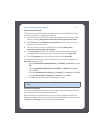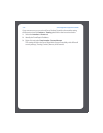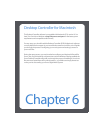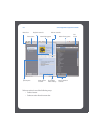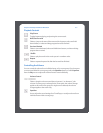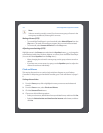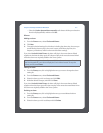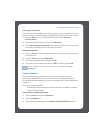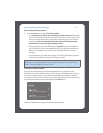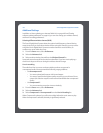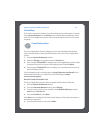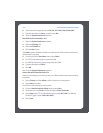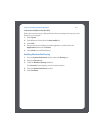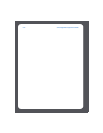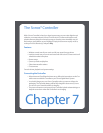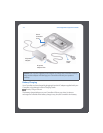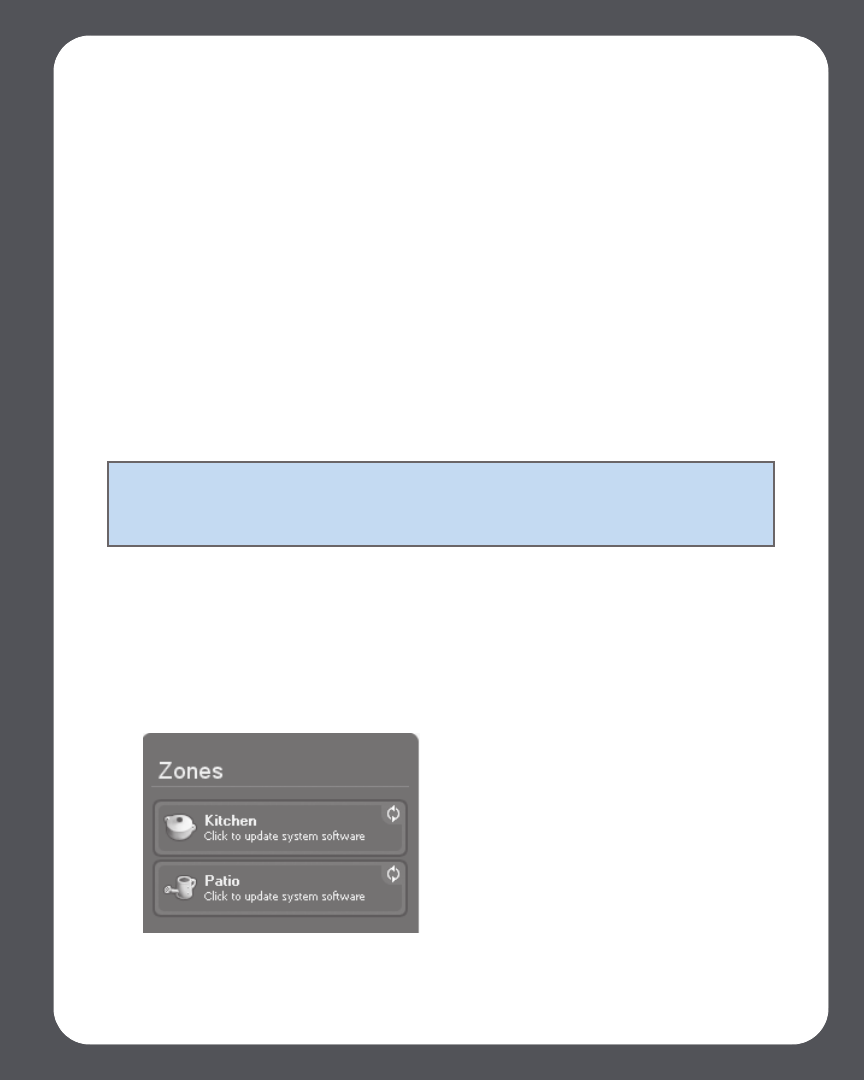
Chapter 6: Desktop Controller for Macintosh
6-7
Downloading software updates
1. From the Sonos menu, select Check for Updates.
•Your ZonePlayers as well as your Desktop Controller software will be updat-
ed, as all Sonos components must carry the same software version number. This
process may take several minutes per device, depending upon your network
connection. Your Sonos Desktop Controller software will automatically
quit and then re-open during the update process.
• Software updates to your handheld Sonos Controller must be initiated from
your Controller, so if you have updated your DCR, you will be prompted to up-
date your Controller the next time you use it. Simply follow the on-screen
prompts.
• If your software is up to date, the message “Your Sonos Digital Music System is
up to date. No updates are required” will appear instead.
ZonePlayer software updates
One or more ZonePlayers may need to be updated when you purchase a new
ZonePlayer with a later software version, or if you plug in a ZonePlayer that was not in
use when you performed your last software update. When a ZonePlayer’s software
version gets out of sync from the rest of your Sonos Digital Music System components,
you will see the following message displayed in the Zones pane:
Click the outdated zone to begin the software update process.
Caution: Do not disconnect power from your ZonePlayer(s), or in any way
disable your Sonos Digital Music System while this process is running. Contact
Sonos Customer Support if an error occurs.