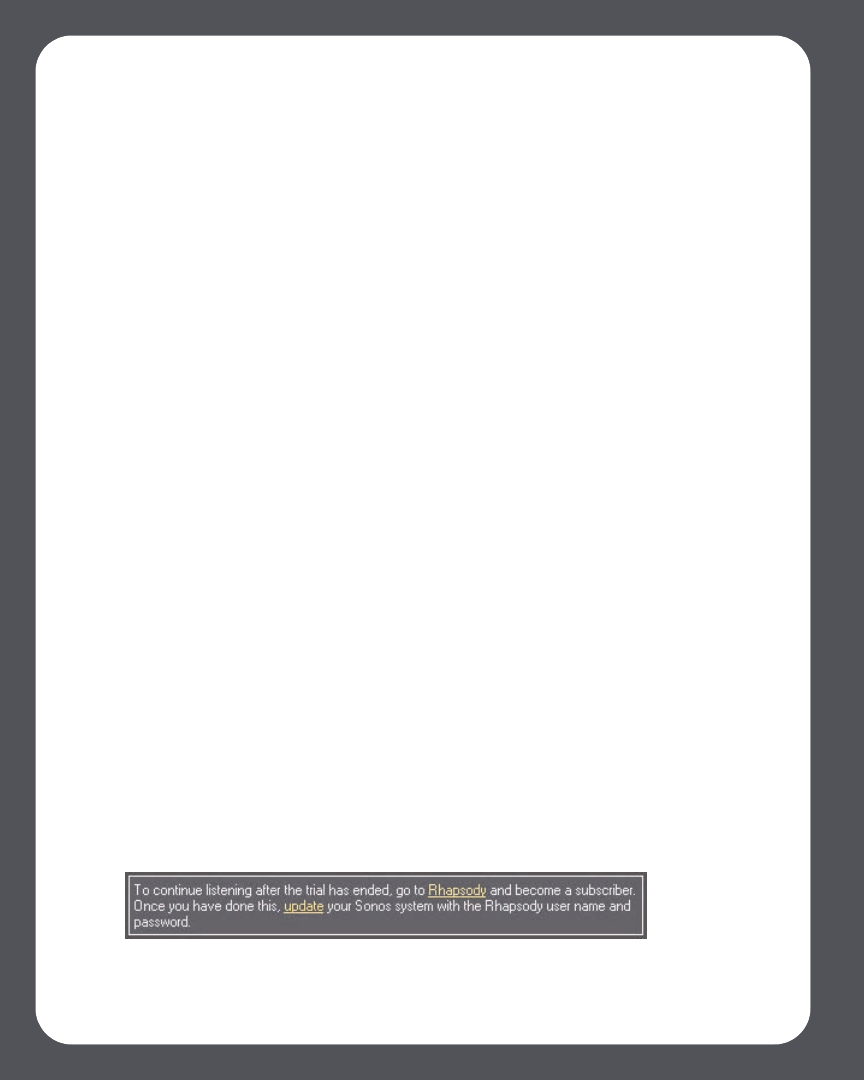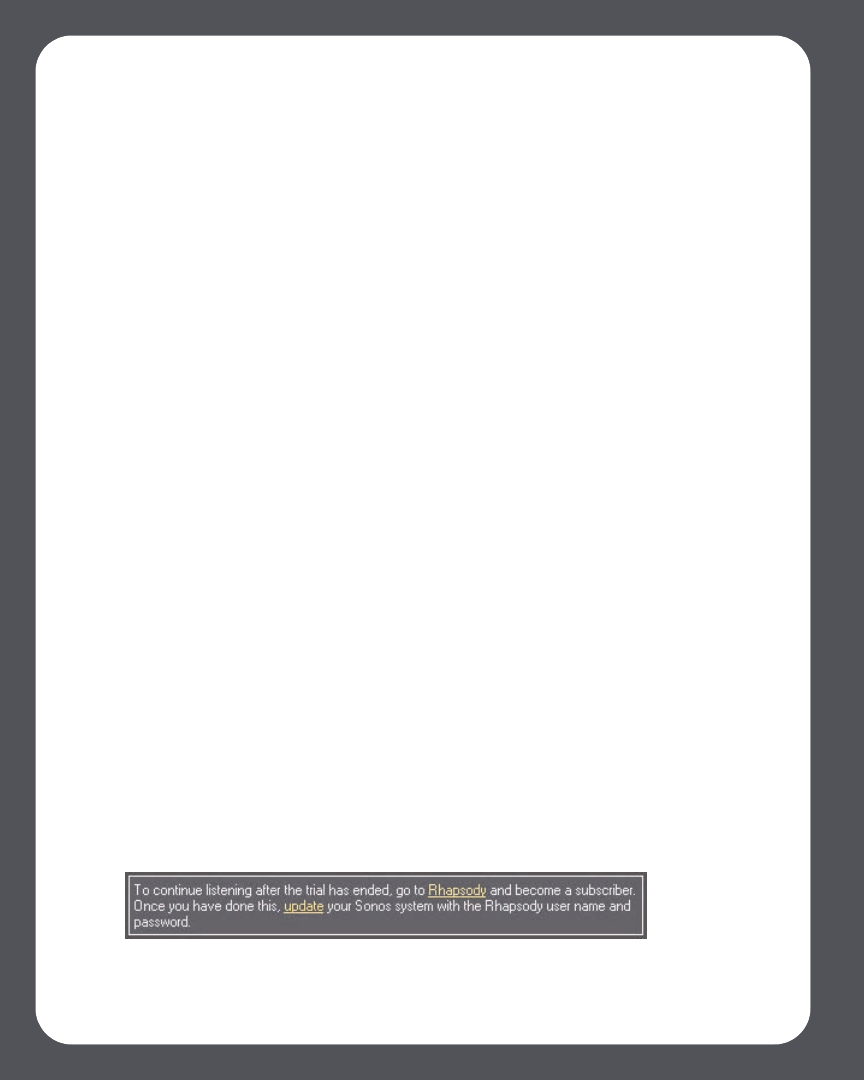
Sonos Digital Music System User Guide4-62
Change Sonos setting:
1. From the Sonos Desktop Controller for Windows, select File>Preferences and
click the Advanced Options button.
2. Check the Show music from Rhapsody UPnP servers checkbox and click OK.
Deleting a Rhapsody account from Sonos
1. From the Desktop Controller menu bar, select Music>Set Up Music Services.
2. Select the account you wish to remove, and click Remove.
3. Click Yes to confirm, and then click OK.
This will not delete your account from Rhapsody. Your account status with Rhapsody
will be unaffected.
Using the Desktop Controller for Macintosh
If you’re new to Rhapsody
1. From the Music Library, click the Music Services tab.
2. Select Rhapsody Trial.
3. Select I’m new to Rhapsody.
4. Accept the Rhapsody terms and conditions, and then click Continue.
5. Click Done.
Your free Rhapsody trial account will be valid for 30 days.
After the trial expires
After the free trial expires, if you wish to continue using Rhapsody with Sonos, you can
become a Rhapsody subscriber. Go to www.sonos.com/Rhapsody for subscription
information. Once you become a subscriber, simply follow the steps below to add your
Rhapsody account information to Sonos in order to have instant access to Rhapsody
from your Sonos Digital Music System.
1. From the Music Services tab, select Rhapsody Trial.
2. Click the Update link.