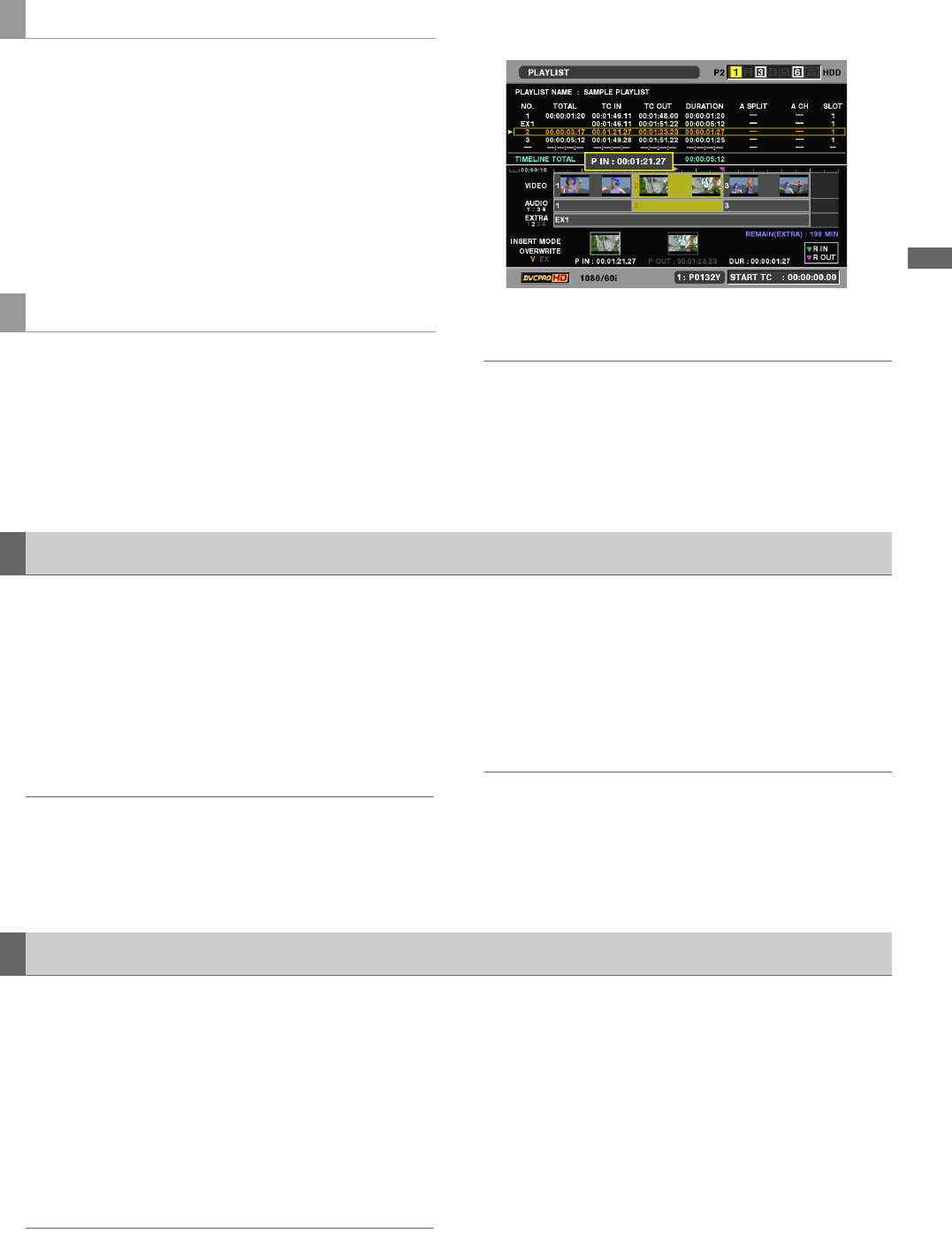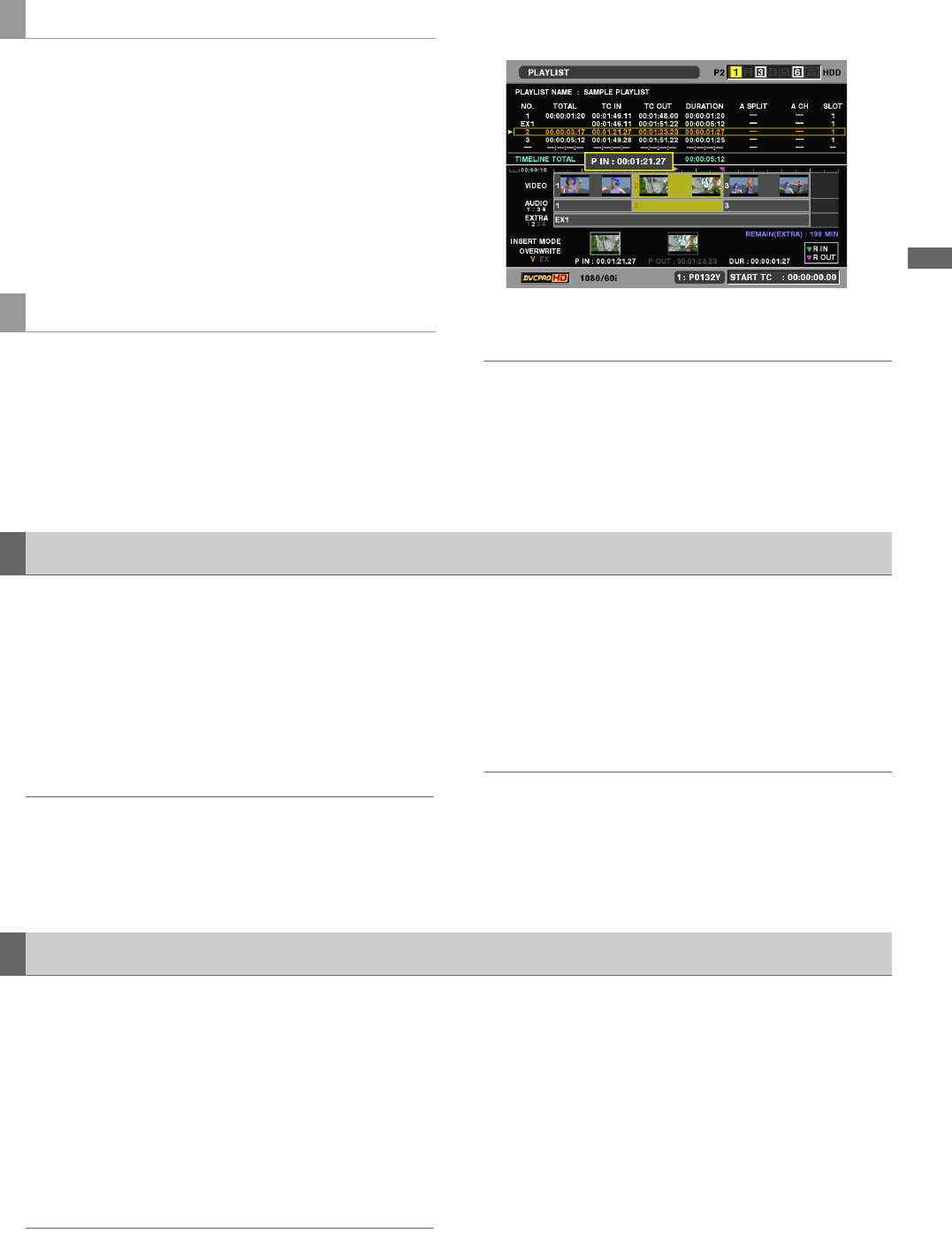
Using Play List: Overwrite Editing of Play Lists
89
Using Play List
1 Press the PLAY button in the play list screen to
display video.
2 Press the IN (OUT) + GOTO buttons or operation
buttons and press the IN (OUT) + ENTRY buttons
where the revision will be made to reregister.
You can perform fine adjustment (trimming) by hold down
the IN (OUT) button and pressing the TRIM (+/–) button.
1 Hold down the SHIFT button in the play list screen
and press the IN (OUT) button.
2 The screen for revising IN/OUT points appears in P
IN (P OUT) ➝ R IN (R OUT) ➝ OFF order.
3 Press the TRIM+/– button to trim.
◆ NOTE:
•The RESET button clears registered points.
•Holding down the button enables fast-forwarding.
4 Press the ENTRY button to finalize the change.
Or press the SET button to finalize.
Use the following steps to preview overwritten area (in orange)
to check audio and video.
1 Hold down the SHIFT button and press the PLAY
button
Playback starts 3 seconds prior to the overwritten area
and 1 second after the area.
◆ NOTE:
•Press the STOP button to stop previewing.
•Overwrite edited events in unfinalized status (all events if more
than one) are played back regardless of pointer location.
•The sound can be adjusted only during a preview.
2 Use the playback volume to adjust playback level
during preview.
•The playback level is fixed at the level set during
preview.
•Review and play list playback plays back events at the
imported sound volume.
◆ NOTE:
•When there are multiple events, all events are played back at
the same sound volume.
•The same sound volume is used in an event and cannot be
changed.
Use the steps below to finalize overwrite edited events in
unfinalized status and return to normal event operation.
1 When there are any unfinalized events, press the
REC button.
2 This finalizes the event and changes the orange of
the unfinalized event to white.
◆ NOTE:
•When an event is not to be registered, clear the IN or OUT point
or use CANCEL (hold down the SHIFT button and press the EXIT
button) to clear all IN and OUT points.
•Exiting the play list by pressing the PLAYLIST button clears all
unfinalized events and all IN and OUT points.
•Use the following steps to change channel settings after
finalizing an event.
1. Select an event or multiple events to edit.
2. Choose [SETTING] – [AUDIO CH] from the menu to change
the channel setting.
3. Choose [OPERATION] – [EDIT AUDIO CH] from the menu.
4. Select YES.
The recalling method can also be used.
➝Refer to “Recalling Events” (page 90).
Revising R IN/R OUT while Viewing Video
Revising in the Play List Screen
Previewing and Adjusting Sound Volume
Finalizing Overwrite Editing