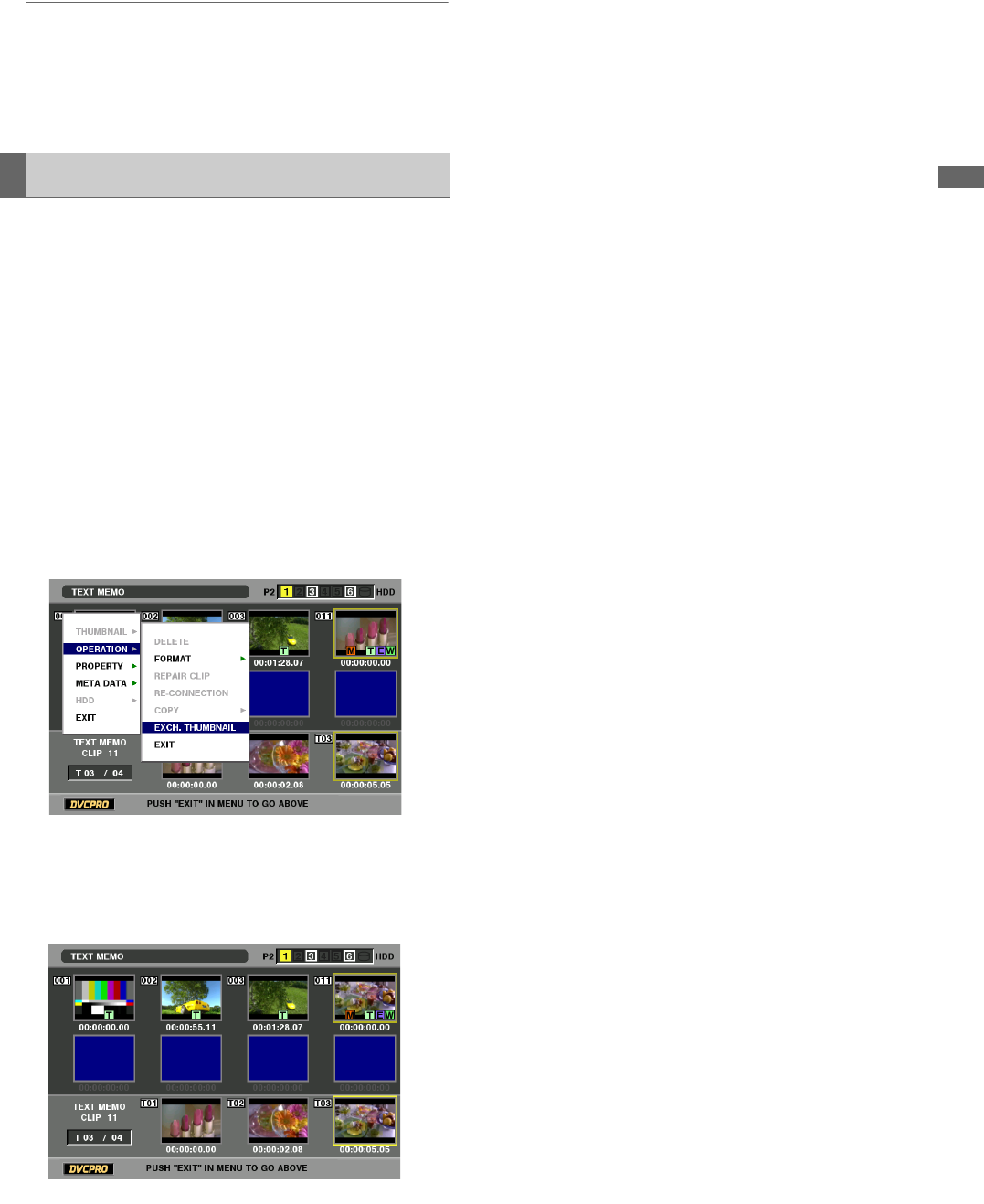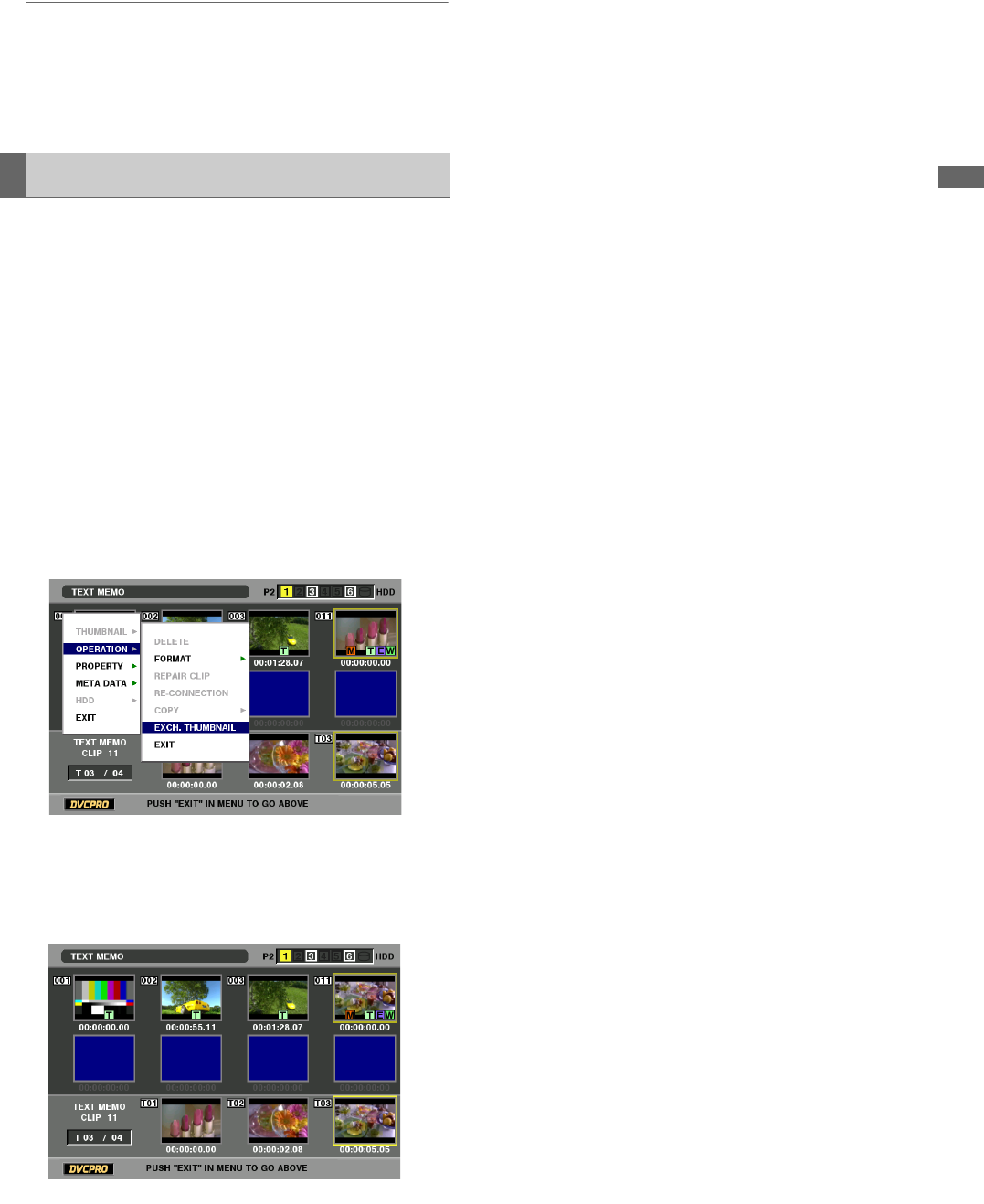
Clip Management: Thumbnail and Clip Management
47
Clip Management
4 Press the SET button.
◆ NOTE:
•Selecting [THUMBNAIL INIT] opens a confirmation screen.
Select [YES].
5 Press the MENU button to end processing.
1 Attach a text memo to video you want to edit.
➝For details, refer to “Attaching Text Memos” (page 50).
2 Change thumbnail display to text memo display.
3 Move to the row below the text memo and move the
cursor to the thumbnail you want to edit.
4 Press the MENU button.
5 Use the cursor buttons to choose [OPERATION] –
[EXCH. THUMBNAIL] and press the SET button.
6 Select [YES] and press the SET button
The Menu closes and the thumbnail reflects the changes
that have been made.
◆ NOTE:
•The Thumbnail field in the clip information display shows the
change in thumbnail location (number of frames from the start).
The number for a normal first thumbnail is 0.
•Playback starts from the beginning of the clip regardless of a
change in thumbnail location.
Thumbnail editing