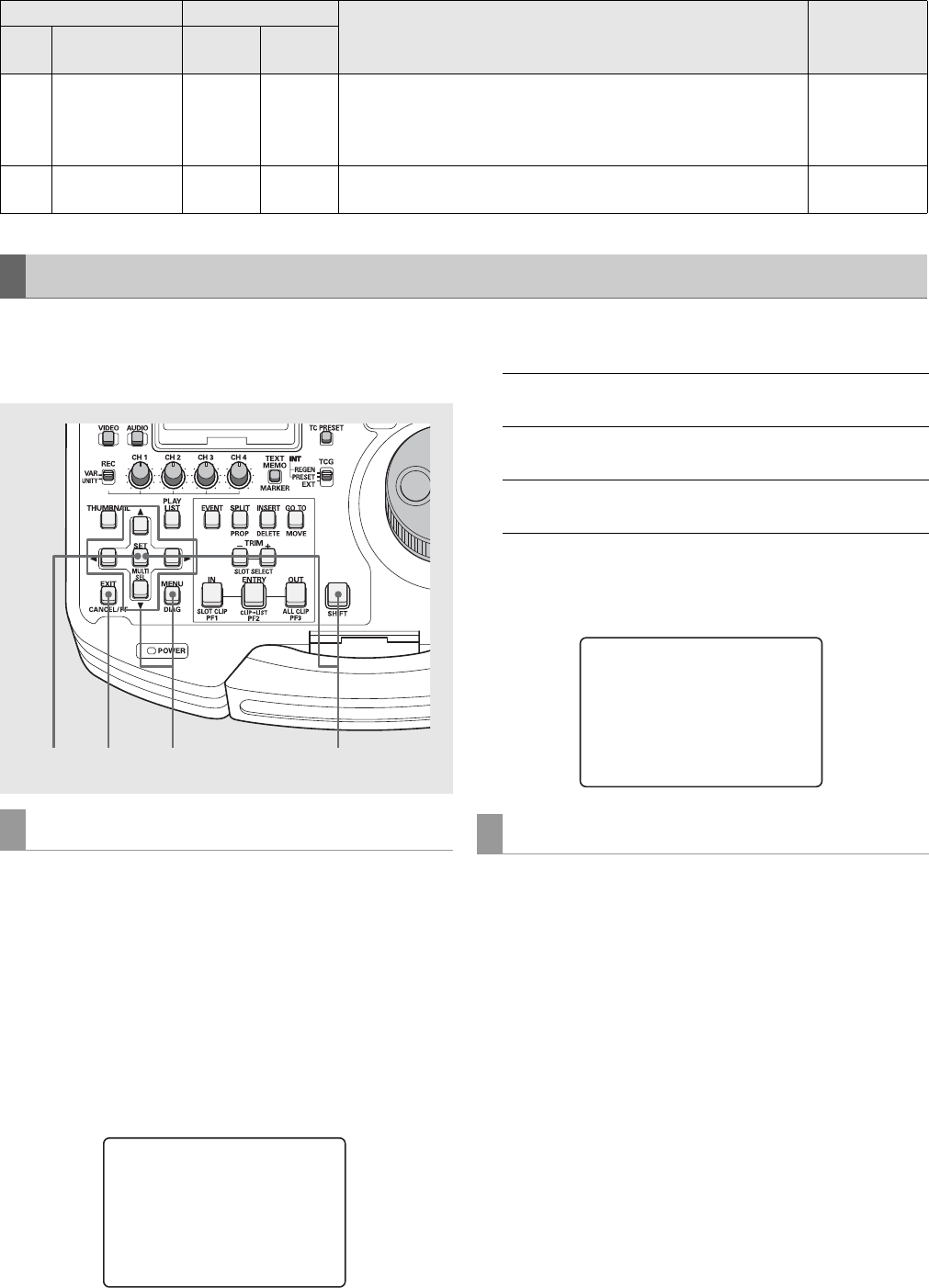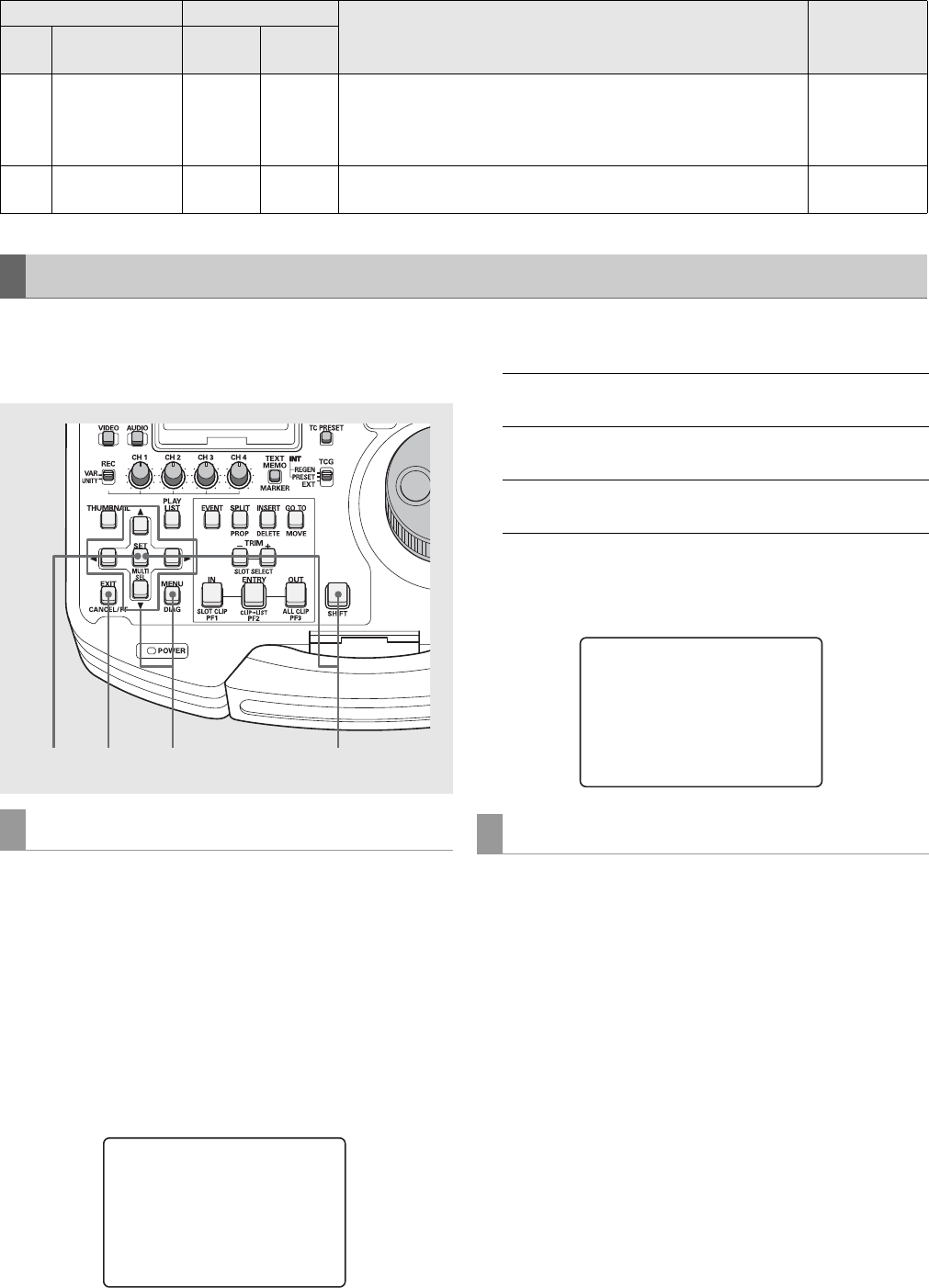
140
Setup: Item Settings
Use the steps below to write SETUP menu settings to or load
from SD memory cards. The unit can handle up to four files
and enables the input of titles.
1 Press the MENU button, select A10 CARD READ
from USER1 in the SETUP menu and press the SET
button.
2 Select the files to be read in the file menu that
appears and press the SET button.
•Files that are not written are indicated as [NO FILE].
•“NO CARD” is indicated when no SD memory card is
inserted.
3 Press the button with the desired function (see
below) in the load confirmation screen that appears.
4 A completion message appears when the load
progress bar closes.
1 Press the MENU button, select A11 CARD WRITE
from USER1 in the SETUP menu and press the SET
button.
2 Select the files to be written in the file menu that
appears and press the SET button.
•Files that are not written are indicated as [NO FILE].
•“NO CARD” is indicated when no SD memory card is
inserted.
A11 CARD WRITE
Select one of the four files on an SD memory card to write a menu
setting.
The write function is available only to USER 1-5 (SYSTEM).
Titles can be added to the files and the files can be edited.
Setting available
for USER1 only
A12 CARD FORMAT
Formats SD memory cards. Setting available
for USER1 only
Saving Menu Settings to SD Memory Cards
Item Setting
Settings and brief function description Remarks
FR
No.
SUPER
DISP.
FR
No.
SUPER
DISP.
CARD READ
3
1
3
2,3
SETUP-MENU
SD CARD READ
01 FILE1 1080_60I
02 FILE2 720_60P
* 03 FILE3 480_50I
04 NO FILE
END
SET button: Loads all SYSTEM settings and USER 1-5
data
SHIFT + SET
buttons:
Loads USER 1-5 data only
EXIT: Cancels loading and returns to the
previous screen
CARD WRITE
SETUP-MENU
SD CARD READ
FILE3 480_50I
READ OK