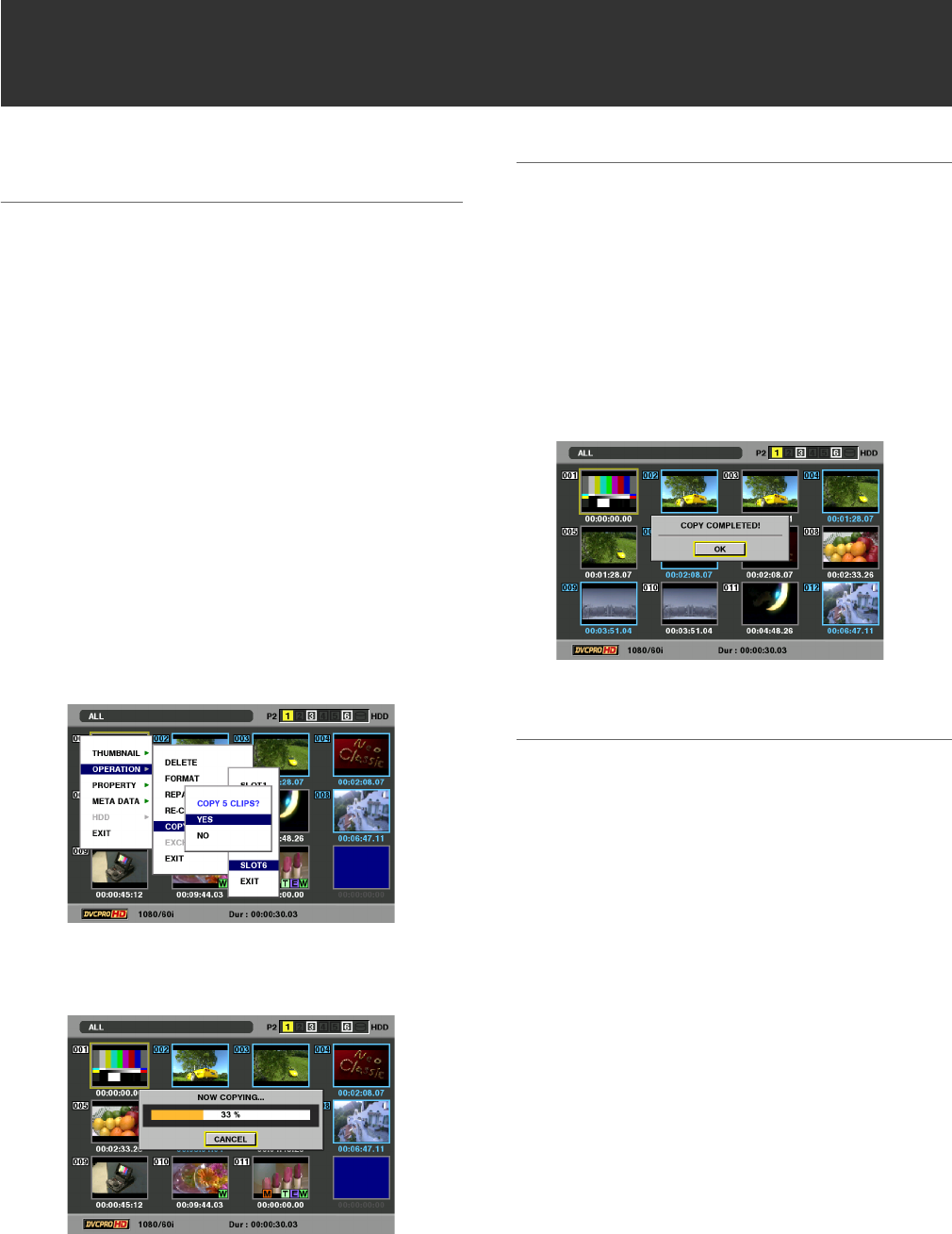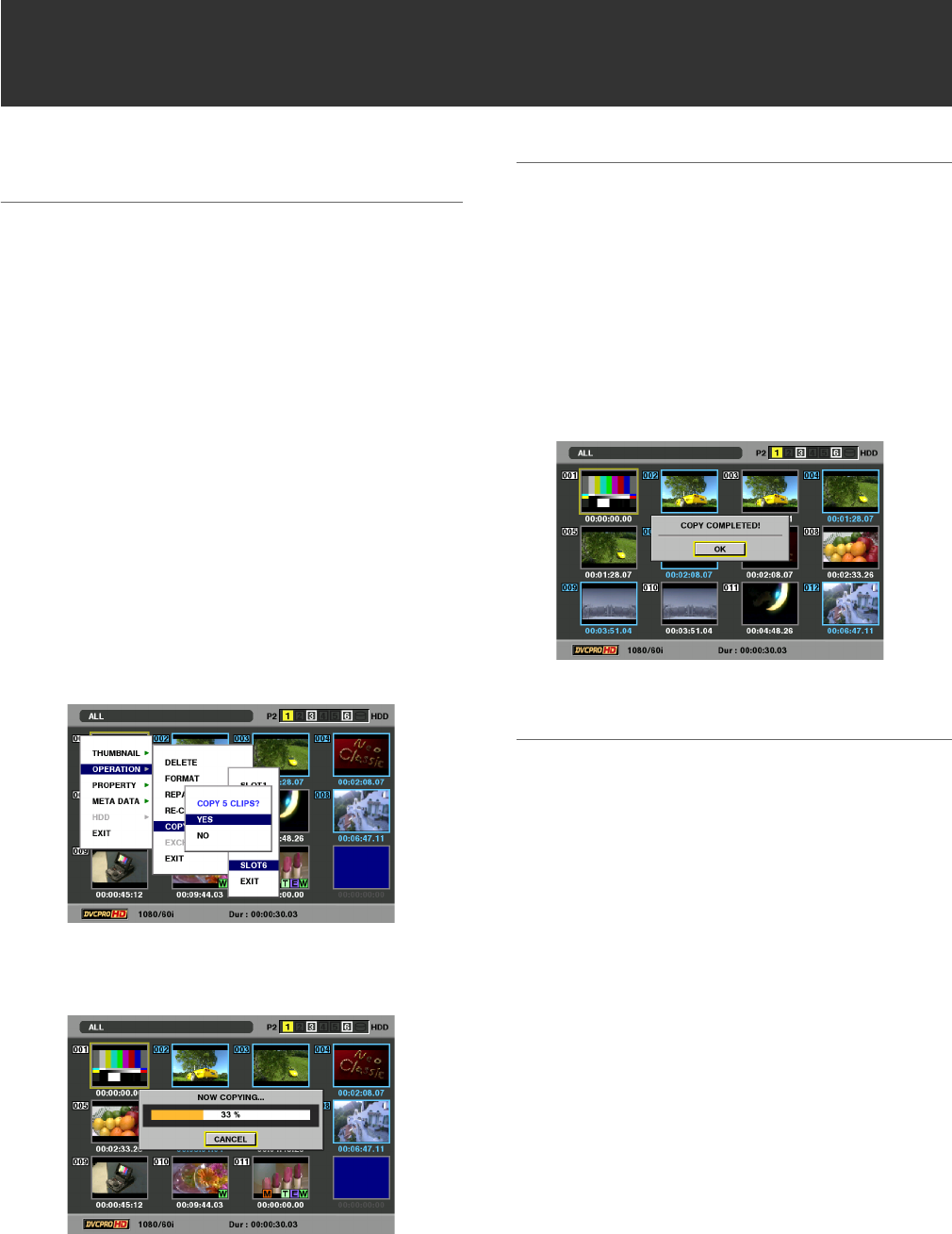
52
Clip Management: Copying Clips
Copying Clips
Clips can be copied to a P2 card in any slot.
◆ NOTE:
• Take care not to turn off the power or remove a card during copying.
Otherwise the copied clip may become bad.
If the copied clip is bad, delete it and make a new copy.
•Reconnect incomplete clips before copying them.
1 Open the thumbnail screen.
2 Select a clip to copy.
3 Press the MENU button.
4 Use the cross cursor buttons to choose
[OPERATION] – [COPY] – [SLOTn] (the number of
the P2 card slot where the copy will be placed) and
press the SET button.
When multiple clips are selected, the number of selected
clips appear after pressing the SET button.
5 Select [YES] and press the SET button.
This starts copying.
◆ NOTE:
•To interrupt copying, press the SHIFT and EXIT buttons or the
SET button to cancel the job.
The incomplete copy at the destination is deleted.
•[OVER WRITE] appears when an attempt is made to place a
copy (having the same GLOBAL CLIP ID) at a destination
already containing an identical item. Select [YES] to overwrite or
[NO] to cancel copying and then press the SET button.
6 Press the SET button when the completion message
appears.
7 Press the MENU button to end processing.
◆ NOTE:
•No copying is performed when any of the following error
messages appear.
•[LACK OF REC CAPACITY]
Copy failed because there is not enough space at the copy
destination.
•[UNKNOWN CONTENTS FORMAT!]
Copy failed because the selected clip was bad.
•[NO COPY TO SAME CARD!]
Copy failed because an attempt was made to place the copy
on the same disk.
•[TOO MANY CLIPS!]
Copy failed because too many clips were selected.
•Copying performed at the bottom row of a text memo when the
text memo is selected copies the selected text memo and the
next text memo. When there is no text memo beyond the
selected text memo, all data to the end of the clip is copied.