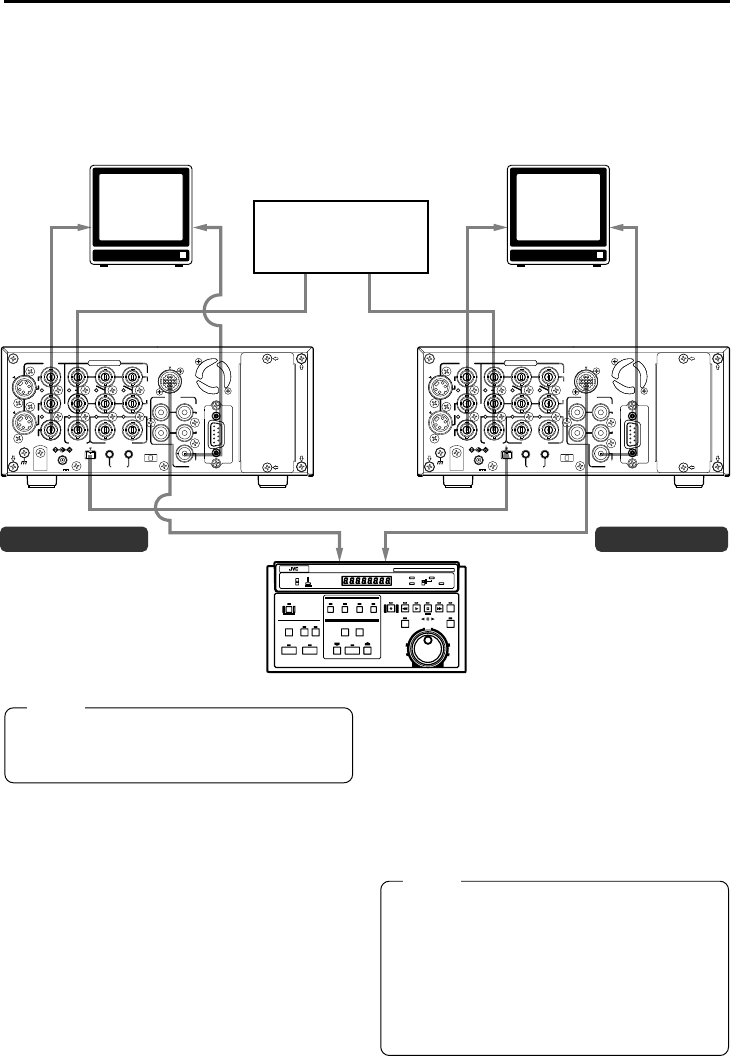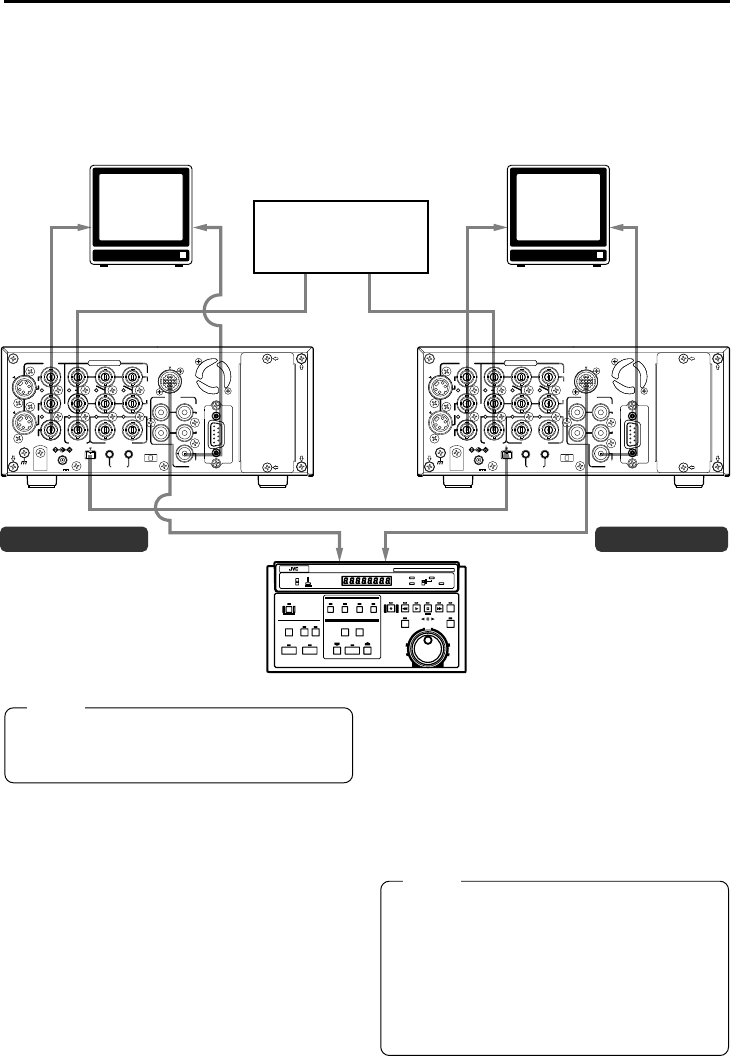
32
VIDEO
LINE
IN
OUT
MONITOR
OUT
DC12V
DV
IN/OUT
IN OUT
OFF
AUDIO
REMOTE2
IN
B-YR-Y
SYNC IN
TIME CODE
IN OUT
Y
COMPONENT
OUT
CH 1/3 CH 2/4
IN
OUT
MONITOR
OUT
REMOTE1
TIMER
REC PLAY
SERIAL
REMOTE
SIGNAL
GND
Y/C
VIDEO
LINE
IN
OUT
MONITOR
OUT
DC12V
DV
IN/OUT
IN OUT
OFF
AUDIO
REMOTE2
IN
B-YR-Y
SYNC IN
TIME CODE
IN OUT
Y
COMPONENT
OUT
CH 1/3 CH 2/4
IN
OUT
MONITOR
OUT
REMOTE1
TIMER
REC PLAY
SERIAL
REMOTE
SIGNAL
GND
Y/C
EDITINGCONTROLUNITRM-G800
EDIT MODE
ENTRY MENU
CANCEL GOTO
IN OUT
ENTRY
SHIFT PREVIEW REVIEW
AUTO EDIT ALL STOP
GPI
MANUAL TAKE
COUNTERTC HOLD
TC
CTL
UB
PRESET
ASSEM VIDEO/Hi-Fi AUD-1 AUD-2
HOUR MINUTE SECOND FRAME
REC REW PLAY STILL FF SEARCH
PLAYER RECORDER
STOP
STILL
X-1 X1
REV FWD
P
R
LAP
COUNTER RESET
MENU SETSET
EJECT
ON
OFF
RM-G800
VIDEO
MONITOR
VIDEO
MONITOR
AUDIO MONITOR
AUDIO
MONITOR
SYNC IN
SYNC IN
DV DV
B.B. B.B.
REMOTE 2 (12-PIN)REMOTE 2 (12-PIN)
CONNECTION – Connecting to editing sytem –
BR-DV6000 is equipped with 2 remote terminals, for the JVC bus and RS-422A for editing pur-
poses.
Ⅵ When a JVC bus-compatible editing remote controller is used:
For the editing remote controller, use RM-G800 or RM-G805.
Example: BR-DV6000 as player and recorder for cut editing of digital signals.
Note
Before connecting the cables for remote ter-
minals, ensure that the power to the VCR is
turned off.
Ⅵ Remote extension cable
To extend the cables for the remote terminals,
use the extension cable VC-G8030U (3m) (sold
separately).
Ⅵ DV cable
Use VC-VDV204 (2 m, 4P-4P) or VC-VDV206
(2 m, 4P-6P) (sold separately).
Ⅵ Related VCRs
● VHS/S-VHS VCR
No input/output of DV signals is possible.
BR-S800 + (SA-N50)
BR-S500 (player) + (SA-N50)
● DV VCR
BR-DV600/A
MonitorMonitor
Synchronized
signal generator
DV cable (video/audio)
Remote cableRemote cable
Player Recorder
Note
● If RM-G800 is to be used, check whether the (x)
mark is printed on the label at the bottom of the
unit.
If there is no (x) mark, modification is required.
Consult your JVC service agent.
● For the use of RM-G800/G805, there are cer-
tain regulations regarding Electro-Magnetic
Compatibility (EMC). Consult your JVC service
agent.
/G805
DV6000U_28-051_Eng.p65e 03/04/03, 3:06 PM32