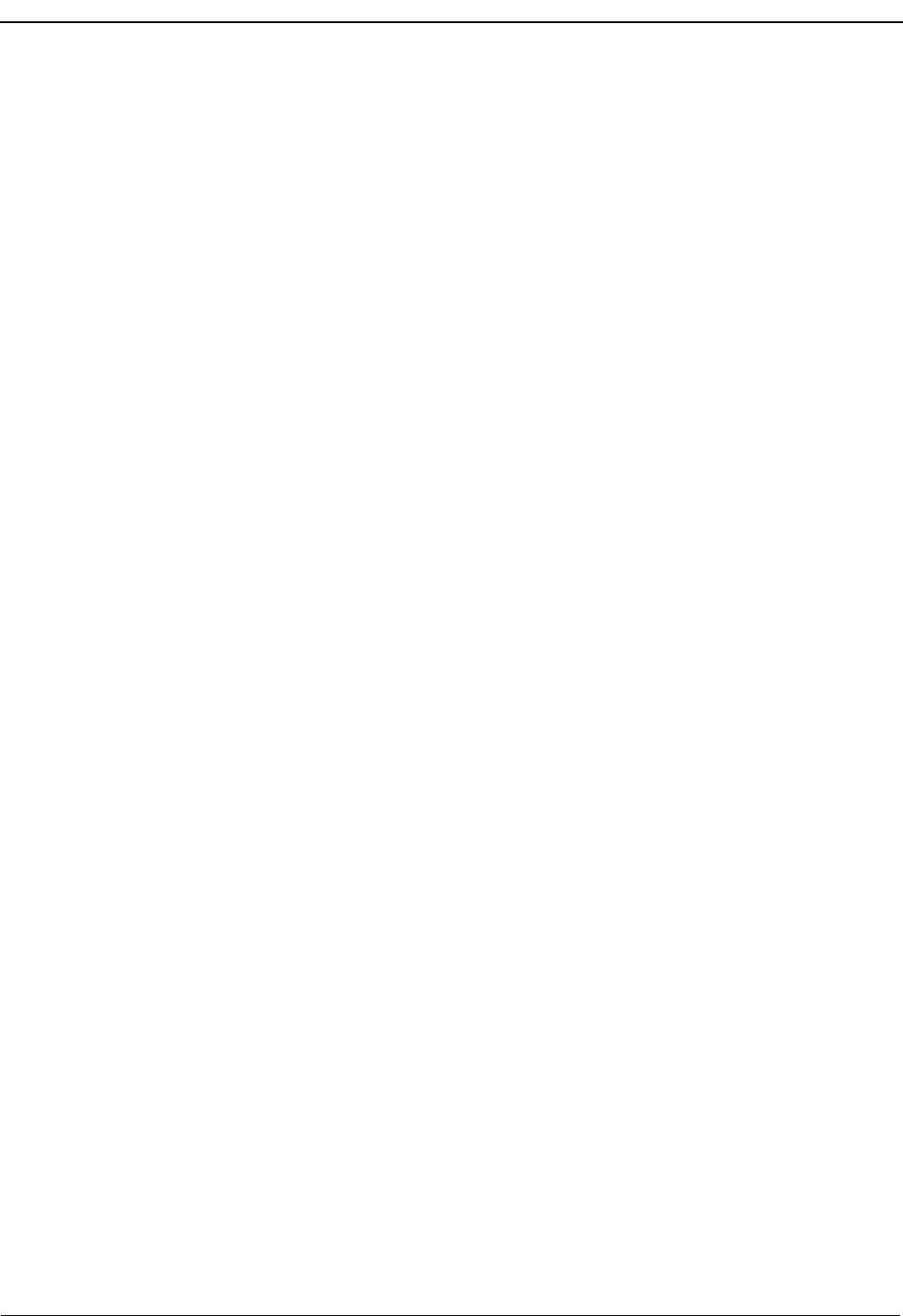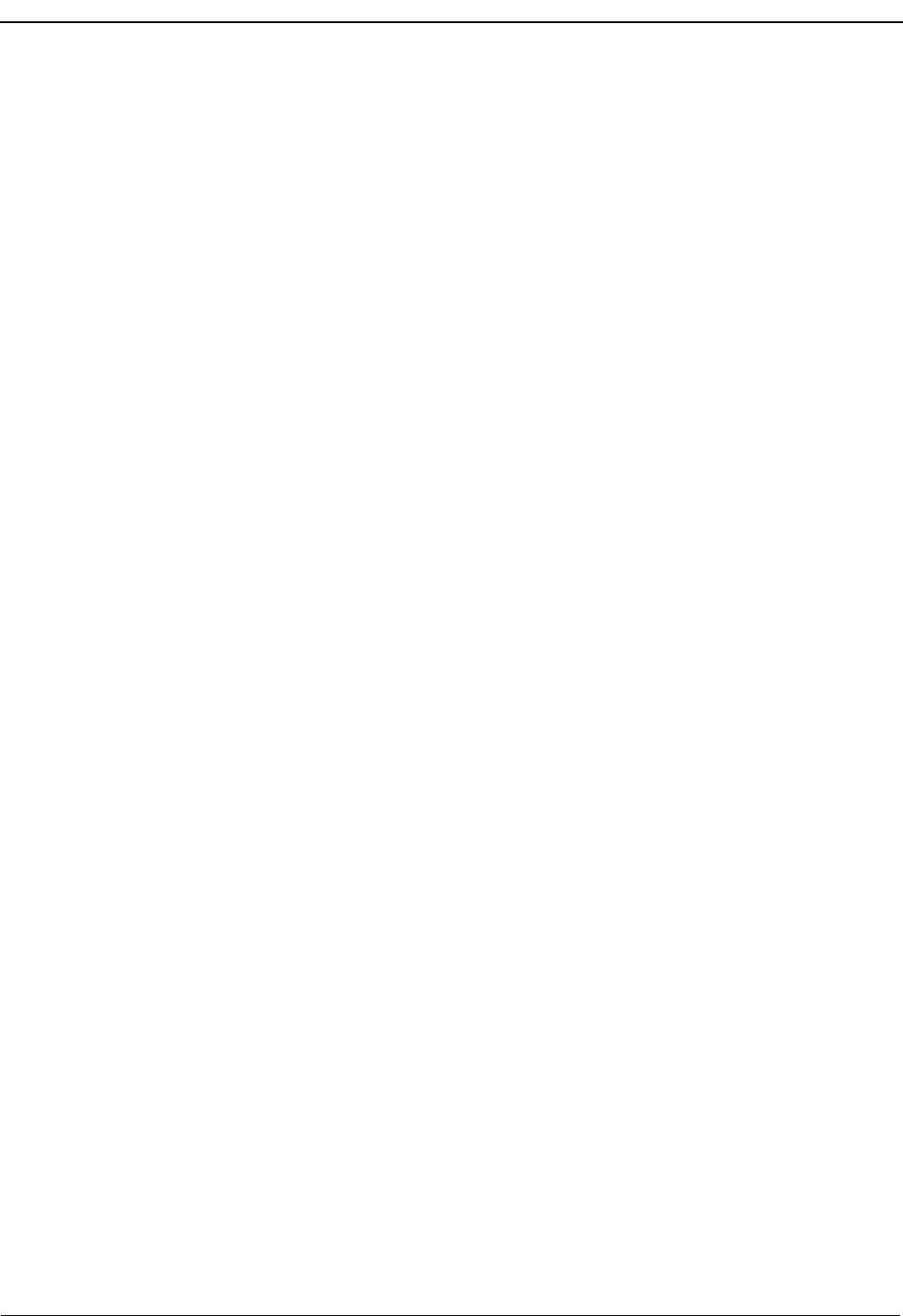
Page 84 NDA-30103 Revision 4
Using the Wave File Recording Features OpenWorX Business Attendant System User Guide
4. If available, select the desired sample rate from the Sample Rate group box.
5. If available, select the desired sample size from the Sample Size group box.
6. If desired, click the Stereo check box to record in Stereo.
Note: In addition to the sample rate, the Input Gain and Wave Volume affect the
record and playback quality of your wave files. These items can be set through
the D
term
PC Board Configure software that comes with your D
term
PC Board
Package. The D
term
PC Installation Guide for D
term
PC Series III contains
detailed information about wave device settings. The Input Gain and Wave
Volume for selected wave devices can be adjusted before or during recording
or playing back wave file.
7. Click OK. The Wave Input/Output Device dialog box closes and the Business
Attendant Client Options dialog box displays.
8. Click OK to save this parameter and exit the Business Attendant Client Options
dialog box.
Configuring the Number of Calls Recorded
The Business Attendant System can record up to the last five calls. Use the
following steps to configure the number of calls the Business Attendant System
records automatically.
1. From the Business Attendant Client Options dialog box (Figure 4-1 on page
52), select the Wave Files tab (Figure 6-1 on page 78).
2. Enter the number of calls, ranging from 1 to 5, that the Business Attendant
System will record in the Record last calls field.
3. Click OK to save this parameter and exit the Business Attendant Client Options
dialog box.
Configuring the Notification Warning
Use the following steps to configure how long the conversation is recorded before
the BAS reminds the attendant that the call is being recorded.
1. From the Business Attendant Client Options dialog box (Figure 4-1 on page
52), select the Wave Files tab (Figure 6-1 on page 78).
D
term
PC Line and Phone
Recording is done from both the adjunct
telephone and the far party. The recording is
played back to both the adjunct telephone and
the far party.
Note: The Sample Rate, Sample Size, and Stereo fields are related to the wave file
format. These fields can be changed if they are enabled. The higher the
sample rate chosen, the better the recording quality, but the more disk space
is needed for every second of recording. For example, to record a wave file
for one second at 11KHz uses 10.78 KB disk space, at 22KHz uses 21.53KB
disk space, and 44KHz uses 43.06KB disk space.
Table 6-3 Wave File Device Options
Option Recording and Play Back Method