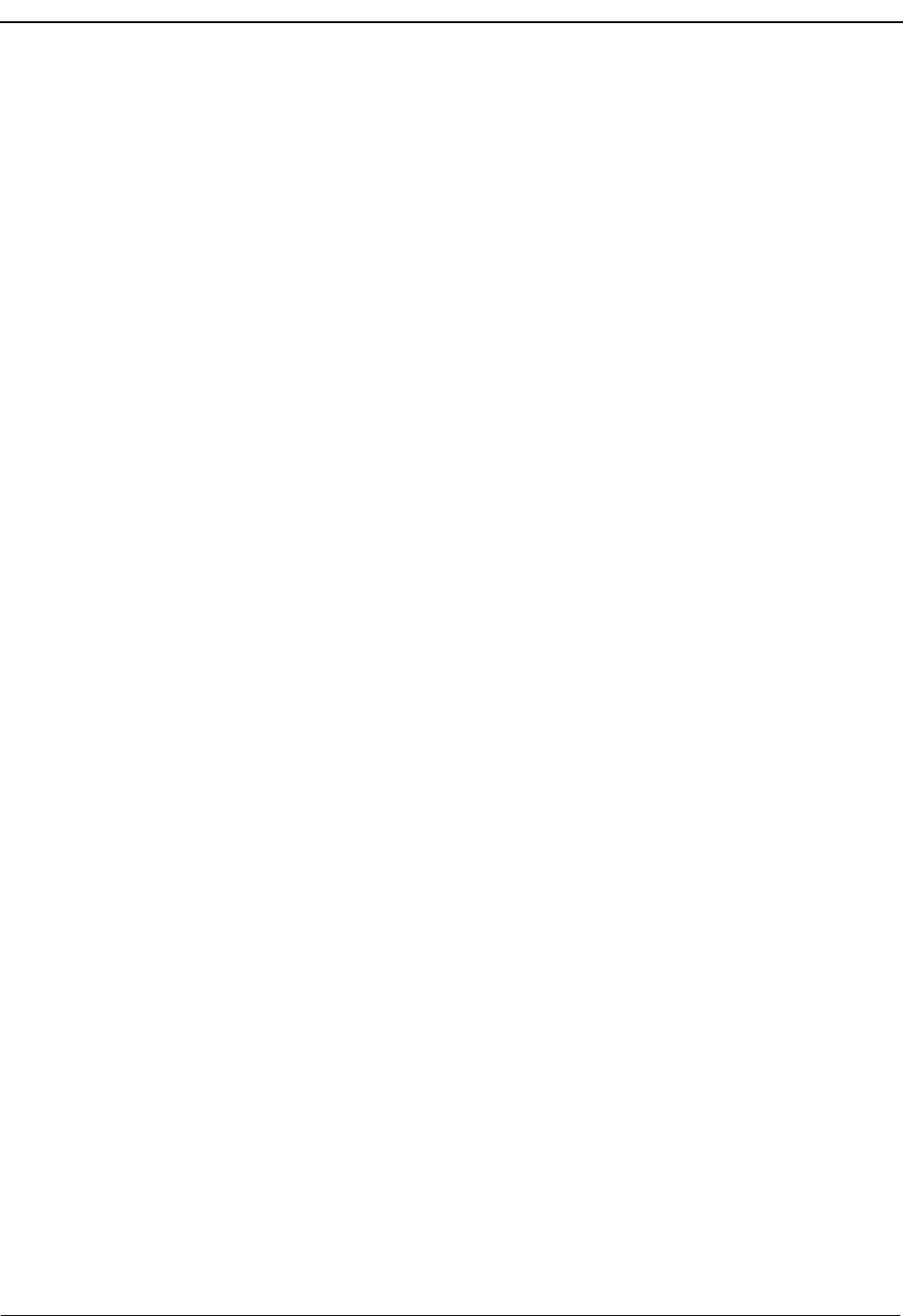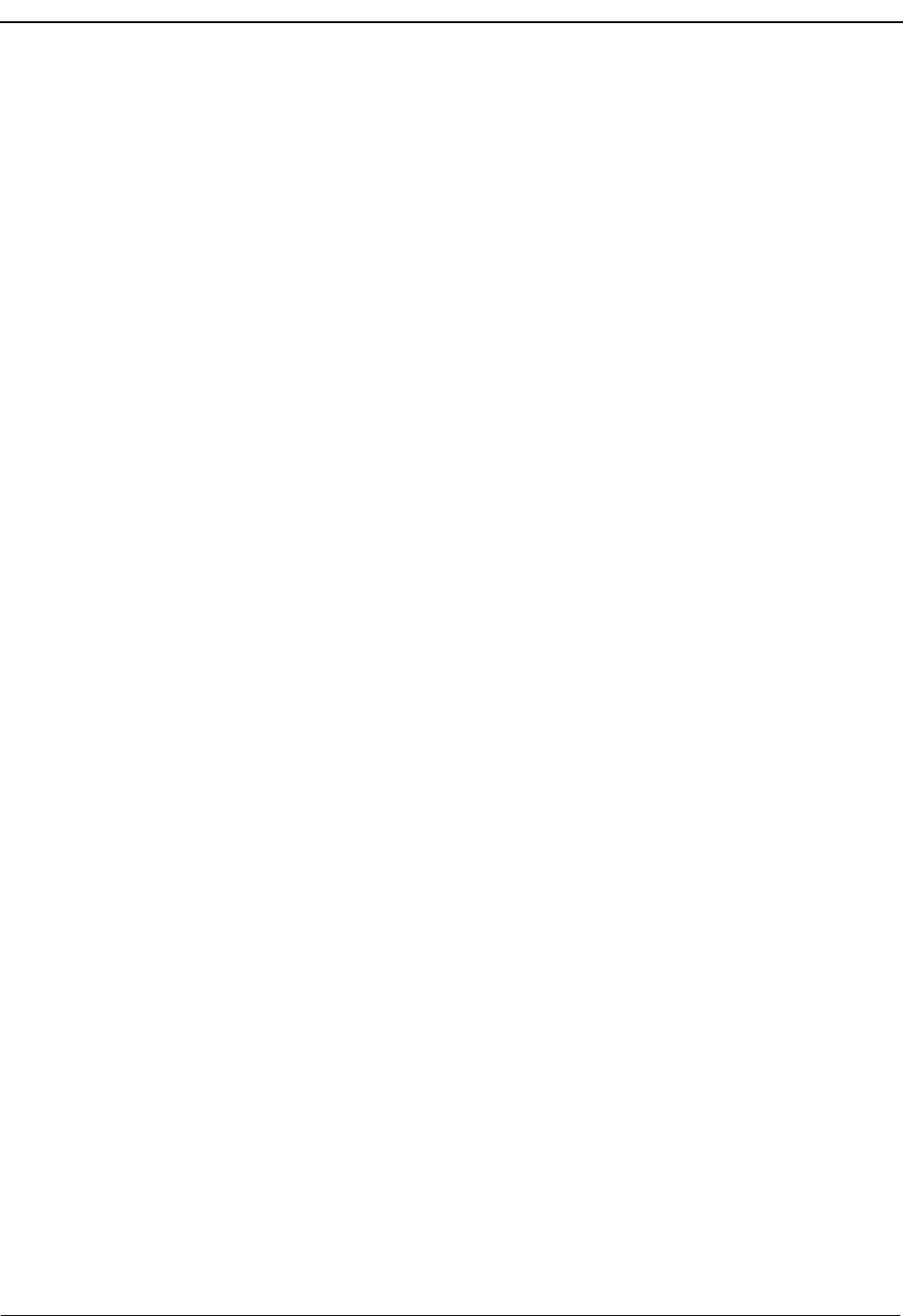
Page 34 NDA-30103 Revision 4
Processing Calls OpenWorX Business Attendant System User Guide
Transferring a Call
to Voice Mail
The Business Attendant System allows you to automatically transfer a caller
directly to a destination party’s voice mail box from the Directory window,
releasing you from the call. When the Transfer to Voice Mail action is selected, the
Business Attendant System places the source caller on hold and uses a script to dial
the Voice Mail Pilot number and connect the caller to the destination party’s voice
mail box, releasing the attendant from the call. The Voice Mail Transfer script is
configured in the Business Attendant Administrator application. (Refer to the
Business Attendant Administration Guide for more information.)
To Transfer a Call to Voice Mail
If you are already connected to a call, use one of the following steps to transfer a
call to a specific voice mail box.
• Right-click on the destination party in the Directory window and select
Transfer to Voice Mail from the shortcut menu.
• Right-click the speed dial button that corresponds to the person to which the
call is being transferred.and select Transfer to Voice Mail from the shortcut
menu.
The Business Attendant System places the current call on hold, dials the desired
voice mail box, and releases you from the call.
Making Conference Calls
The Conference command allows you to initiate a conference call with two other
parties.
A conference call connects an attendant with two parties in one phone
conversation. You can initiate a conference from a screened transfer call. This
option is only available when the current loop is in a state where it can be
conferenced or when a conference can be completed.
Note: In any of the methods described below, you can toggle your connection between
the source and destination parties by clicking on the Source/Destination
command button. (See “Switching Between Source and Destination Callers” on
page 37 for more information.)