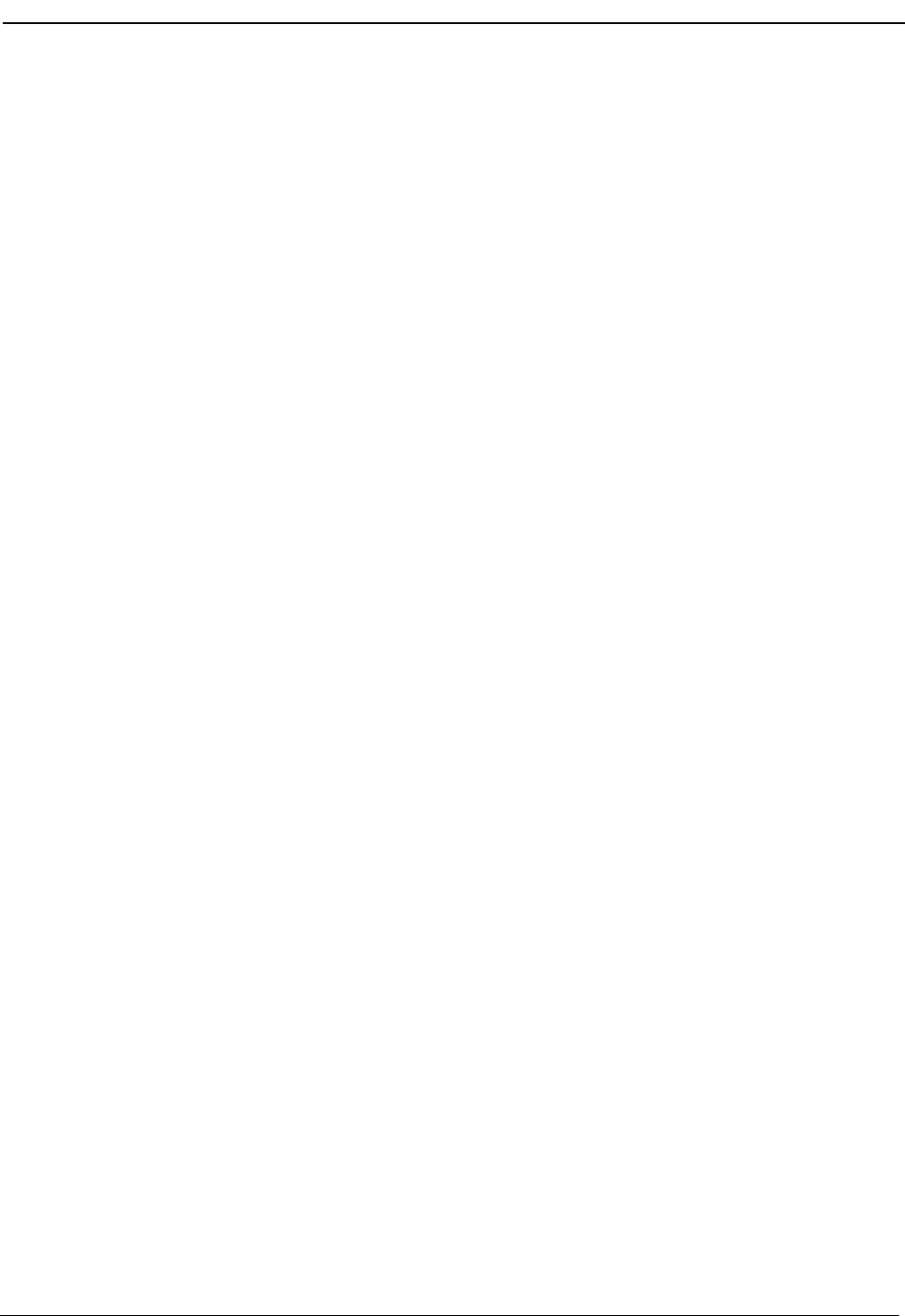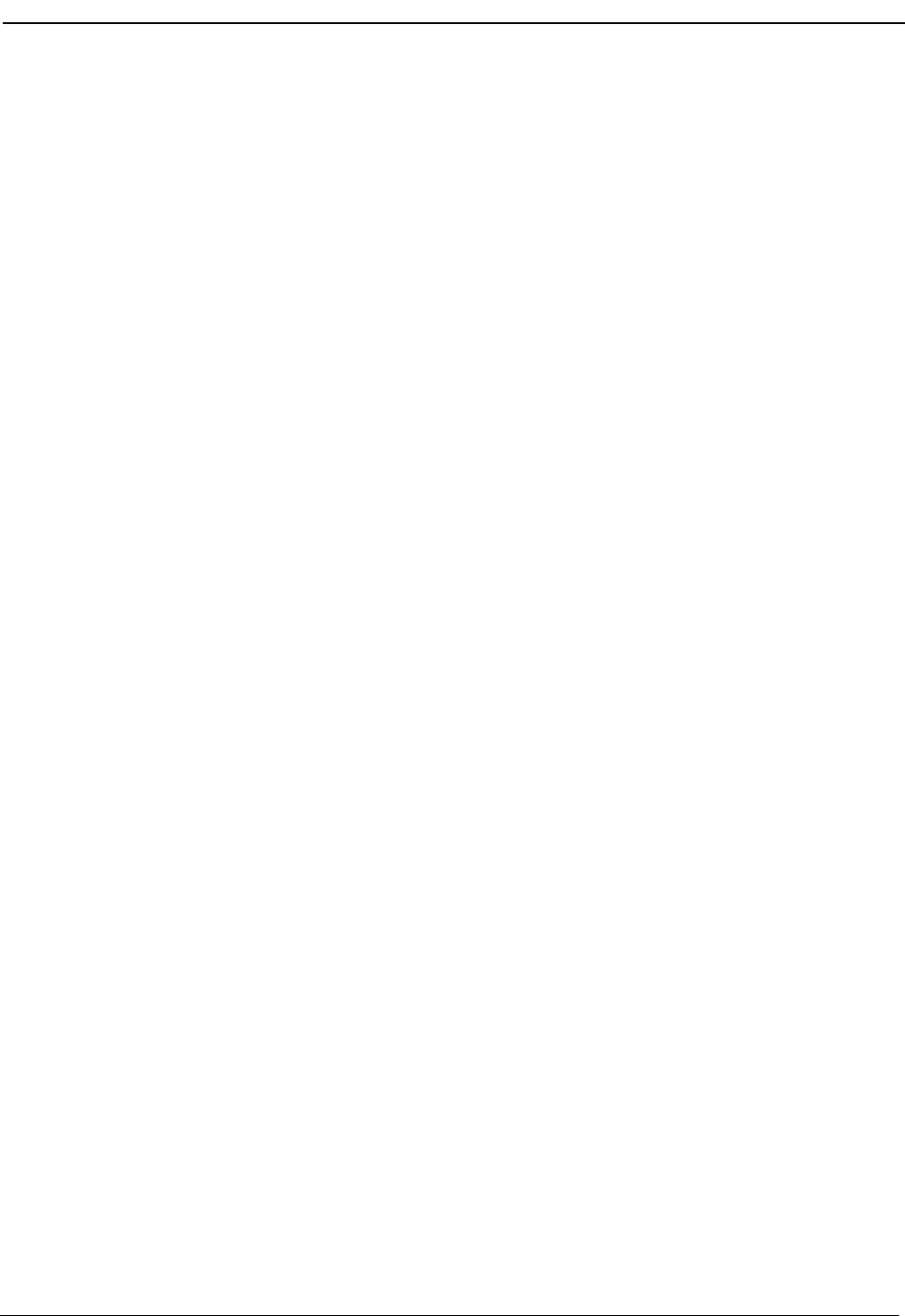
NDA-30103 Revision 4 Page 33
OpenWorX Business Attendant System User Guide Processing Calls
Making a Screened
Transfer
If you are already connected to a call, use any of the following methods to perform
a screened transfer.
Note: In any of the methods described below, you can toggle your connection between
the source and destination parties by clicking on the Source/Dest command
button. (See “Switching Between Source and Destination Callers” on page 37 for
more information.)
To Make a Screened Transfer from the Line Status Window
Use the following steps to make a screened transfer from the Line Status window.
1. Enter the phone number of the person to whom you are transferring the call in
the Number Entered field on the Line Status window.
2. Do one of the following:
• Select the Screen Xfer command button on the Line Status window.
• Select Call > Screened transfer from the Line Status window.
•Press ALT+S.
•Press F7.
• If the Directory window is open, right-click on the destination party in the
Directory window and select Screen Transfer from the shortcut menu.
• If the Speed Dials are open, right-click the speed dial button that
corresponds to the person to which the call is being transferred.and select
Screen Transfer from the shortcut menu.
The Business Attendant System places the current call on hold and dials the
party to whom the call is being transferred.
3. When the destination party answers that call, announce the transfer and release
the call. (See “Releasing Calls” on page 36 for more information.) The two calls
are connected, the loop button clears, and you are released from the call.
4. If the destination party doesn’t answer or is busy, cancel the transfer to rejoin
the source party. (See “Canceling Transactions” on page 30 for more
information.)