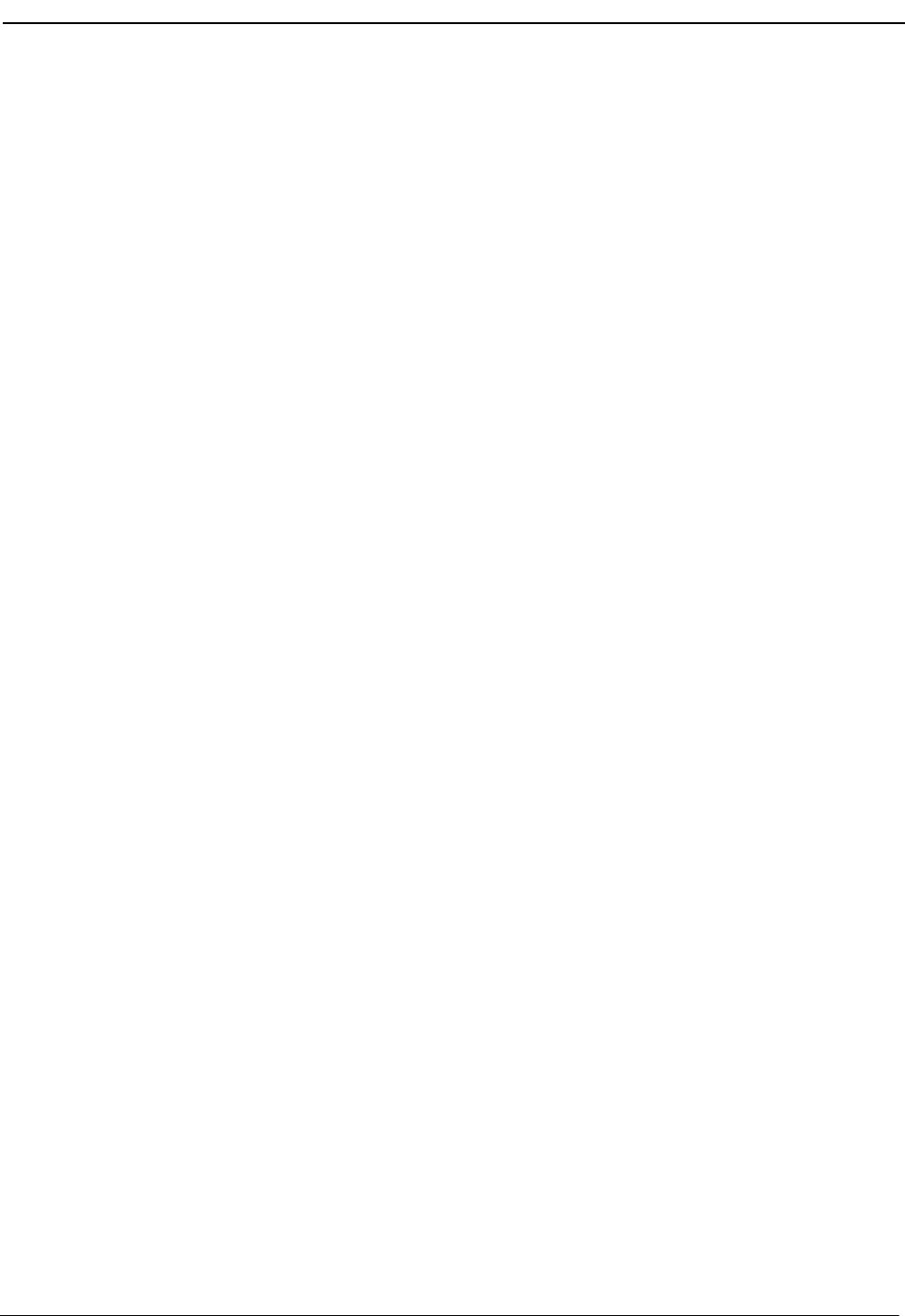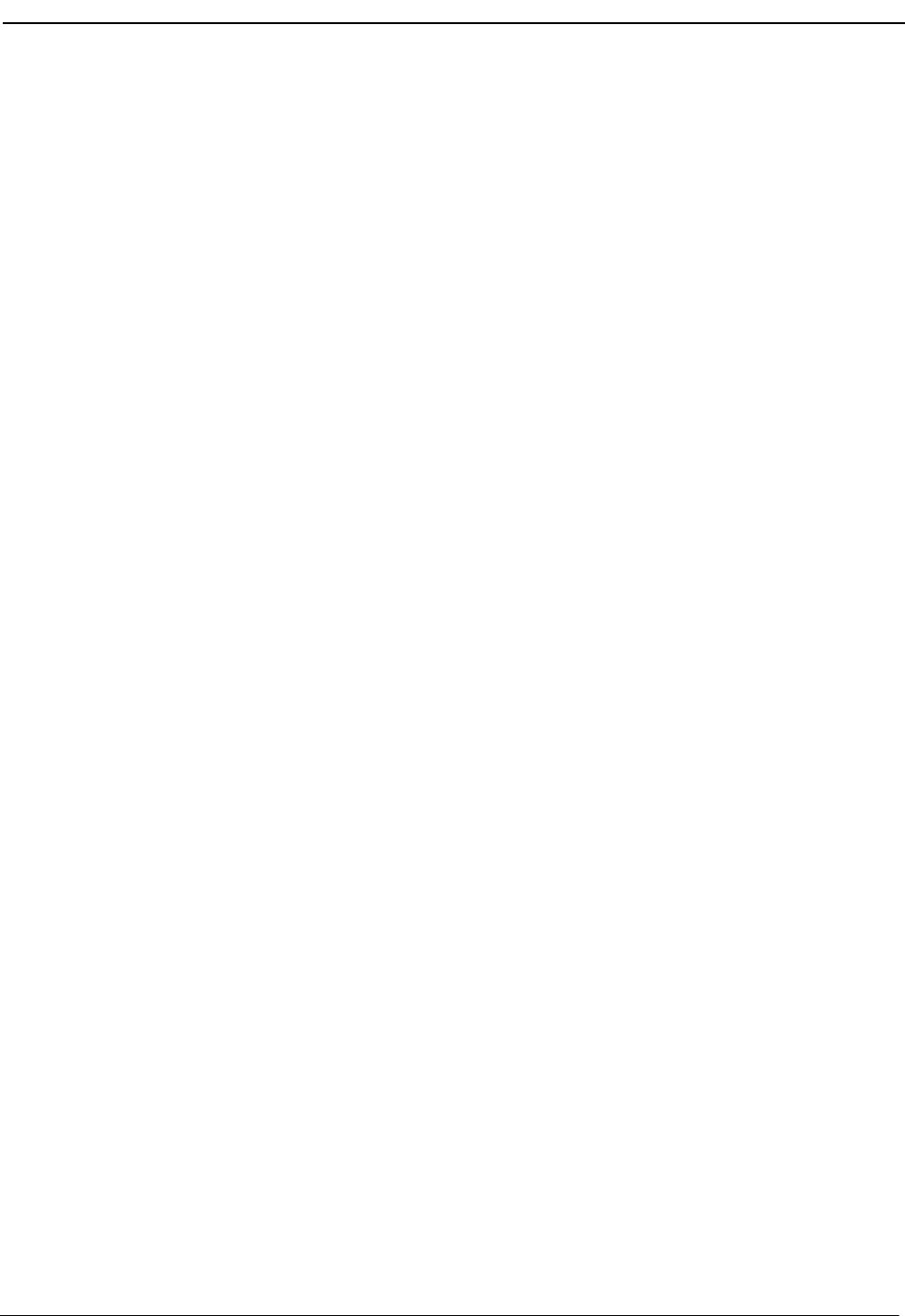
NDA-30103 Revision 4 Page 31
OpenWorX Business Attendant System User Guide Processing Calls
Transferring Calls
The Business Attendant System gives you three ways to transfer calls:
Blind Transfer
Transfers the caller directly to the destination party and releases the attendant from
the call. This is also known as a Direct Transfer.
Screened Transfer
Places the caller on hold while the attendant calls the destination party and
announces the transfer. After announcing the transfer, the attendant releases the
call. This is also known as an Announced Transfer or Assisted Transfer.
Transfer to Voice Mail
Transfers the caller directly to the destination party’s voice mail box and releases
the attendant from the call.
Announce Call
Allows the attendant to place the caller on hold while the attendant announces the
transfer to the destination party without the destination party answering the phone.
Making a Blind
Transfer
If you are already connected to a call, use any of the following methods to perform
a blind transfer.
Note: If the destination party is external, the Business Attendant System forces the
attendant to perform a screened transfer and listen for a busy signal or a ring-
back tone, then manually release from the call.
To Make a Blind Transfer from the Line Status Window
Use the following steps to make a blind transfer from the Line Status window.
1. Enter the phone number of the person to whom you are transferring the call in
the Number Entered field on the Line Status window.
2. Do one of the following:
• Select the Blind Xfer command button.
• Select Call > Blind transfer from the Line Status window.
•Press ALT+B.
•Press F6.
The Business Attendant System places the current call on hold, dials the party
to whom the call is being transferred, and releases you from the call.