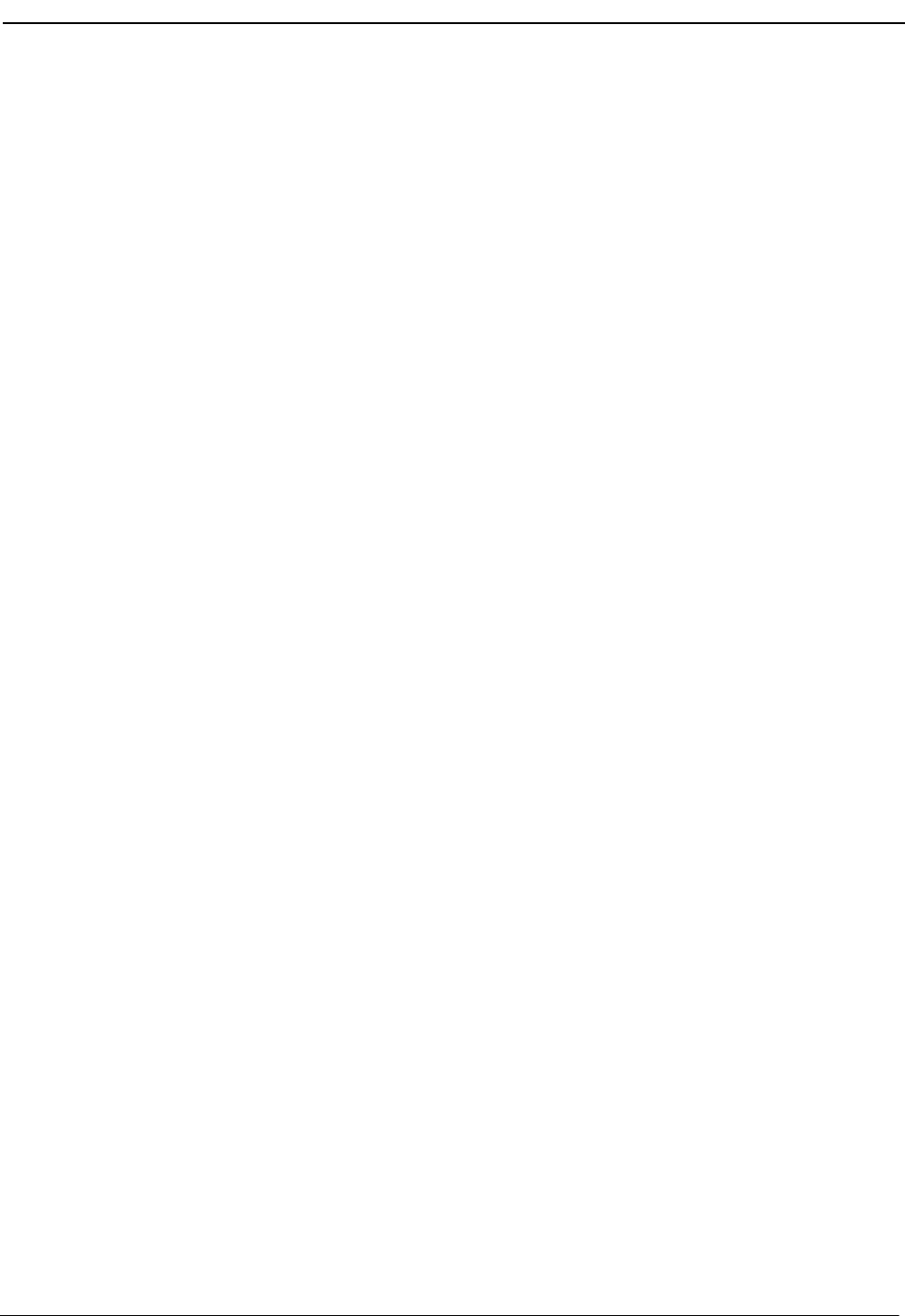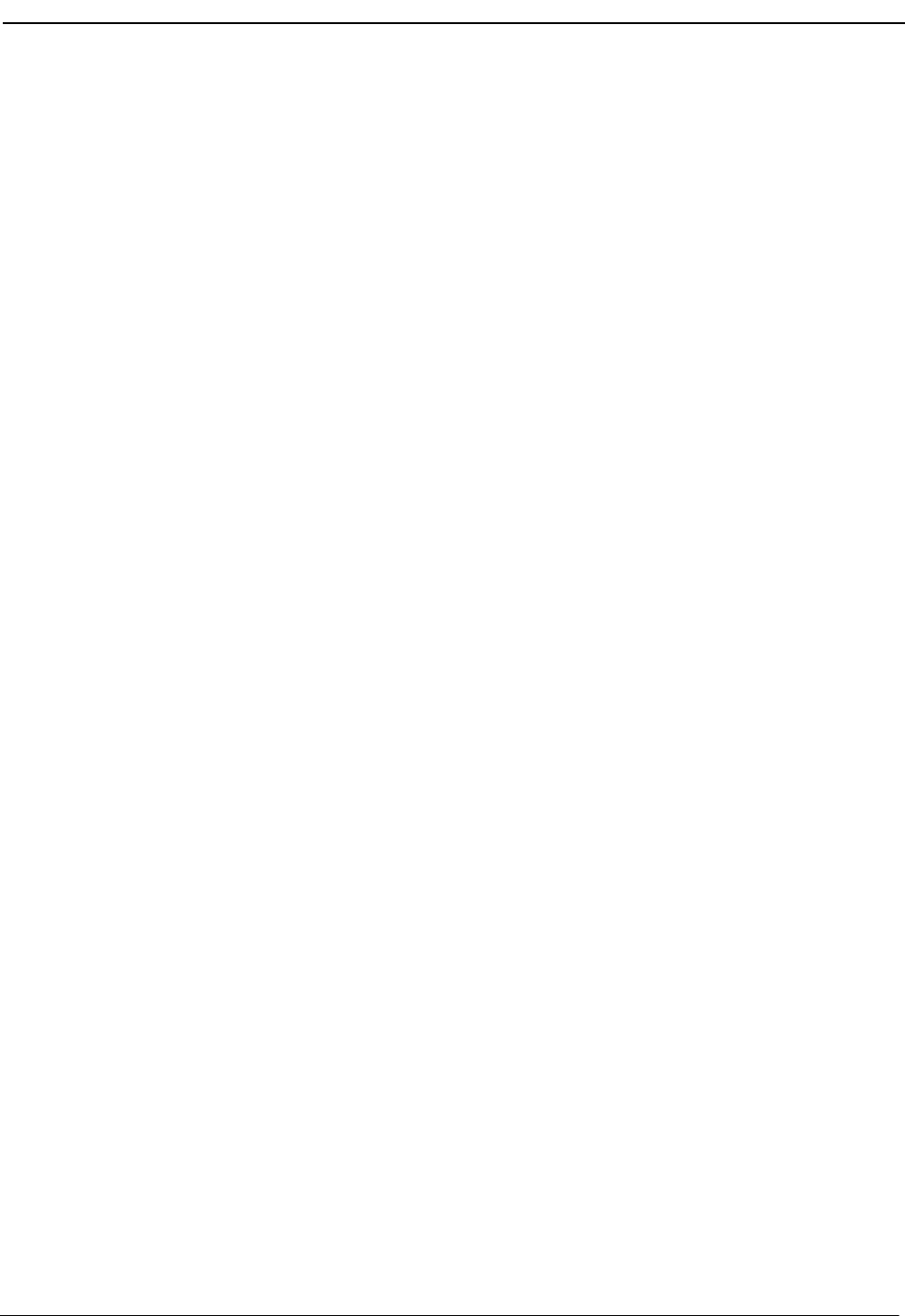
NDA-30103 Revision 4 Page 91
OpenWorX Business Attendant System User Guide Using the Wave File Recording Features
• Click the Fast Forward or Rewind button to move to a specific location in
the wave file. After reaching the desired location, click the Play button to
play the wave file.
• Move the Slider Control to move to a specific location in the wave file.
After reaching the desired location, click the Play button to play the wave
file.
•Click the Pause button to stop playing the wave file at the current location.
Click the Pause button again to resume playing the wave file.
•Click the Stop button to stop the wave file from playing.
4. To select another wave file in the list, click on the name of the desired file.
5. To exit the Play Back dialog box, click the close box at the top of the screen.
Deleting Wave Files
Wave files require a large amount of disk space, so at times, you may want to delete
unneeded wave files to free disk space. Use the following steps to delete a wave
file.
1. Select Options > Play back from the Line Status window (Figure 3-1 on page
26). The Play Back dialog box displays (Figure 6-10 on page 90).
2. Select the wave file that you want to delete from the Wave Files group box.
• To open wave files that are not saved in the default folder, click the Browse
button, then open the desired wave file.
• Information about the wave file displays in the Record Information group
box, including the name of the caller or called party, the phone number, the
time of the call, and any notes that the operator entered when saving the
recording.
3. Click the Delete button. The Delete Wave File dialog box displays.
4. Click OK. The Play Back dialog box displays.
5. To exit the Play Back dialog box, click the close box at the top of the screen.