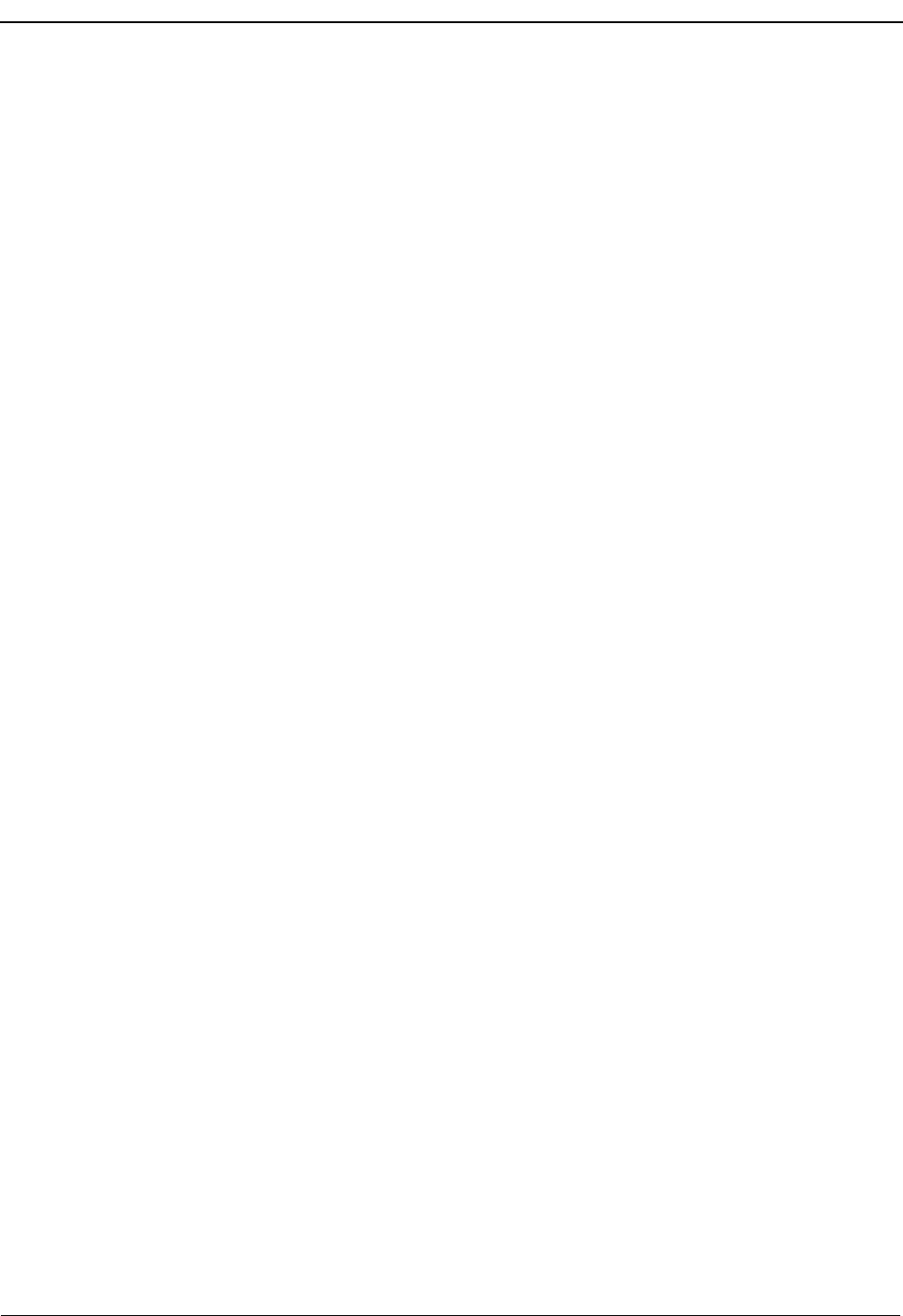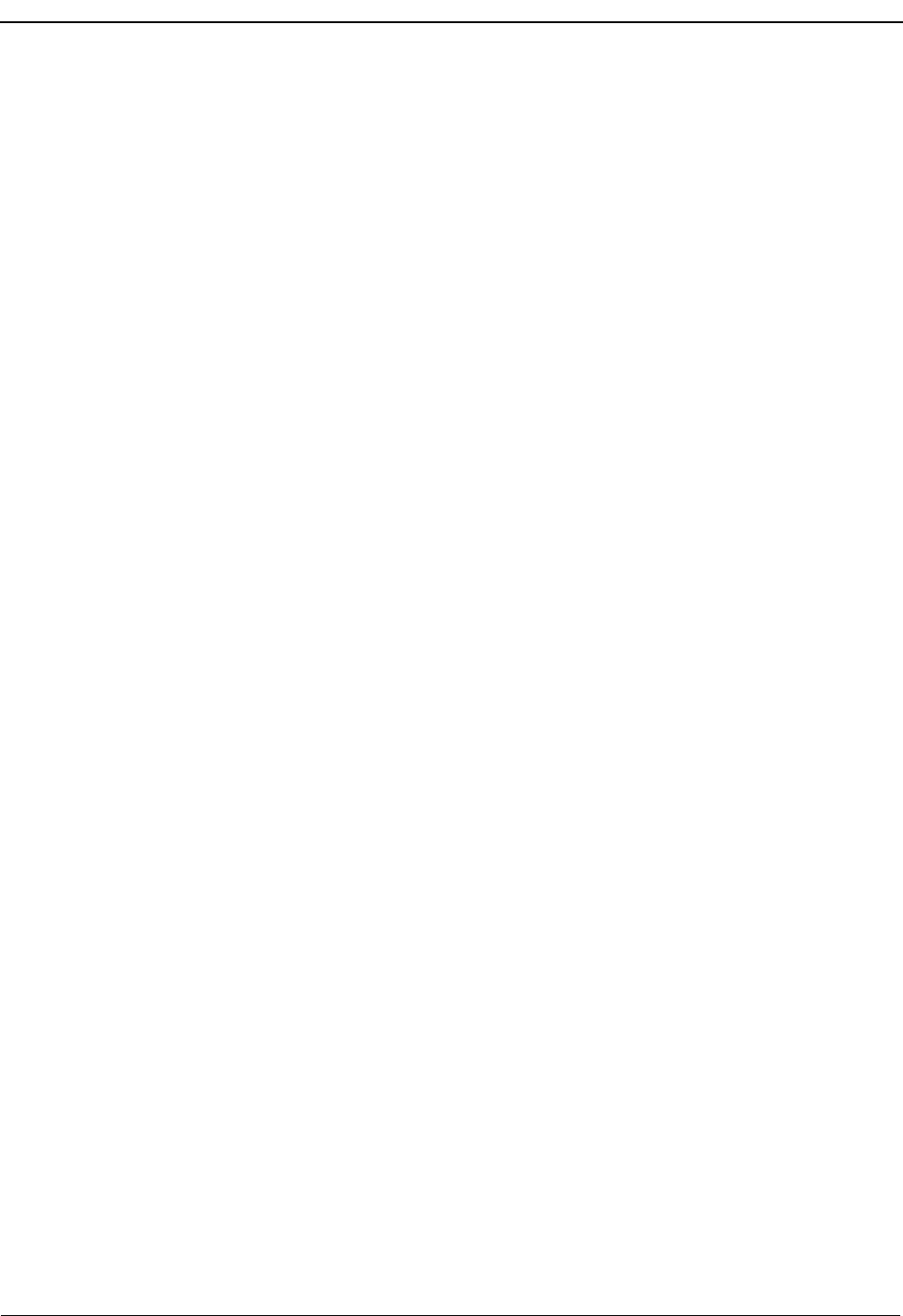
Page 28 NDA-30103 Revision 4
Processing Calls OpenWorX Business Attendant System User Guide
To Make a Call
Using the
Directory
Use the following steps to make a call from the Directory window.
1. If the Directory window (Figure 2-8 on page 19) is not displayed, open the
Directory window by doing one of the following:
• Start typing the name in the Number Entered field on the Line Status
window to find the matching entries in the Directory.
Note: If no records are found, check the Search for field listed on the Directory
Window to verify that the BAS is searching for either the FullName,
LastName, or FirstName field. If it is not, select a different Default sort
field in the Options>Preferences>Employee DB tab from the Line Status
Window.
• Select Window > Directory from the Line Status window.
•Press CTRL+R.
The Directory window displays.
2. Do one of the following:
• Double-click on the directory entry you want to call.
• Click and drag the directory entry you want to call from the Directory
window to the Line Status window.
• Enter the name of the person you are trying to call in the Search for
FullName field. Select the desired party from the matching entries
displayed in the Directory window and press Enter.
Note: If the Search for field does not specify FullName, select FullName for the
Default sort field under the Options>Preferences>Employee DB tab from
the Line Status Window.
• Right-click on the directory entry you want to call and select the number you
want to dial from the shortcut menu. The numbers available to call in this list
include those User-defined fields that have been marked by the
administrator as “Dialable”. (Refer to the OpenWorX Business Attendant
System Administration Guide for more information.)
The Business Attendant System selects the first available loop and dials the
number.