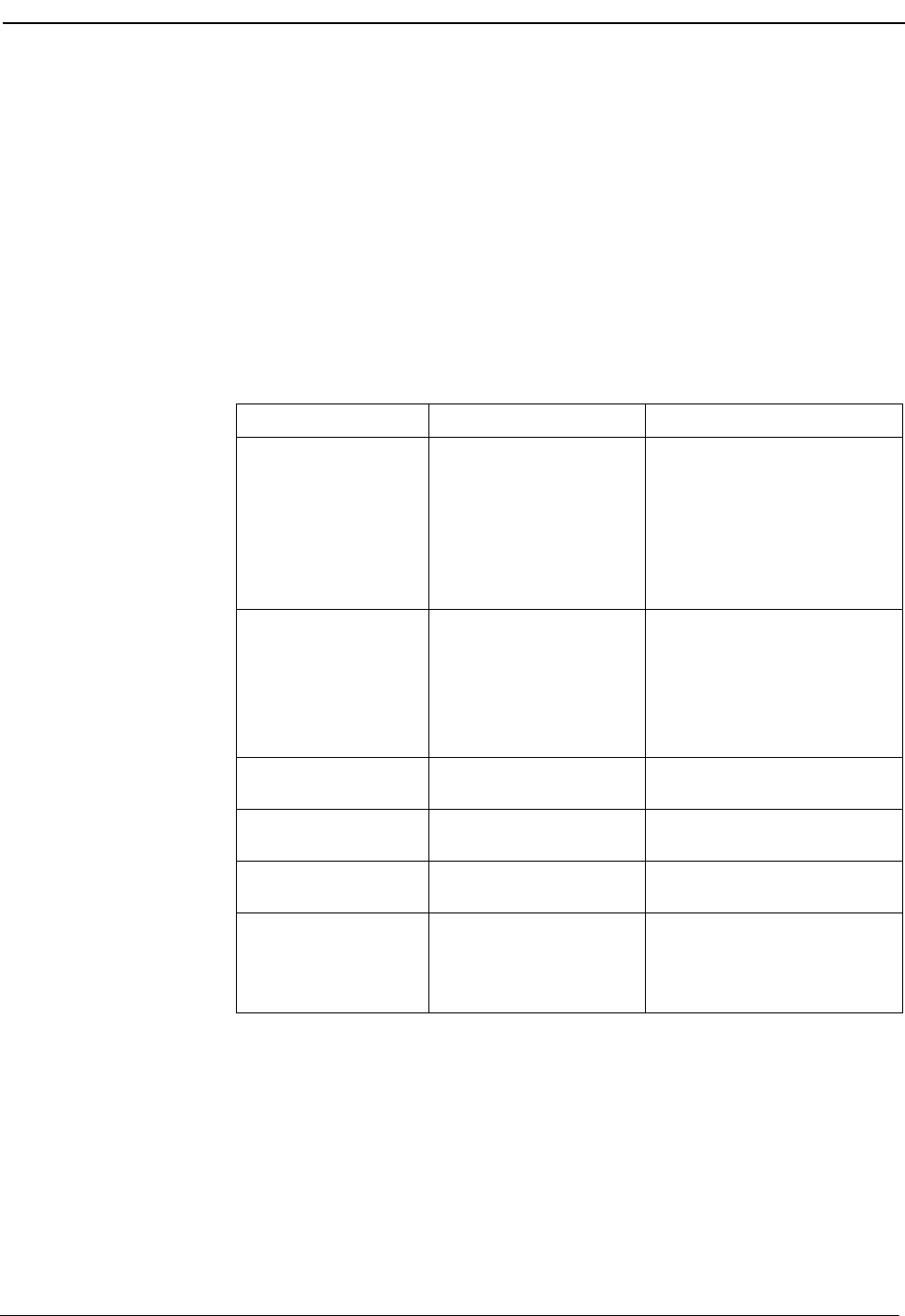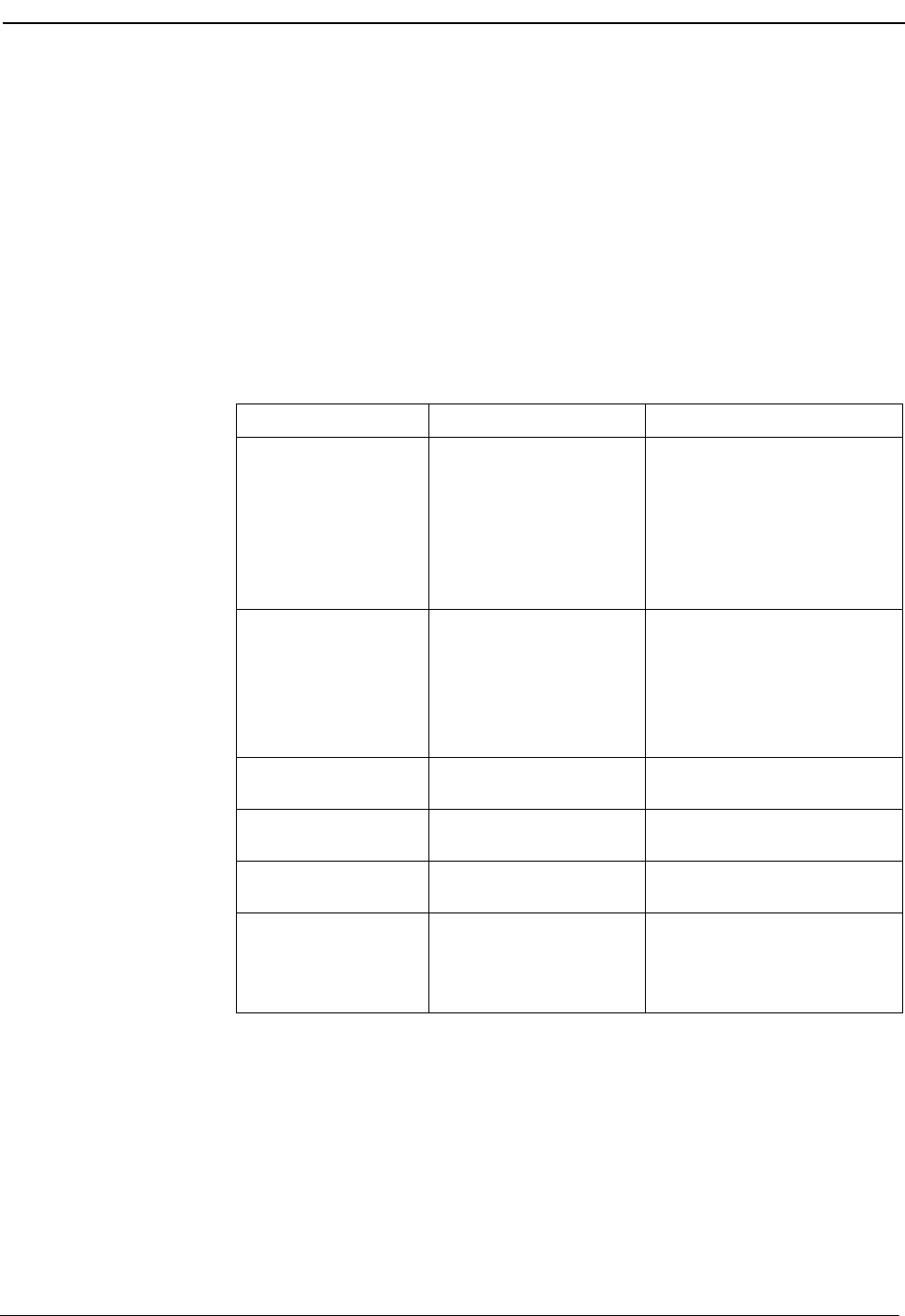
NDA-30103 Revision 4 Page 3
OpenWorX Business Attendant System User Guide Introduction
Using This Guide
This guide is designed to make the attendant station easy to understand and simple
to use. There are examples of the screens you will see in the Business Attendant
Client, with step-by-step instructions for the procedures you need to perform.
Note: The screens and procedures shown in this guide represent the typical installation
of the Business Attendant System. Remember that the Business Attendant System
can be customized for each site, so the screens shown in this guide may not
always reflect what displays on your attendant station.
Document
Conventions
This guide uses the following conventions:
Table 1-1 Document Conventions
When you see It means Example
Boldfaced Field names
Button names
Drop-down list names
Commands, keywords, or
other user input
Enter the ID in the Name field.
Click Save.
Select the names from the
Employees drop-down list.
Enter login admin at the
command prompt.
Capitalized Menu names
Window names
Dialog box names
From the File menu, choose
Save.
From the Directory window,
select Edit > Modify.
Click OK to save and close the
Account Properties dialog box.
Menu > Submenu
(boldfaced font)
Menu paths Select Edit > Modify.
CTRL+S
CTRL+Shift+S
Shortcut keys Press CTRL+S to save your
changes.
F2 Function keys Press F1 to access the online
help.
Click
Right-click
Click the left mouse
button
Click the right mouse
button
Click OK to save your
changes.
Right-click and select Delete
from the shortcut menu.