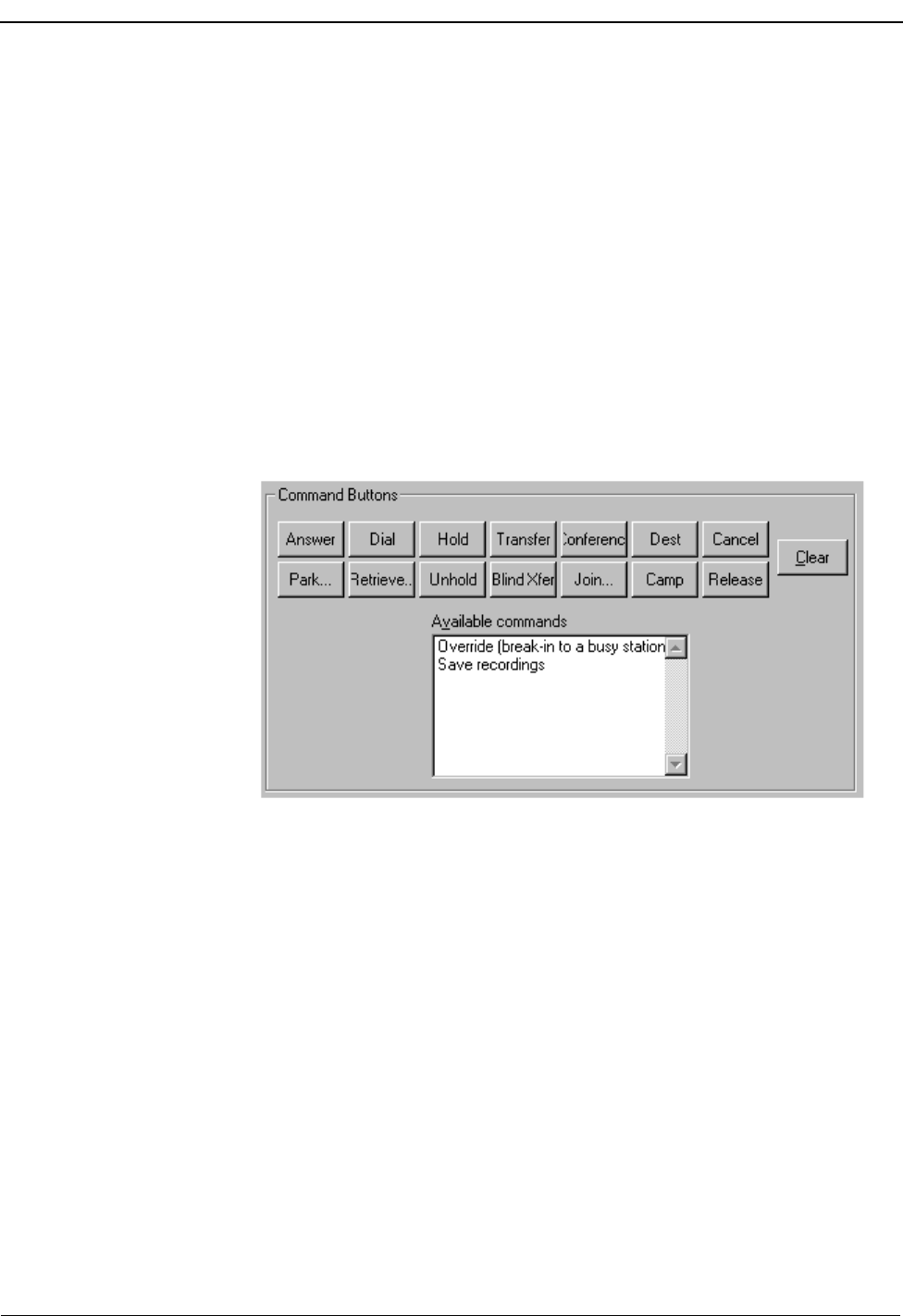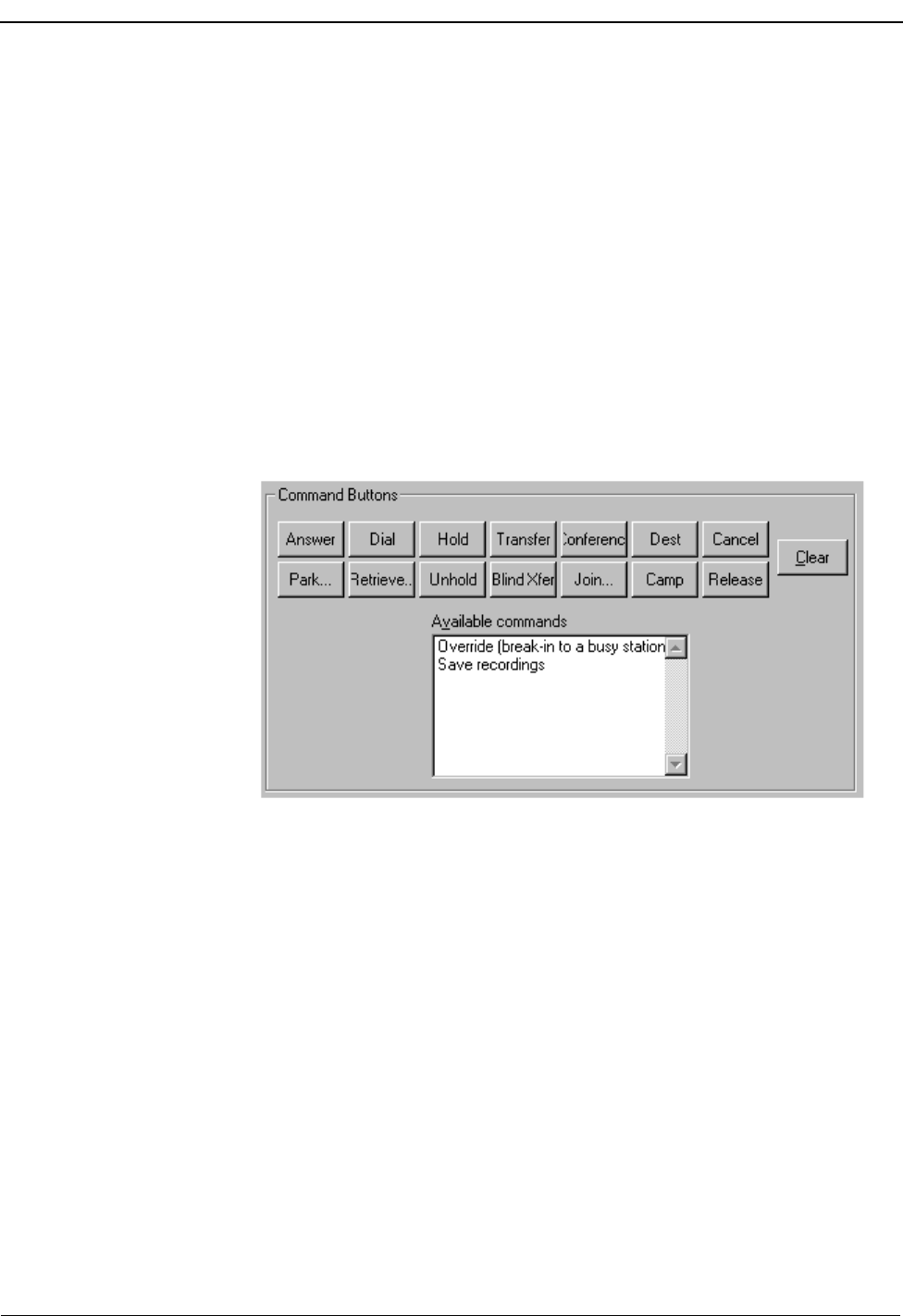
Page 60 NDA-30103 Revision 4
Configuring the User Options OpenWorX Business Attendant System User Guide
Selecting the Displayed Command Buttons
You can specify which command buttons appear in the Line Status window when
you are using the Business Attendant Client. For example, if call parking is not
used by your organization, you can remove the Park, Retrieve, and Join buttons to
simplify the user interface.
Use the following steps to select the commands displayed on the command buttons
in the Line Status window:
1. Select Options > Preferences from the Line Status window (Figure 3-1 on page
26). The Business Attendant Client Options dialog box displays (Figure 4-1 on
page 52).
2. Select the Line Window tab (Figure 4-6 on page 59). The commands displayed
on the command buttons in the Line Status window display in the Command
Buttons group box (Figure 4-7).
Figure 4-7 Command Buttons group box
3. To clear a command from the buttons, click on the button to be cleared to select
it, then click Clear.
4. To add a command to a button, drag and drop the command from the Available
commands list box to a blank command button. If you want to replace a
displayed command, drag and drop an available command to the button you
want to replace.
5. To remove a displayed command, drag and drop the command from the button
to the Available commands list box.
6. Click OK. The command button display options are saved.