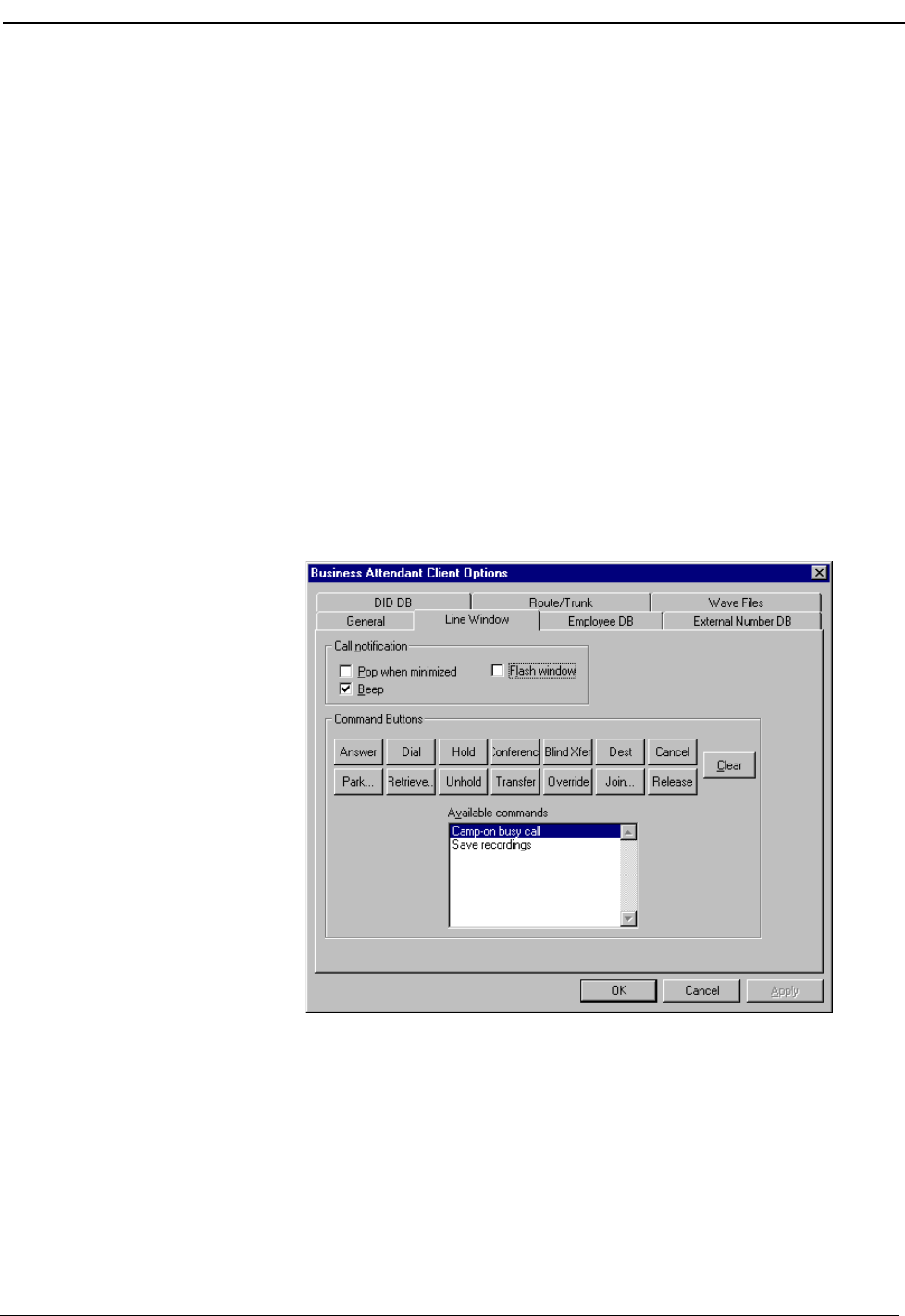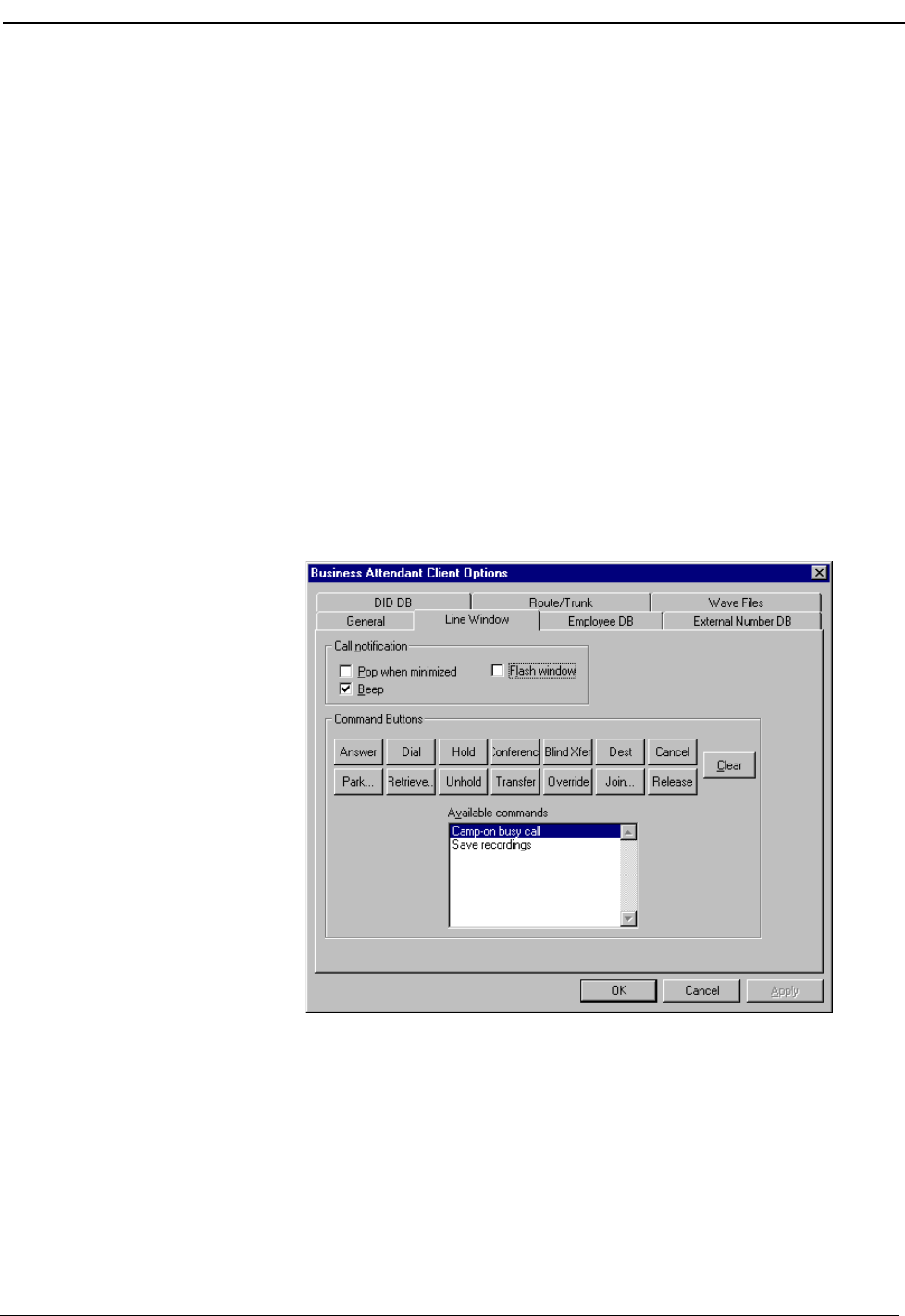
NDA-30103 Revision 4 Page 59
OpenWorX Business Attendant System User Guide Configuring the User Options
Configuring Incoming Call Notification
You can configure the Business Attendant Client to alert you to the presence of an
incoming call whether or not the application is an active window. This feature
allows you to minimize the Business Attendant Client while working in another
application, and the system will notify you when you receive an incoming call. For
example, if you are typing a letter in another application and you do not want the
Business Attendant Client on your screen, you can minimize the Line Status
window so that the Business Attendant Client is still running, but not displayed on
your screen. When a call comes in, the Business Attendant Client either activates
the application, beeps, or flashes on your screen so that you can answer that call,
depending on the notification method you selected.
Use the following steps to configure how the Business Attendant Client will notify
you of an incoming call.
1. Choose Options > Preferences from the Line Status window (Figure 3-1 on
page 26). The Business Attendant Client Options dialog box displays (Figure 4-
1 on page 52).
2. Select the Line Window tab (Figure 4-6).
Figure 4-6 Line Window tab
3. If you want the Business Attendant Client to be activated automatically when a
call comes in, select the Pop when minimized check box.
4. If you want the window and the Business Attendant Client icon to flash when
you receive a call, select the Flash window check box.
5. If you want to hear an audible tone when you receive a call, select the Beep
check box.
6. Click OK. The incoming call notification options are saved.