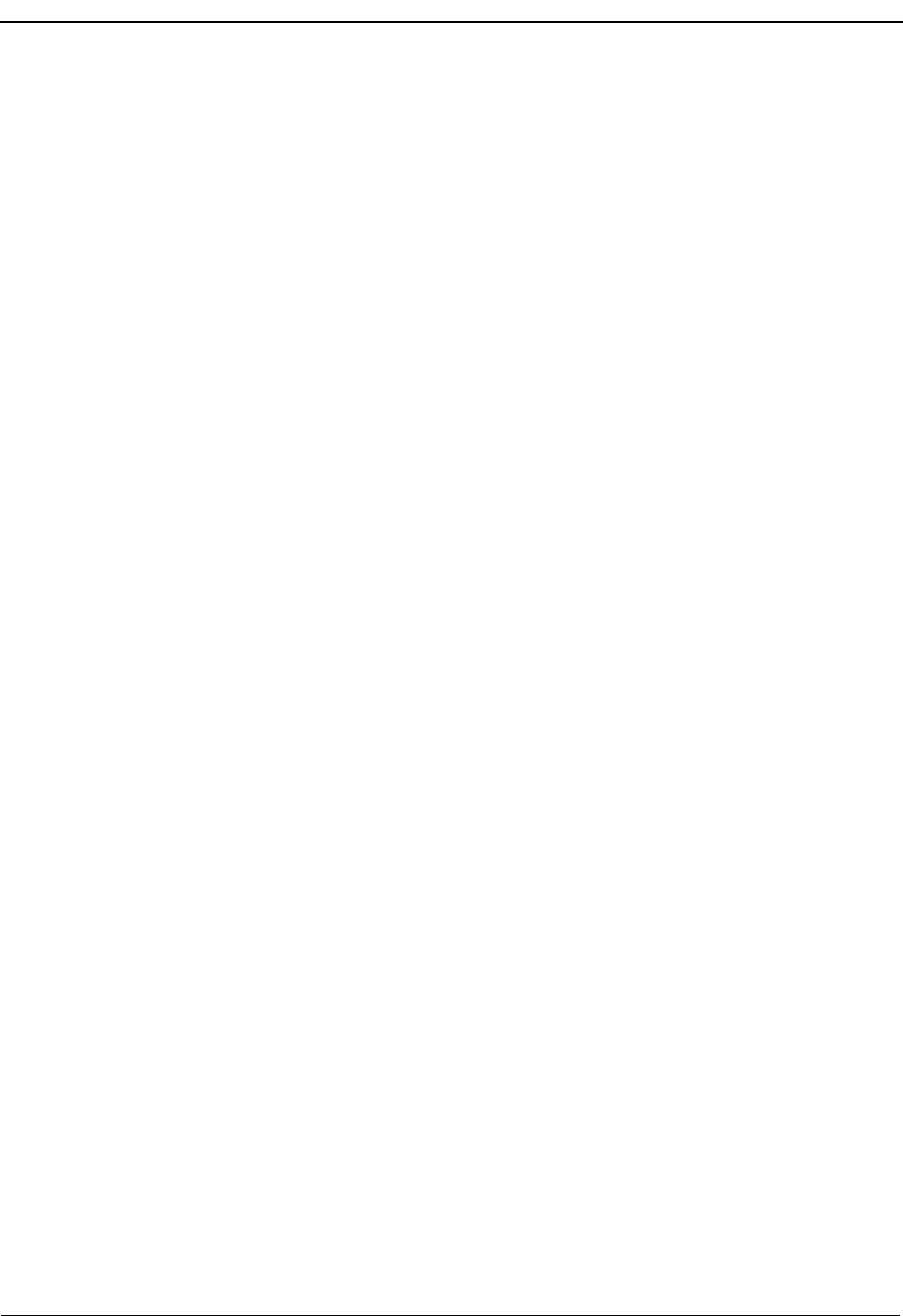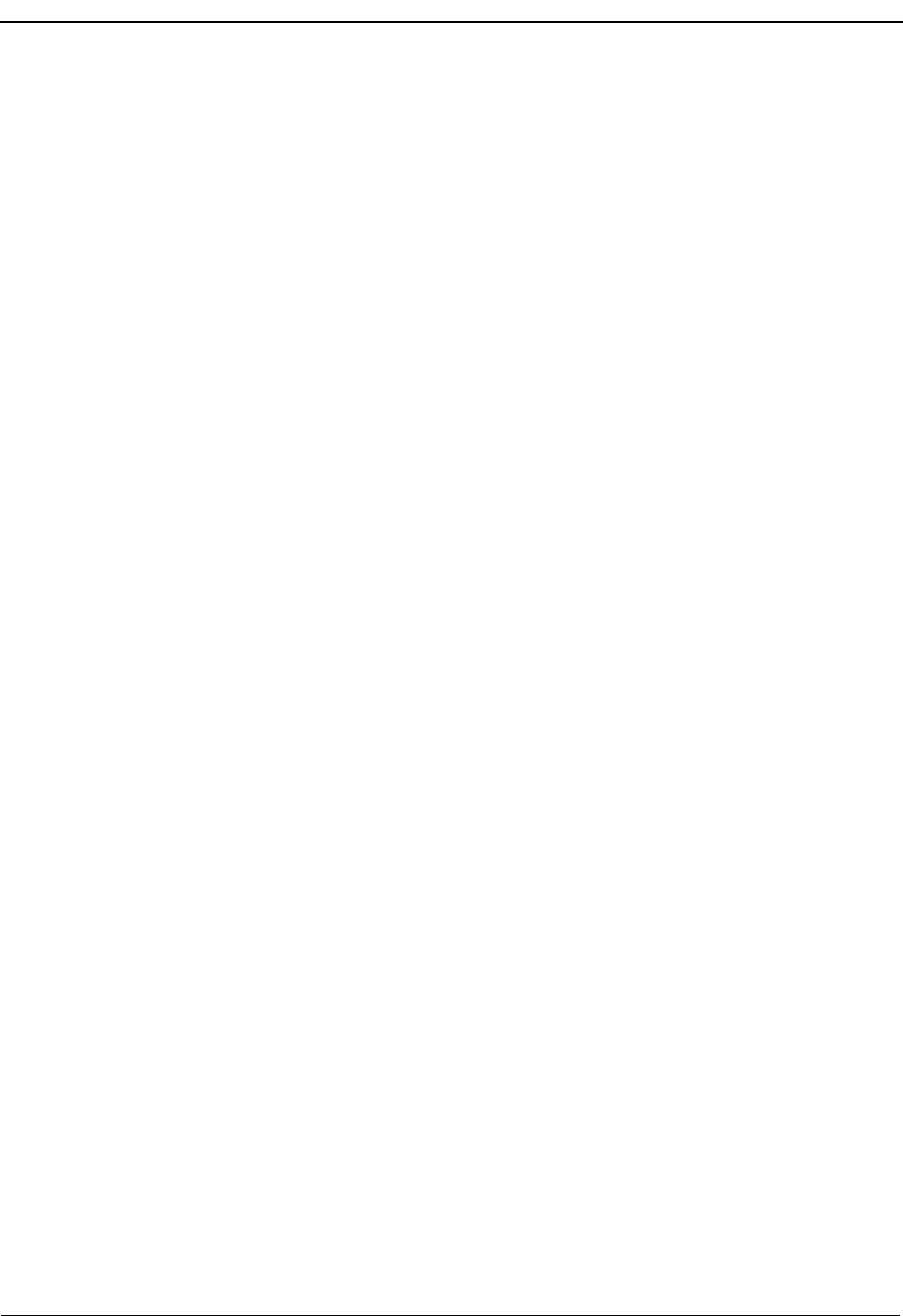
Page 20 NDA-30103 Revision 4
Getting Started OpenWorX Business Attendant System User Guide
Line Status Indicator
If the Line Status Indicator field is configured to display in the directory, a
telephone or a question mark can be displayed to indicate the status of that station
when a directory entry is highlighted. The telephone icon indicates that the caller
is on the line. The question mark icon indicates that the station is off-hook and not
connected to another party. No icon present indicates that the extension is idle. The
Line field in the Line Status group box also shows the line status. (See
“Configuring the Fields Displayed in the Directory Window” on page 64 for more
information.)
Call Forward Indicator
If the Call Forward Indicator field is configured to display in the directory, this icon
indicates that this line is forwarded when a directory entry is highlighted. A red
arrow indicates that calls to that line will be forwarded. A white arrow indicates
that calls to that line may or may not be forwarded, depending on the call
forwarding patterns in effect. No icon present indicates that calls directed to that
extension will not be forwarded. The FWD field in the Line Status group box also
shows the line’s forward status. (See “Configuring the Fields Displayed in the
Directory Window” on page 64 for more information.)
Search Fields
Use these fields to find an individual's number in the phone directory according to
the search criteria you enter. Enter letters or digits in the Primary search field
(depending on the selected sort option) and the first matching entry in the directory
will be selected. If needed, enter letters or digits in the Secondary sort field to sort
on an alternate field when the primary search field has identical entries.
Line Status Group Box
These fields show detailed information about the line settings for the selected line,
such as the call forwarding patterns and the current status of that line.
Note: If the Line Status Group box shows, Busy → Private, the VIP check box on the
Contact tab of the Add or Modify Employee dialog box has been selected for
that person. (See “Working With the Directory” on page 67 for more
information.)
New Message Button
This button displays the New Message dialog box, where you can edit and send a
new message to the employee currently selected in the employee directory.
View Message Button
This button displays the View Messages dialog box, where you can view all of the
messages for the employee currently selected in the employee directory.
Turn Off Lamp Button
This button displays the Turn Off Message Lamp dialog box, where you can turn
off the message indicator lamp of the specified telephone.