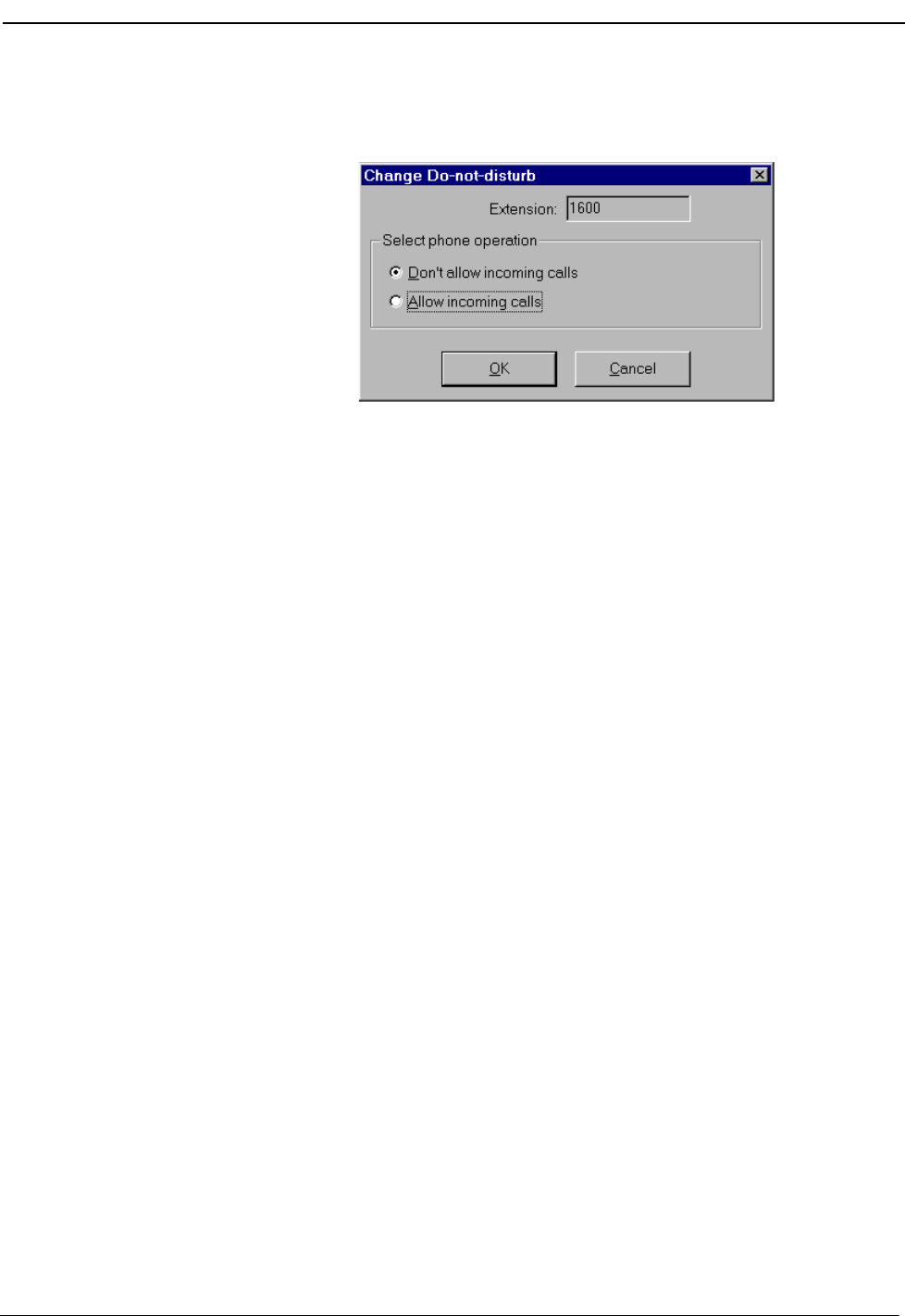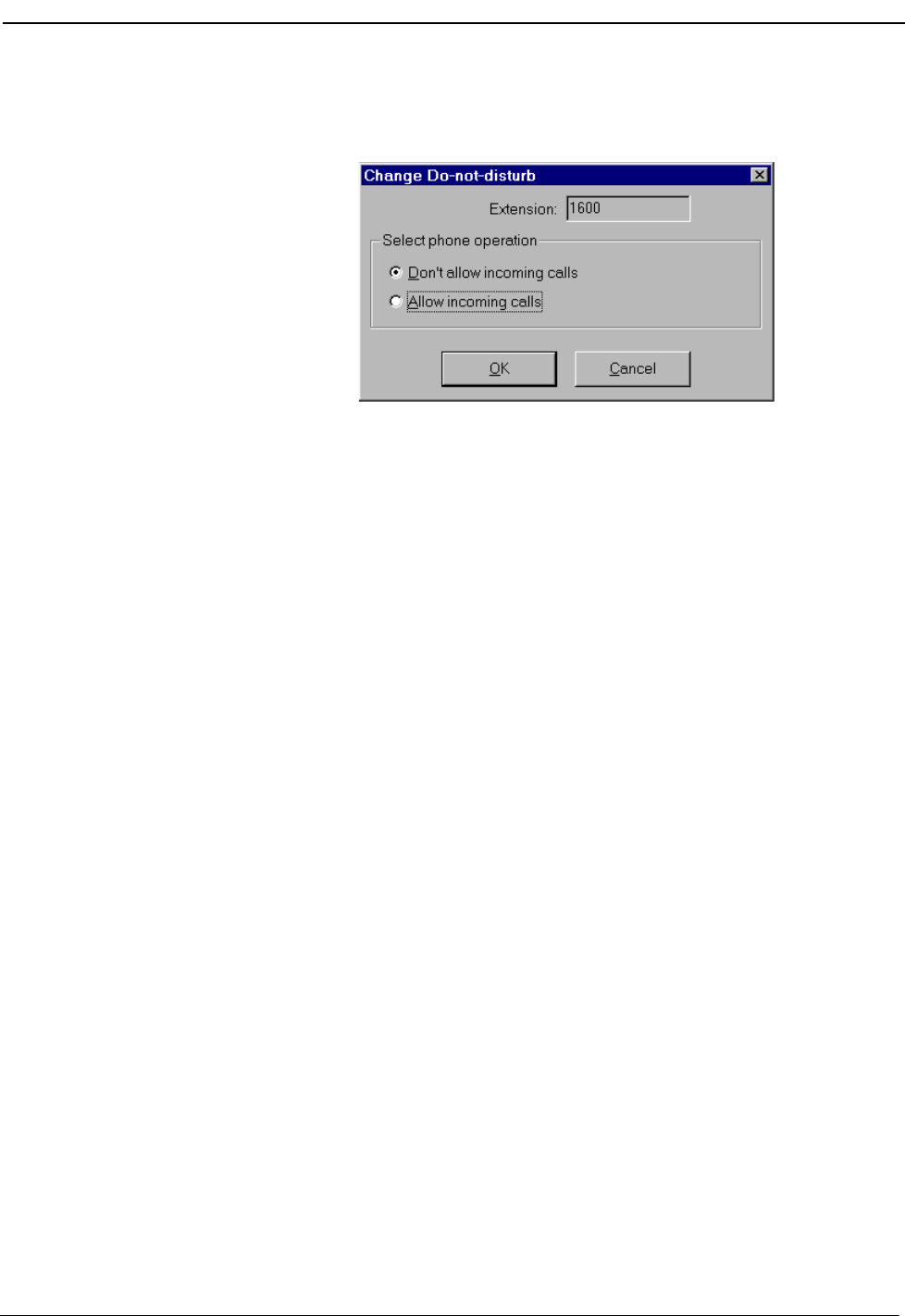
NDA-30103 Revision 4 Page 45
OpenWorX Business Attendant System User Guide Processing Calls
3. Click OK. The Change Do-not-disturb dialog box displays (Figure 3-9),
showing the current Do-not-disturb setting for that extension.
Figure 3-9 Change Do-not-disturb dialog box—Select Phone Operation
4. Select Don’t allow incoming calls.
5. Click OK. Do-not-disturb is set and all incoming calls are blocked from this
extension.
Canceling
Do-not-disturb
Use the following steps to cancel Do-not-disturb for an extension.
Tip: You can use the following shortcuts to go directly to Figure 3-9, “Change
Do-not-disturb dialog box—Select Phone Operation” on page 45.
• From the Speed Dials window, right-click on the desired speed dial
button and select Forward from the shortcut menu.
• From the Directory window, right-click on the desired directory entry
and select Forward from the shortcut menu.
1. From the Line Status window, select Line > Set do-not-disturb.The Change
Do-not-disturb dialog box displays (Figure 3-8 on page 44).
2. Do one of the following:
• Enter the phone number you want to set for Do-not-disturb in the Extension
field.
•Click the Directory button to display the Directory. Click and drag the
appropriate entry from the Directory window to Change Do-Not-Disturb
dialog box.
3. Click OK. The Change Do-not-disturb dialog box displays (Figure 3-9),
showing the current Do-not-disturb setting for that extension.
4. Select Allow incoming calls.
5. Click OK. Do-not-disturb is canceled and the extension can now receive
incoming calls.