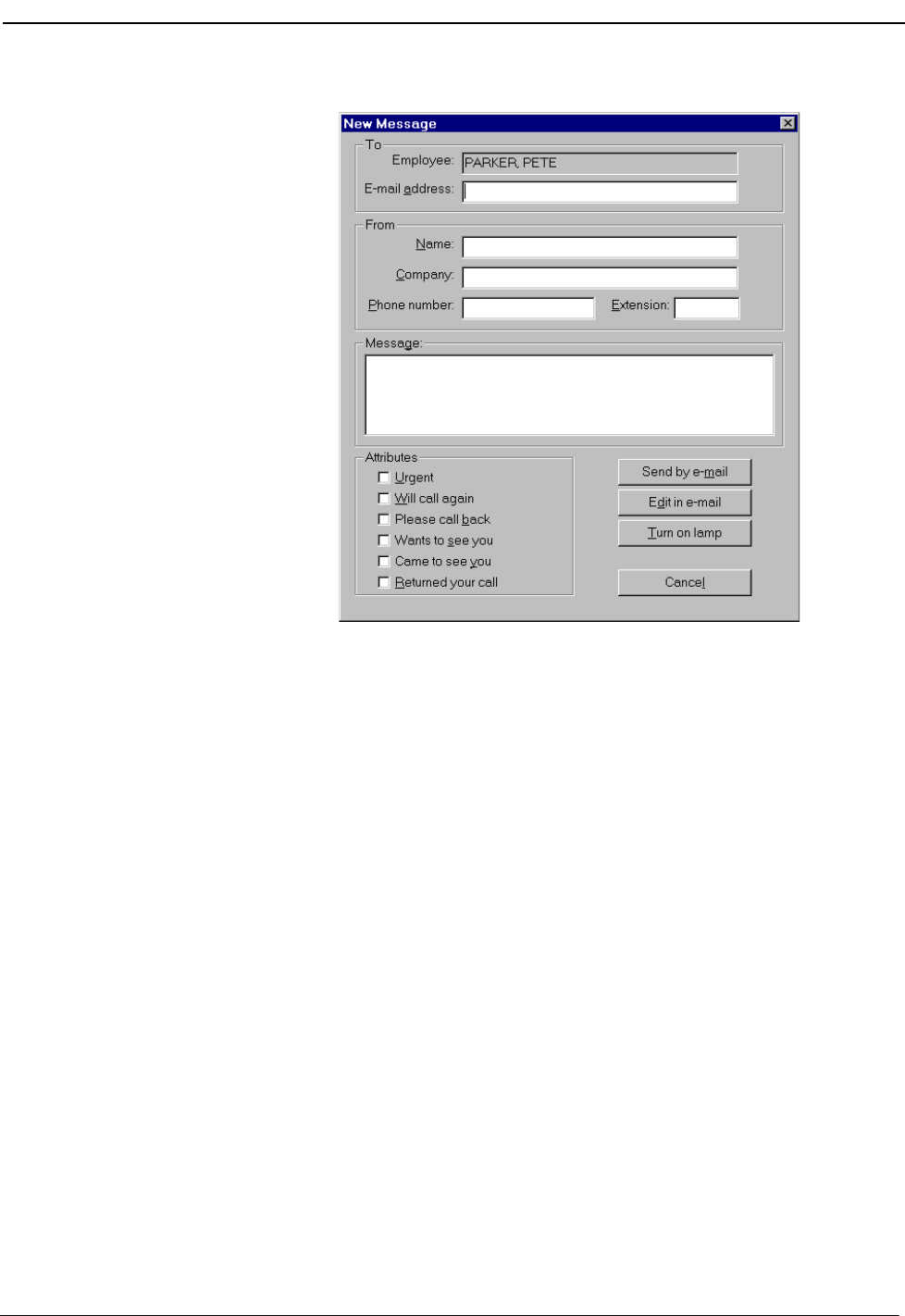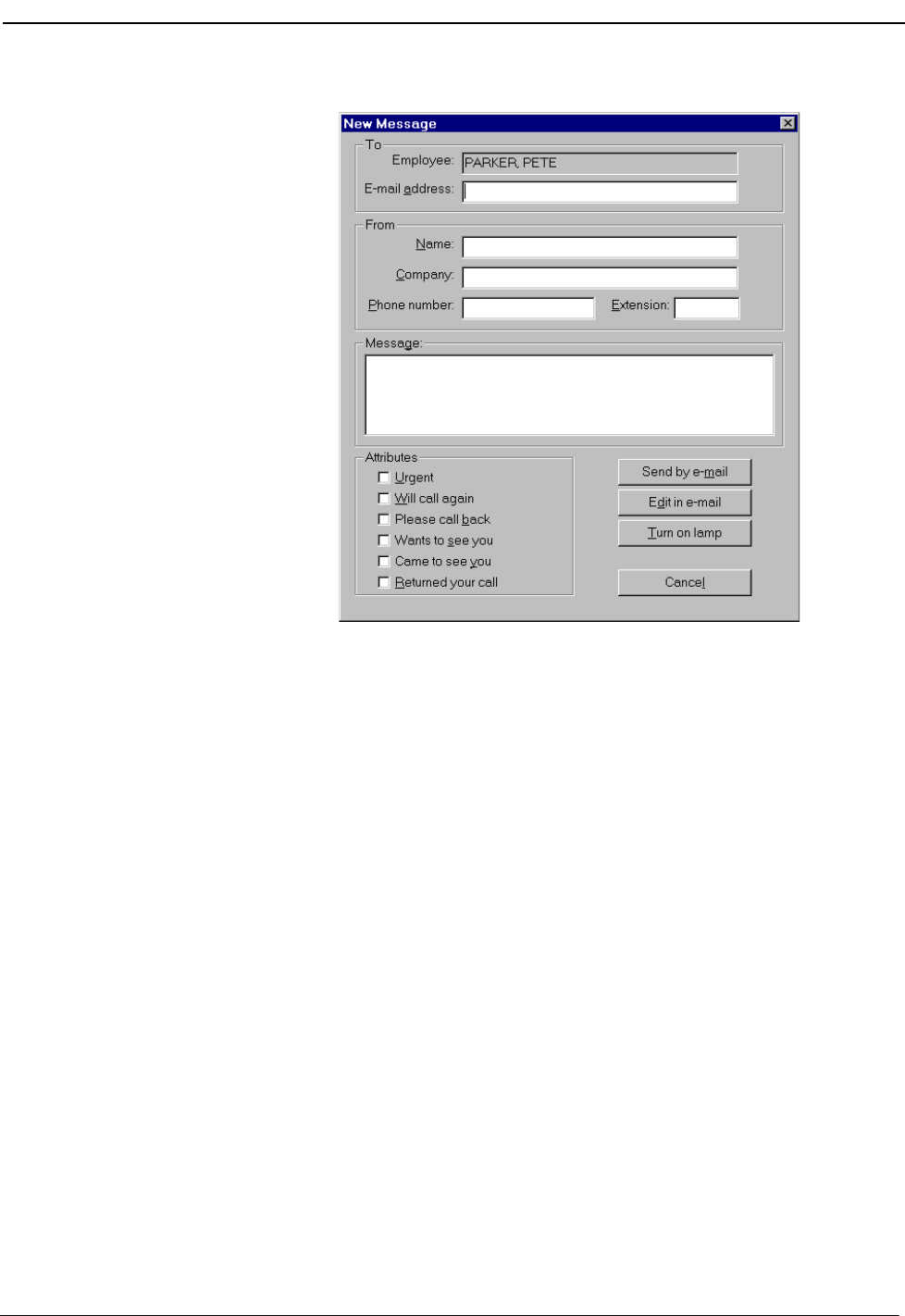
NDA-30103 Revision 4 Page 47
OpenWorX Business Attendant System User Guide Processing Calls
Figure 3-10 New Message dialog box
3. Enter information about the person for whom you are taking the message in the
Name, Company, Phone number, and Extension fields.
4. Enter the message in the Message edit box and, if desired, select any of the six
message description check boxes in the Attributes group box.
5. After you have finished editing the new message, send the message by doing
one of the following:
• Click the Send by e-mail button to send the message to the employee by e-
mail without further editing. If the e-mail address is not displayed when the
New Message dialog box displays, enter the e-mail address. This e-mail
address is then added to the database.
•Click the Edit in e-mail button to edit the message in the default e-mail
application. This action is very useful when sending the message to multiple
people, or attaching wave file recordings. All of the message information
you have entered will be displayed in the e-mail application.
•Click the Turn on lamp button to turn on the employee’s message waiting
lamp and, on the 2400 series of PBX, display TMM on the phone display.
The message is saved for the attendant to read to the employee when the
employee calls back. If using the adjunct Message Reader application,
employees can read their messages from their D
term
screen.