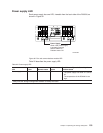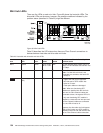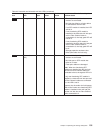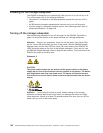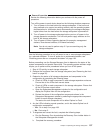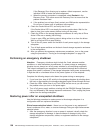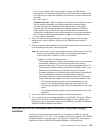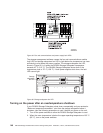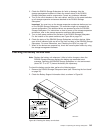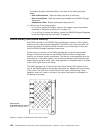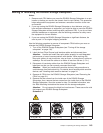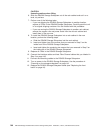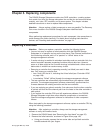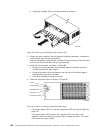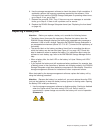3. Check the DS4500 Storage Subsystem for faults or damage. Use the
storage-management software to check the overall status of the DS4500
Storage Subsystem and its components. Correct any problems indicated.
4. Turn on the circuit breakers in the rack cabinet, and turn on the power switches
on all storage expansion enclosures attached to the DS4500 Storage
Subsystem.
Important: You must turn on the storage expansion enclosures before you turn
on the DS4500 Storage Subsystem. The controllers might not recognize the
correct configuration if the attached drives are powered up after the DS4500
Storage Subsystem. For instructions on how to power up the storage expansion
enclosures, refer to the storage expansion enclosure documentation.
5. Turn on both power switches on the back of the DS4500 Storage Subsystem.
For the location of the power switches, see Figure 84 on page 112.
6. Check the status of the DS4500 Storage Subsystem and other devices. Make
sure all fault indicator lights are off on the front and back of the DS4500 Storage
Subsystem. For more information, see “Checking the LEDs” on page 127.
7. When all the devices are powered up, check the overall system status by using
the storage-management software.
Checking the battery service date
Note: Replace the battery unit whenever it fails to hold a charge or when the
DS4000 Storage Manager displays the battery age exceeded event
message. Operating the DS4500 Storage Subsystem in a hot environment
(above 35° C or 95° F) lowers the battery life expectancy.
To check the battery service date, perform the following steps:
1. Remove the DS4500 Storage Subsystem bezel (see “Removing the front bezel”
on page 32).
2. Check the Battery Support Information label, as shown in Figure 96.
GS000005
Date of installation:
Replacement date:
Date of manufacture:
Battery Support Information
Figure 96. Checking the battery service date
Chapter 4. Operating the storage subsystem 141