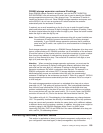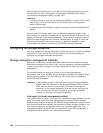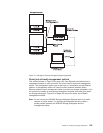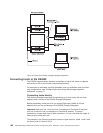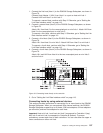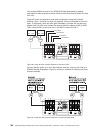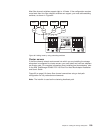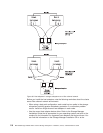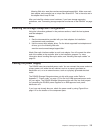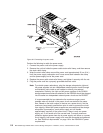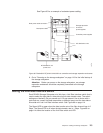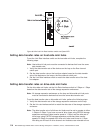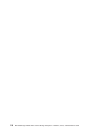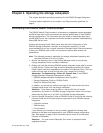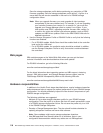following Web site: www.ibm.com/servers/storage/support/disk/. Make sure each
host adapter and controller has a unique fibre channel ID. This is the value set in
the adapter Hard Loop ID field.
After
you install the cluster server hardware, if you have storage expansion
enclosures, see “Connecting storage expansion enclosures to the DS4500” on page
61.
Installing the storage subsystem configuration
Using the information gathered in the previous sections, install the host systems
and host adapters.
Notes:
1. See the documentation provided with your host adapters for installation
requirements and procedures.
2. Use the correct host adapter driver. For the latest supported host adapters and
drivers, go to the following Web site:
www.ibm.com/servers/storage/support/disk/
Attach
fiber-optic interface cables to each host adapter. You will connect the other
end of the cables to the controller later in the installation process. For more
information about handling fiber-optic cables, see “Handling fiber-optic cables” on
page 50.
Cabling the power supply
The DS4500 uses two standard power cords. You can connect the power cords to a
primary power unit inside the rack cabinet, such as a properly grounded ac
distribution unit, or to an external source, such as a properly grounded electrical
outlet.
The DS4500 Storage Subsystem does not ship with power cords. Refer to
Appendix C, “Power cords,” on page 175 for the list of IBM-approved power cords
for your region. The DS4500 Storage Subsystem ships with two line cord jumpers
for connecting the DS4500 power supplies to an IBM-approved rack power
distribution unit.
If you have not already done so, attach the power cords by using Figure 84 on
page 112 for the location of the component parts.
Chapter 3. Cabling the storage subsystem 111