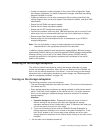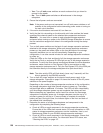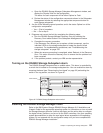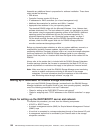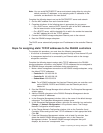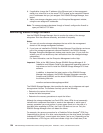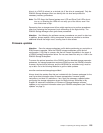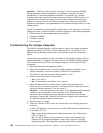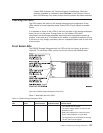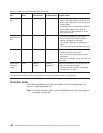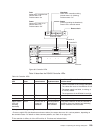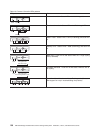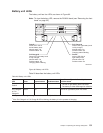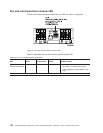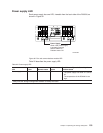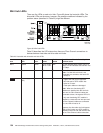Contact IBM Customer and Technical Support for assistance. When the
recovery procedure is completed, select Recheck in the Recovery Guru to
rerun the Recovery Guru and to ensure that the problem has been corrected.
Checking the LEDs
The LEDs display the status of the storage subsystem and components. Green
LEDs indicate a normal operating status; amber LEDs (Fault) indicate a possible
failure.
It is important to check all the LEDs on the front and back of the storage subsystem
when you turn on the power. During power up, the indicator LEDs blink
intermittently as the storage subsystem and components complete the power-up
process. It can take up to 15 minutes for the battery to complete its self-test and up
to 24 hours to fully charge, particularly after an unexpected power loss of more than
a few minutes.
Front Bezel LEDs
The DS4500 Storage Subsystem has five LEDs on the front bezel, as shown in
Figure 88. To view these LEDs, you do not have to remove the DS4500 bezel.
Table 17 describes the front LEDs.
Table 17. DS4500 Storage Subsystem LEDs
LED Color Normal status Problem status
Possible conditions indicated by the
problem status
1
Power Green On Off
v The DS4500 has no power.
v The power supply cables are loose or the
switches are off.
v Both power supplies are turned off, have
power cable problems, or have failed.
v The temperature of the DS4500 is too high.
v The AC power circuit tripped.
Figure 88. DS4500 Storage Subsystem front LEDs
Chapter 4. Operating the storage subsystem 127