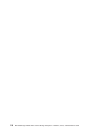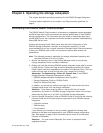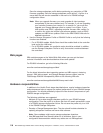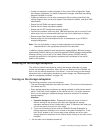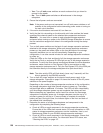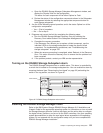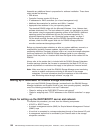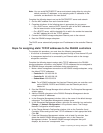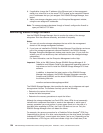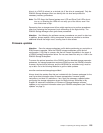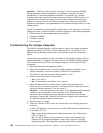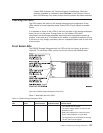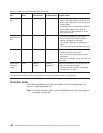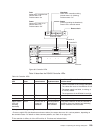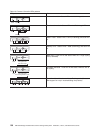Note: You can avoid DHCP/BOOTP server and network tasks either by using the
default controller IP addresses, or by assigning static IP addresses to the
controller, as described in the next section.
Complete the following steps to set up the DHCP/BOOTP server and network:
1. Get the MAC address from each controller blade.
2. Complete whichever of the following steps is appropriate for your server:
v On a DHCP server, create a DHCP record for each of the MAC addresses.
Set the lease duration to the longest time possible.
v On a BOOTP server, edit the bootptab file to add in the entries that associate
the MAC address tab with the TCP/IP address.
3.
Connect the DS4000 storage subsystem Ethernet ports to the network.
4. Boot the DS4000 storage subsystem.
The
DHCP server automatically assigns new IP addresses to the controller Ethernet
port.
Steps for assigning static TCP/IP addresses to the DS4000 controllers
To complete this procedure, you must have the following components:
v A host that is connected to a storage subsystem through a fibre-channel I/O path
v A management station that is connected by an Ethernet cable to the storage
subsystem controllers
Complete
the following steps to assign static TCP/IP addresses to the DS4000
storage subsystem controllers, using default TCP/IP addresses that are assigned to
the DS4000 storage subsystem controllers during manufacturing:
1. Make a direct management connection to the DS4000 storage subsystem, using
the default TCP/IP addresses:
v Controller A: 192.168.128.101
v Controller B: 192.168.128.102
v Subnet Mask: 255.255.255.0
Note:
For a DS4000 subsystem that has two Ethernet ports per controller, such
as the DS4200, DS4700 and DS4800, use the Ethernet port that is
labeled #1.
2. Start the DS4000 Storage Manager client software. The Enterprise Management
window opens.
3. Add the DS4000 subsystem to the DS4000 Enterprise Management domain
using the default IP addresses.
4. In the Enterprise Management window, click on the name of the default storage
subsystem. The Subsystem Management window opens.
5. In the Subsystem Management window, right-click the controller icon and select
Change —> Network Configuration in the pull-down menu. The Change
Network Configuration window opens.
6. In the Change Network Configuration window, click on the Controller A and
Controller B tabs and type the new TCP/IP addresses in their appropriate fields.
Click OK.
7. Close the Subsystem Management window, wait at least five minutes, then
delete the default DS4000 storage subsystem entry in the Enterprise
Management window. The default DS4000 storage subsystem entry still
displays, but shows an “unresponsive” icon.
Chapter 4. Operating the storage subsystem 123