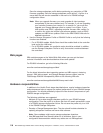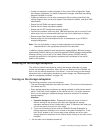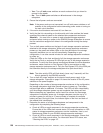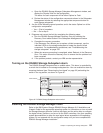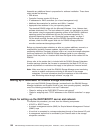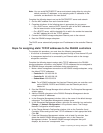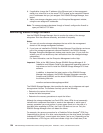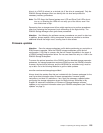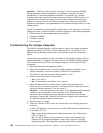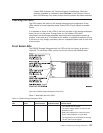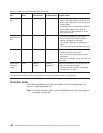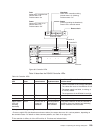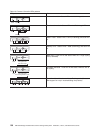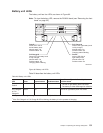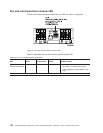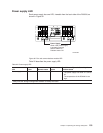Attention: Read the readme file that is included in each firmware or DS4000
Storage Manager software package for any limitations, subsystem firmware
prerequisites, or download-sequence information. For example, the controller
firmware code might require the storage expansion enclosure ESM firmware to be
upgraded first to a particular version, or the controller firmware download might
require the halting of I/Os to the DS4500’s logical drives. Failure to observe the
limitations, prerequisites, and dependencies in the readme file might result in a loss
of data access.
Unless the readme file contains special requirements for the sequence in which you
upgrade firmware, you should perform firmware upgrades in the following sequence:
1. ESM firmware for the storage expansion enclosures
2. Controller NVSRAM
3. Controller firmware
4. Drive firmware
Troubleshooting the storage subsystem
The DS4000 Storage Manager is the best way to monitor the storage subsystem,
diagnose a problem, and recover from a hardware failure. You should run the
DS4000 Storage Manager continuously, and frequently check the configuration
status.
Use the following procedure to check the status of and identify a problem with the
storage subsystem. If a problem has occurred, use the DS4000 Storage Manager
client software and the LEDs on the storage subsystem to help locate a failed
component.
1. Open the Subsystem Management window.
2. Select the component button for each storage expansion enclosure in this
storage subsystem, and view the status of each of the components.
The status for each component is either Optimal or Fault.
3. Does any component have a Fault status?
v Yes - Go to step 4.
v No - All components are Optimal. Go to step 6.
4. Select the Recovery Guru toolbar button. Perform the procedure in the
Recovery Guru to correct the problem. The Recovery Guru might direct you to
replace the failed component. If so, go to step 5.
Attention: If the fault requires you to power off an attached storage expansion
enclosure, you might need to cycle the power on the DS4000 storage
subsystem and all remaining storage expansion enclosures in the storage
subsystem. Contact IBM Customer and Technical Support before powering off
any attached storage expansion enclosures.
5. Mute the alarm, if needed.
6. Check the indicator LEDs on the front and the back of the storage expansion
enclosure.
A green LED denotes a normal status; an amber LED denotes a hardware fault.
7. Is an amber LED on?
v Yes - Locate and troubleshoot the failed components. See “Checking the
LEDs” on page 127.
v No - You are finished with this procedure. If you are still experiencing a
problem with this storage subsystem, create, save, and print a storage
subsystem profile. This information might be helpful when troubleshooting.
126 IBM TotalStorage DS4500 Fibre Channel Storage Subsystem: Installation, User’s, and Maintenance Guide