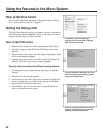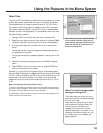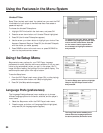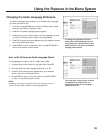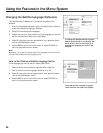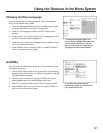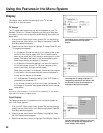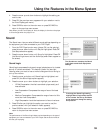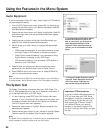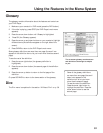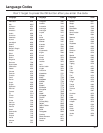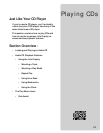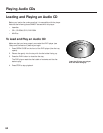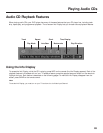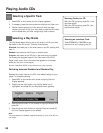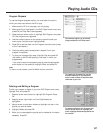60
Using the Features in the Menu System
Audio Equipment
If you’ve connected a Dolby Pro Logic, Dolby Digital, or DTS receiver,
you must adjust this setting.
1. From the DVD Player’s main menu (player ON, no disc playing),
press the arrow down button until Setup is highlighted. Press OK
(the Setup selections appear).
2. Press the arrow down button until Sound is highlighted. Press OK
(the Sound Logic menu and the Audio Equipment menu appear
on the screen).
3. Press the arrow up button to highlight Audio Equipment, and
press OK (the Audio Equipment options appear).
4. Use the arrow up or down button to highlight the appropriate
selection:
• PCM: choose this setting for all connection scenarios, except
the Dolby Digital or DTS reciever or decoder connection.
• Dolby Digital: choose this setting if you connected a Dolby
Digital receiver or decoder to your DVD Player.
• DTS: choose this setting if you connected a DTS receiver or
decoder to your DVD Player.
5. Press OK after you choose your setting (the previous menu
appears with your selection shown next to Digital Output).
6. Press CLEAR to return to the main menu or press GO BACK to
return to the previous menu screen.
Note:
You’ll find definitions for PCM, DTS, and Dolby Digital in your DVD Player’s
on-screen glossary. See the Glossary section on the next page for directions.
The System Test
The System Test displays information about your DVD Player. The
Divx or RCA representative may ask you to access this information if
you’re having trouble with your DVD Player.
1. If a disc is playing, press STOP (the DVD Player’s main menu
appears). If you’re not playing a disc, make sure the player is on,
the drawer is closed, and press the DVD button on the remote
(the DVD Player’s main menu appears).
2. Press arrow down button to highlight Setup and press OK (the
Setup selections appear).
3. Press the arrow down button on your remote to highlight System
Test and press OK (the System Test information appears).
Note:
The System Test is a diagnostic tool for customer service representatives and
doesn’t necessarily indicate a problem with your DVD Player.
If you inserted an optical digital cable to
the DIGITAL AUDIO OUT jack on the
back of your player, you must set the
Audio Equipment setting to Dolby
Digital or DTS to match the brand of
receiver you’ve connected to the DVD
Player.
To change the Audio Equipment setting,
highlight Audio Equipment and press
OK on the remote. Highlight the
appropriate setting and press OK.
Important: DTS Information
If you set the Audio Equipment menu to
DTS, you must have your DVD Player
connected to a receiver or decoder with
the DTS feature and the disc you play
must support the DTS audio format. If
you choose DTS and your receiver,
decoder, or disc doesn’t support DTS,
you won’t hear any audio when you play
the disc.