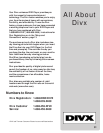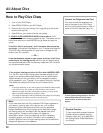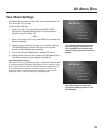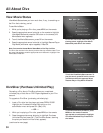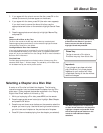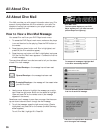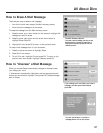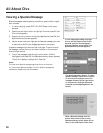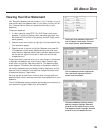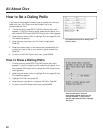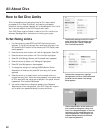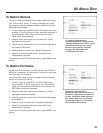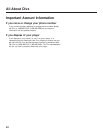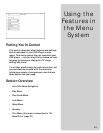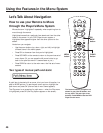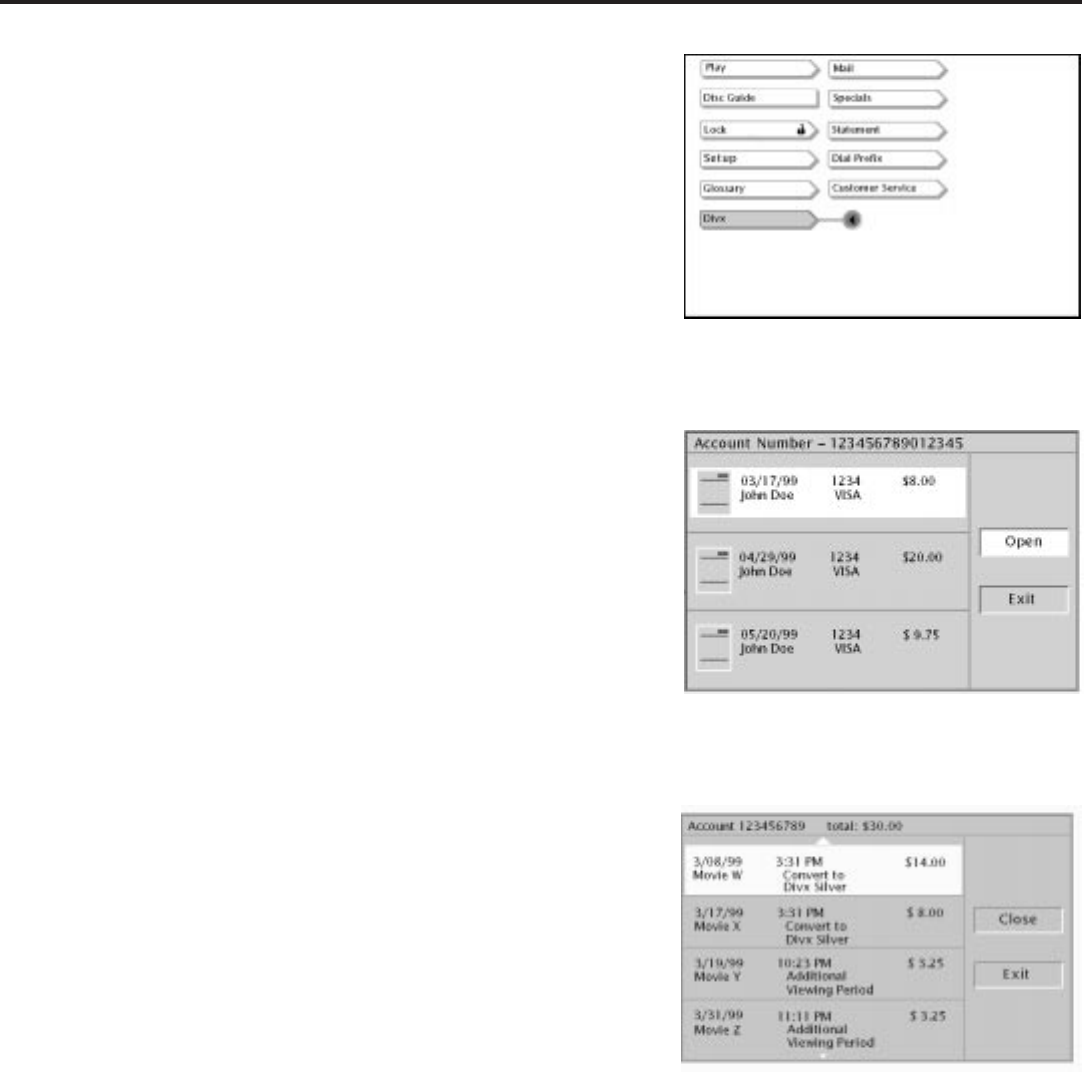
39
All About Divx
Viewing Your Divx Statement
Your Electronic Statement can be viewed on your TV screen, for up to
three months after the statement date. (If you prefer, you may call the
Divx Customer Service Center to request a printed copy of your
statement.)
To see your statement:
1. If a disc is playing, press STOP (The DVD Player’s main menu
appears). If you’re not playing a disc, make sure the player is on
and press the DVD button on the remote (the DVD Player’s main
menu appears).
2. Press the arrow down button to highlight Divx and press OK (the
Divx selections appear).
3. Press the arrow up button to highlight Statement, and press OK.
(The statement review screen appears showing the three most
recent monthly statement dates. Listed under each statement date
are the last four digits of the credit or debit card and the total
charged amount.)
To see more detail, press the arrow up or down button on the remote
to highlight the statement you want to see in detail. Press the right
arrow button to highlight Open and press OK. (The statement detail
screen appears. This screen lists a summary of transaction details for
the monthly statement being reviewed including, details such as title,
date and time of transaction, and additional charge information such
as taxes and shipping, if applicable.)
You may use the Up and Down arrows to scroll through additional
statement detail items if there are more than three transactions on your
statement.
To exit the Statement menus, press the appropriate arrow button(s) on
your remote to highlight Close or Exit, and press OK.
To see your Divx statement, select Divx
from the player’s main menu. From the
Divx menu options, select Statement.
The first statement screen. Highlight an
item, and choose Open on the menu
screen to see more detail.
The second statement screen provides
details of charges. Highlight Close and
press OK on the remote to return to the
first statement screen. Highlight Exit and
press OK to exit the statement menu.