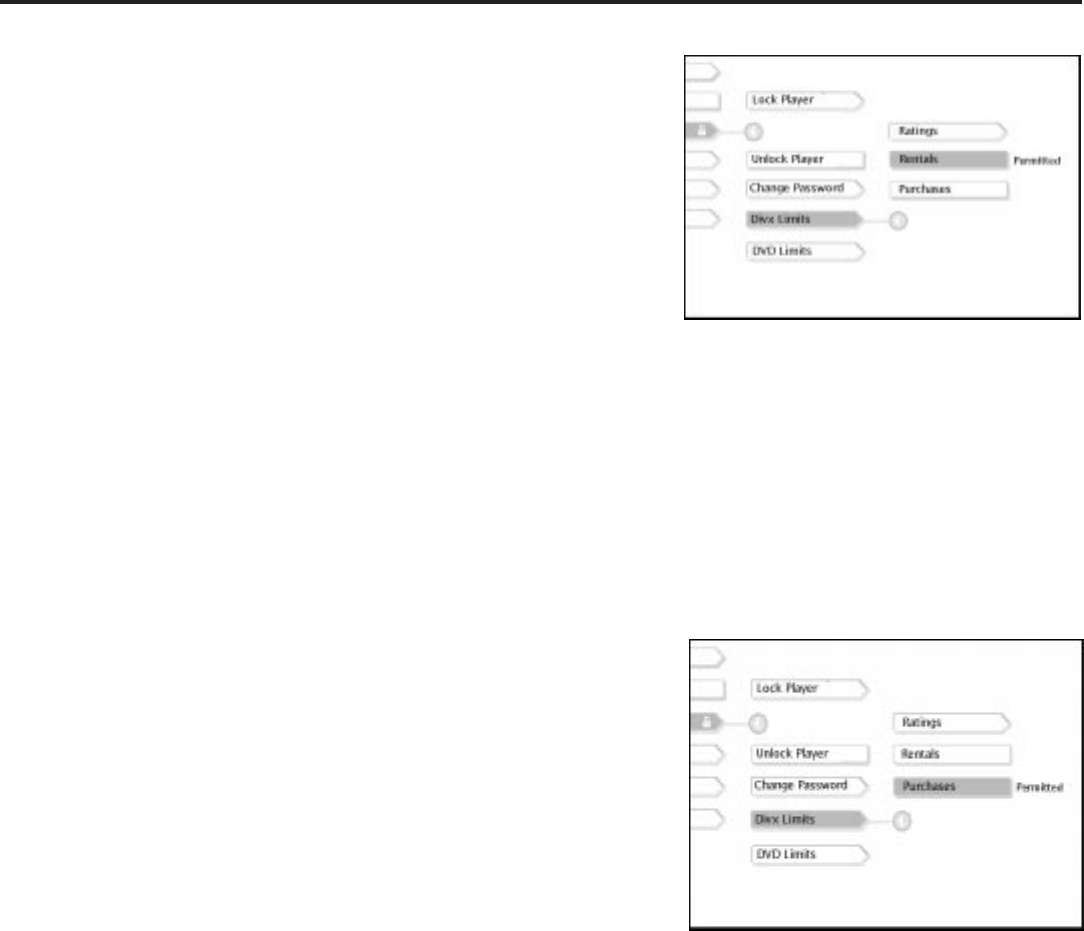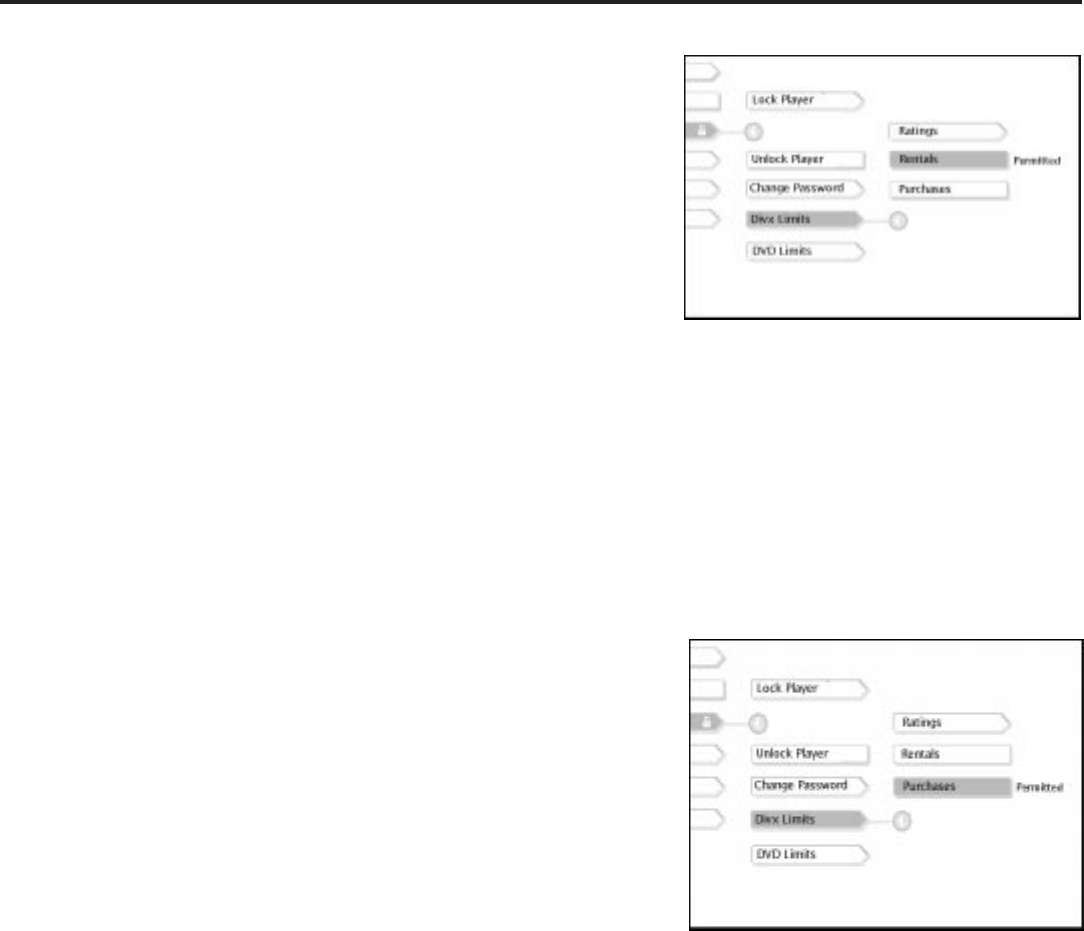
43
All About Divx
To Restrict Rentals
You can purchase an additional viewing period after you’ve used
your initial viewing period. To restrict purchases, you can set
your player to require a password before an additional viewing
period can be purchased.
1. If a disc is playing, press STOP (the DVD Player’s main menu
appears). If you’re not playing a disc, make sure the player is
on and press the DVD button on the remote (the DVD
Player’s main menu appears).
2. Press the arrow down button on the remote until Lock is
highlighted and press OK.
3. Press the arrow down button until Divx Limits is highlighted
and press the OK button.
4. Press the arrow up button until Rentals is highlighted.
5. Press OK to change the setting from Permitted to Not
Permitted and vice versa.
To go back to the DVD Player’s main menu, press CLEAR on the
remote.
To Restrict Purchases
You can convert a Divx disc to DivxSilver at any time. DivxSilver
allows you unrestricted, unlimited play of that disc on any player
with your account information.
You can set your player to require a password before anybody
can convert a disc to DivxSilver.
1. If a disc is playing, press STOP (the DVD Player’s main
menu appears). If you’re not playing a disc, make sure the
player is on and press the DVD button on the remote (the
DVD Player’s main menu appears).
2. Press the arrow down button on the remote until Lock is
highlighted. Press the OK button.
3. Press the arrow down button until Divx Limits is highlighted
and press OK.
4. Press the arrow up button until Purchases is highlighted.
5. Press OK to change the setting from Permitted to Not
Permitted and vice versa.
To go back to the DVD Player’s main menu, press CLEAR on the
remote.
To adjust the requirement for
purchasing additional viewing periods,
highlight Rentals within the Divx Limits
menu and press OK on your remote.
Each time you press OK, the setting
changes from Permitted to Not
Permitted and vice versa.
To adjust the requirement for
purchasing a Divx disc (converting it to
DivxSilver), highlight Purchases within
the Divx Limits menu and press OK on
your remote. Each time you press OK,
the setting changes from Permitted to
Not Permitted and vice versa.