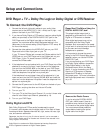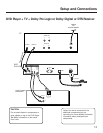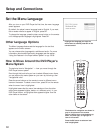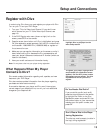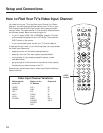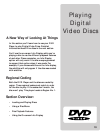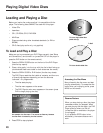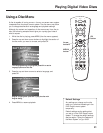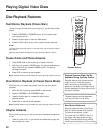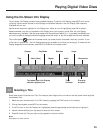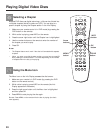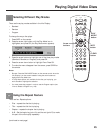18
Setup and Connections
STOP PAUSE
TV
ON OFF
AUX
DVD
SAT
CABLE
RECORD
PLAY FORWARDREVERSE
REPEAT
GO BACK
C
H
+
C
H
-
V
O
L
V
O
L
PLAY MODE
MUTE
INFO
MENU
OK
CLEAR
GUIDE
ANTENNA
1
2
3
4
5
6
7
8
9
0
INPUT
VCR1
VCR2
SUBTITLE AUDIO ANGLE FRAME
SELECT
Component
buttons: VCR1,
TV, DVD, VCR2,
AUX, SAT•CABLE
Helpful Hints about the Remote
Pick the Right Mode
Do you keep pressing the buttons on your remote control and
nothing happens? The most common solution, according to our call
center representatives, is putting the remote in the correct mode.
The Universal Remote Control packed with your player is able to
operate many different components, but you have to tell the remote
which component you want it to operate. If the remote is operating
the TV, it’s in TV mode. If it’s operating the VCR, it’s in VCR mode,
etc. So make sure you press the appropriate component button on
the remote that matches the component you want the remote to
operate.
Point the Remote in the Right Direction
Another tip— point the remote at the component. When you want
the remote to operate the DVD Player, point the remote at the DVD
Player not the TV. The remote has to be pointed in the correct
direction and toward the correct component in order for the remote
control’s signal to communicate with the sensor on the component.
You must make sure there is a clear path between the remote control
and the component you want to operate so the signal isn’t blocked.
The Buttons Might Operate Differently for
Other Components
The buttons on this remote control may operate differently for other
components, especially when you’re using the menu system of
another component. For example, to select a menu item in your DVD
Player’s menu you press the OK button. If you have an RCA satellite
system, you would press the MENU or the INFO button on this
remote control to select a menu item.