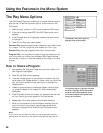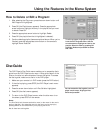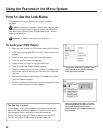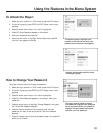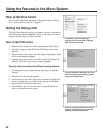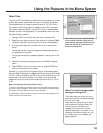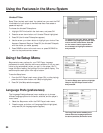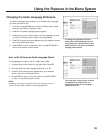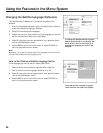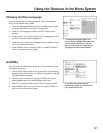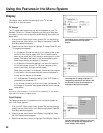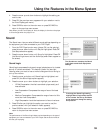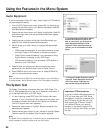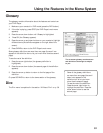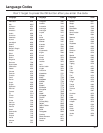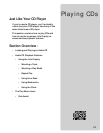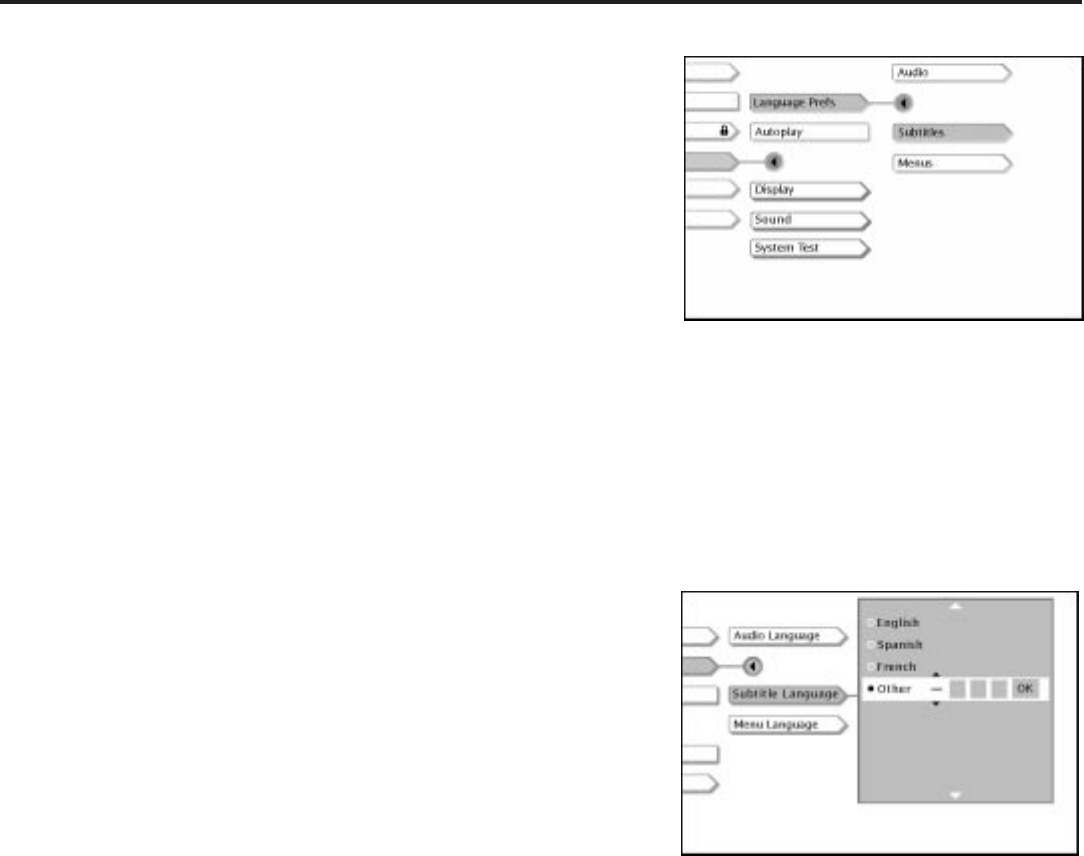
56
Using the Features in the Menu System
Changing the Subtitle Language Preference
The Subtitles menu enables you to choose the language of the
subtitles.
1. From the Language Prefs menu (within the Setup menu), press the
arrow down button to highlight Subtitles.
2. Press OK (the subtitle options appear).
3. Press the arrow up or down button until the language you want to
use for the subtitles of each title is highlighted.
4. Press OK (the previous menu appears with your selection shown
next to the Subtitles path menu).
5. Press CLEAR to return to the main menu or press GO BACK to
return to the previous menu screen.
Note:
Remember, your player can’t play the disc in the language you have chosen if
the disc wasn’t created with that language option.
How to Set Other as a Subtitle Language Option
If the language you want to use isn’t listed, select Other.
1. Press the arrow down button to highlight Other. Press OK.
2. Enter the code from the Language Codes list on p. 62.
3. Press OK (the previous menu appears with your selection shown
next to the Subtitles path menu).
4. Press CLEAR to return to the main menu or press GO BACK to
return to the previous menu screen.
To change the Subtitles setting, highlight
Subtitle and press OK on the remote. Use
the up and/or down arrow button(s) to
highlight the language you want to use.
Press OK.
To choose another language, highlight
Other and enter the code from page 62.