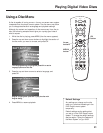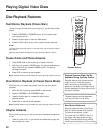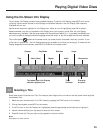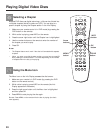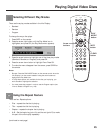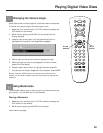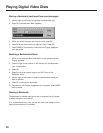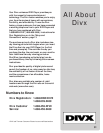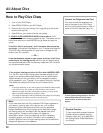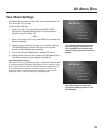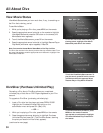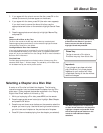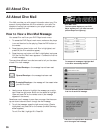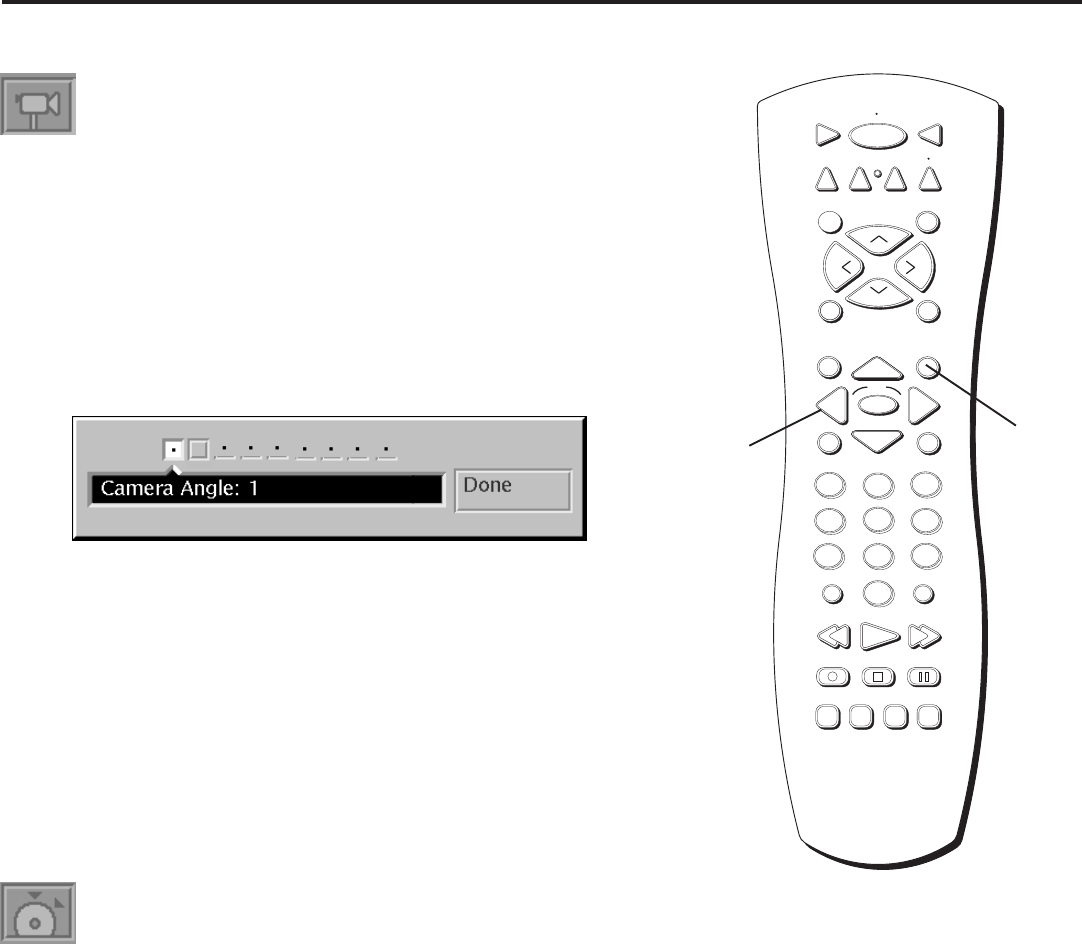
29
Playing Digital Video Discs
Changing the Camera Angle
Some discs contain multiple angles of a particular scene or sequence.
If the disc only has one angle, this feature won’t work.
1. Make sure your remote control is in DVD mode (by pressing the
DVD button on the remote).
2. While a disc is playing, press INFO on the remote (the Info
Display appears).
3. Press the right arrow button until the Camera Angle icon is
highlighted, and press OK (the Angle Menu appears).
4. Use the right and left arrow buttons to highlight an angle.
5. When the angle you want to use appears in the text window,
press OK on the remote.
6. Press the down arrow button to highlight Done and press OK.
7. To make the Info Display disappear from the screen, press CLEAR.
Shortcut: Press the ANGLE button on the remote control when the Info
Display is on the screen instead of using the arrow buttons to highlight the
Angle icon.
STOP PAUSE
TV
ON OFF
AUX
DVD
SAT
CABLE
RECORD
PLAY FORWARDREVERSE
REPEAT
GO BACK
C
H
+
C
H
-
V
O
L
V
O
L
PLAY MODE
MUTE
INFO
MENU
OK
CLEAR
GUIDE
ANTENNA
1
2
3
4
5
6
7
8
9
0
INPUT
VCR1
VCR2
SUBTITLE AUDIO ANGLE FRAME
SELECT
Arrow
buttons
INFO
button
continued on next page
Using Bookmarks
The bookmark feature lets you mark a point on the disc that you can
go to quickly. You can store up to 10 bookmarks.
Storing a Bookmark
1. Make sure your remote control is in DVD mode (by pressing the
DVD button on the remote).
2. While a disc is playing, press INFO on the remote.