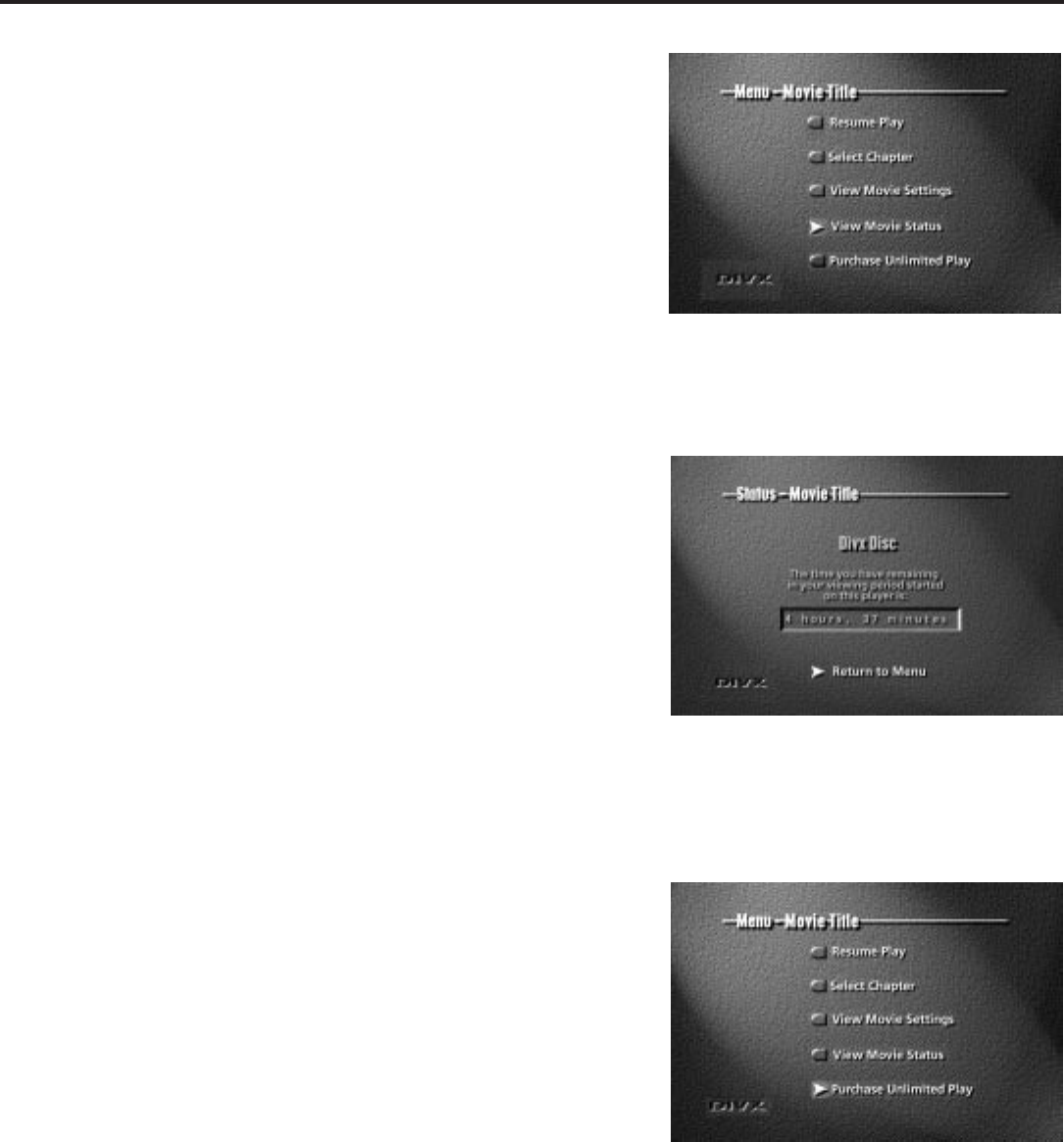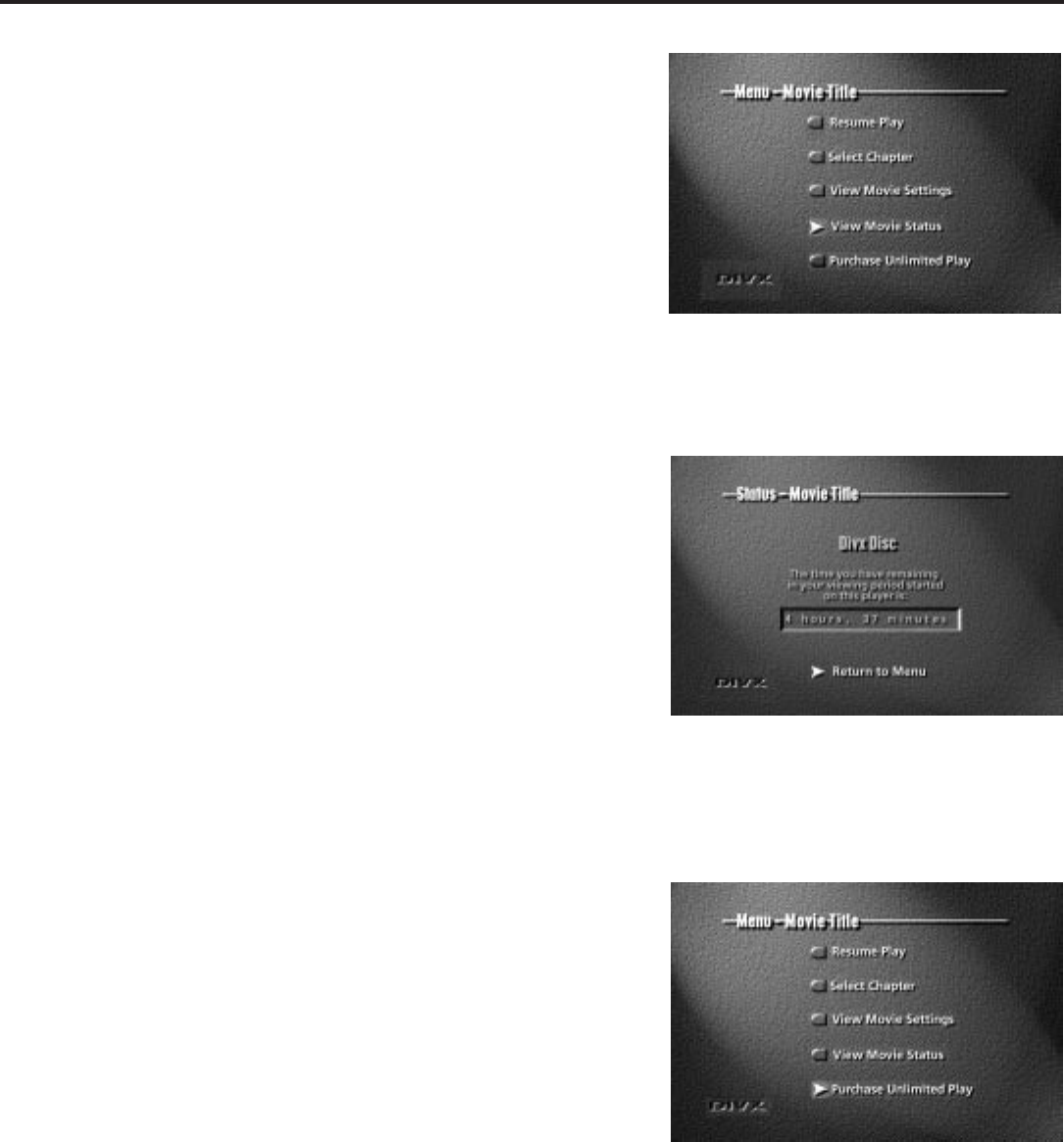
All About Divx
34
View Movie Status
View Movie Status shows you how much time, if any, is remaining on
the Divx disc’s viewing period.
To see Movie Status:
1. While you’re playing a Divx disc, press MENU on the remote.
2. Press the appropriate arrow button(s) on the remote to highlight
View Movie Status and press the OK button on the remote (the
Movie Status menu appears).
3. To exit the Movie Status menu, press OK on the remote.
4. Press the appropriate arrow button(s) to highlight Resume Play or
Play Movie (whichever option appears). Press OK.
Note: You can also Access Movie Status Before You Play the Disc
The Divx disc must be in the disc tray and the disc tray must be closed. From
the menu that appears, press the appropriate arrow buttons to highlight View
Movie Status. Press OK.
To convert the disc to DivxSilver, press
MENU on the remote. Press the
appropriate arrow buttons to highlight
Purchase Unlimited Play. Press OK on
the remote.
To find out how much time is left in your
viewing period, highlight View Movie
Status and press OK on the remote.
This is the View Movie Status screen. To
play the movie, press OK on the remote
(the disc’s main menu appears) Select
Resume Play or Play Movie. Press OK.
DivxSilver (Purchase Unlimited Play)
Converting a Divx disc to DivxSilver allows you unrestricted,
unlimited play of that disc on DVD Players registered to your Divx
account.
To upgrade to DivxSilver (purchasing unlimited play):
1. Insert a Divx disc into the player and press OPEN•CLOSE.
Highlight the Purchase Unlimited Play option on the
authorization menu and press OK. (See p. 32.)
– – OR – –
1. While you’re playing a Divx disc, press MENU on the remote.
2. Press the appropriate arrow button(s) to highlight Purchase
Unlimited Play and press OK. (The DivxSilver screen, showing
the price your account will be billed, appears).
(continued on next page)