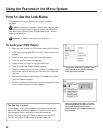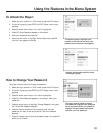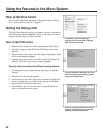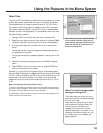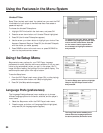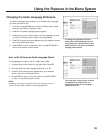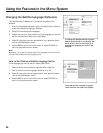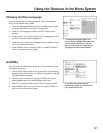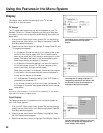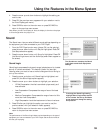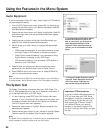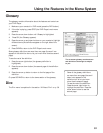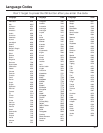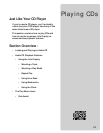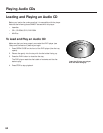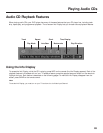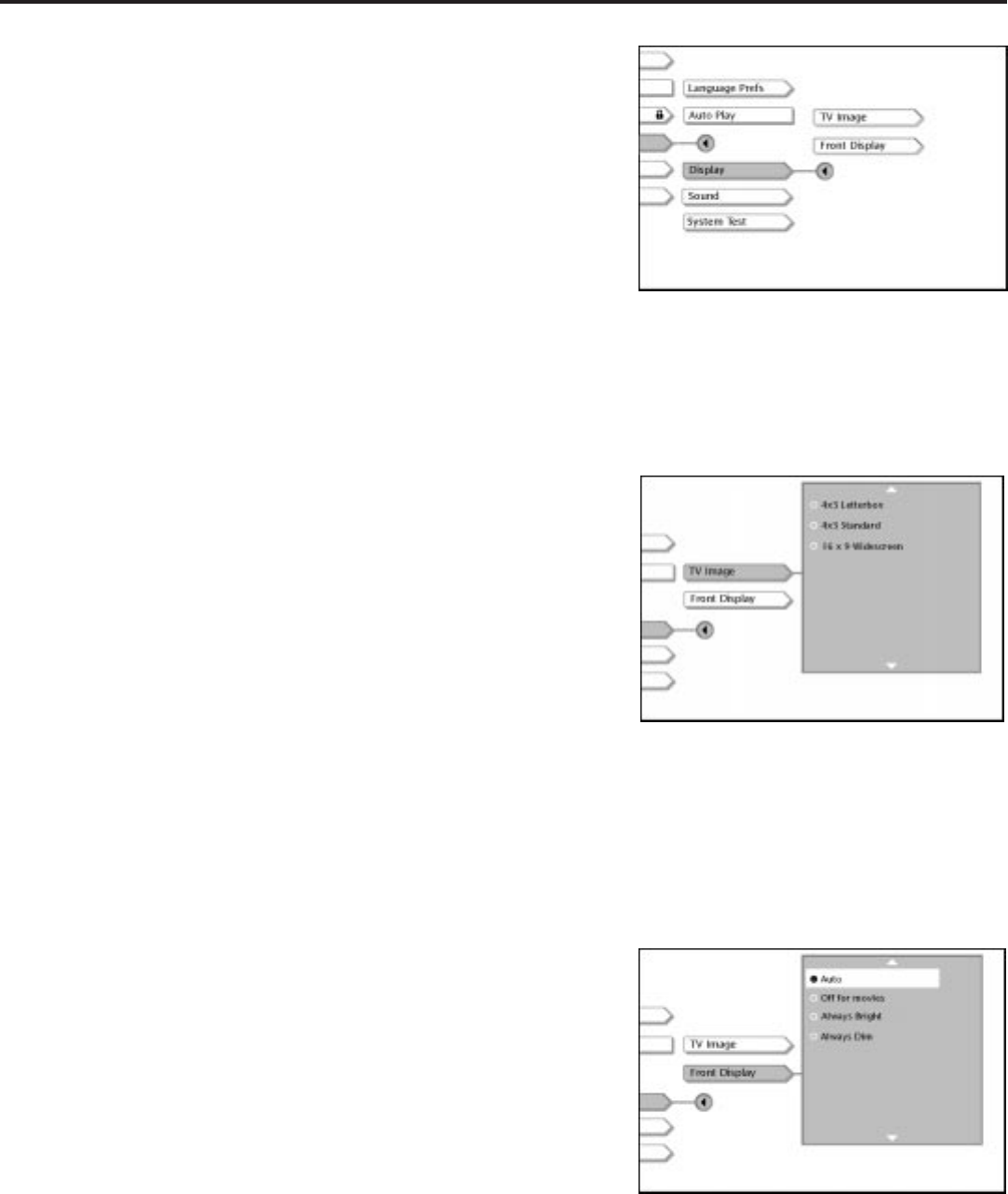
58
Using the Features in the Menu System
Display
The display menu contains the settings for your TV and the
illumination of the front panel.
TV Image
The TV Image menu adjusts the way a movie appears on your TV.
Standard TVs are 4 x 3 format. Depending on the type of television
you have, you may want to adjust the screen setting (also called, the
aspect ratio).
1. From the DVD Player’s main menu (player ON, no disc playing),
press the arrow down button until Setup is highlighted. Press OK
(the Setup selections appear).
2. Press the arrow down button to highlight TV Image. Press OK (the
TV Image options appear).
• 4 x 3 Letterbox: Choose this setting if you would prefer to see
movies in their original aspect ratio. You will see the entire
frame of the movie, but it will occupy a smaller portion of the
screen. This setting may result in the movie appearing with
black bars at the top and bottom of the screen.
• 4 x 3 Standard: Choose this setting if you want the movie to
fill the entire screen of your TV. You won’t see part of the
picture (particularly the right and left edges).
Some discs produced in a widescreen format can’t be cropped
in this fashion, which means the black bars would appear at
the top and the bottom of the screen.
• 16 x 9 Widescreen: Choose this setting if your DVD Player is
connected to a widescreen TV.
If you choose this setting and you don’t have a widescreen TV,
the images on the screen may appear distorted due to vertical
compression.
Note:
If you play a disc recorded in 4 x 3 format on a widescreen TV, the left and
right side of the screen will appear black.
Front Display
This feature enables you to choose how the front panel display on
your DVD Player appears.
1. From the DVD Player’s main menu (player ON, no disc playing),
press the arrow down button until Setup is highlighted. Press OK
(the Setup selections appear).
2. Press the arrow down button until Display is highlighted. Press
OK (the Display options appear).
3. Press the arrow down button to highlight Front Display. Press OK.
The Display menu contains setting for
the TV screen and the front panel
display.
To change the TV Image, highlight TV
Image and press OK on the remote. Use
the up and/or down arrow buttons to
highlight a setting and press OK.
You can change the lighting on the front
panel of your player by adjusting the
Front Display menu setting.