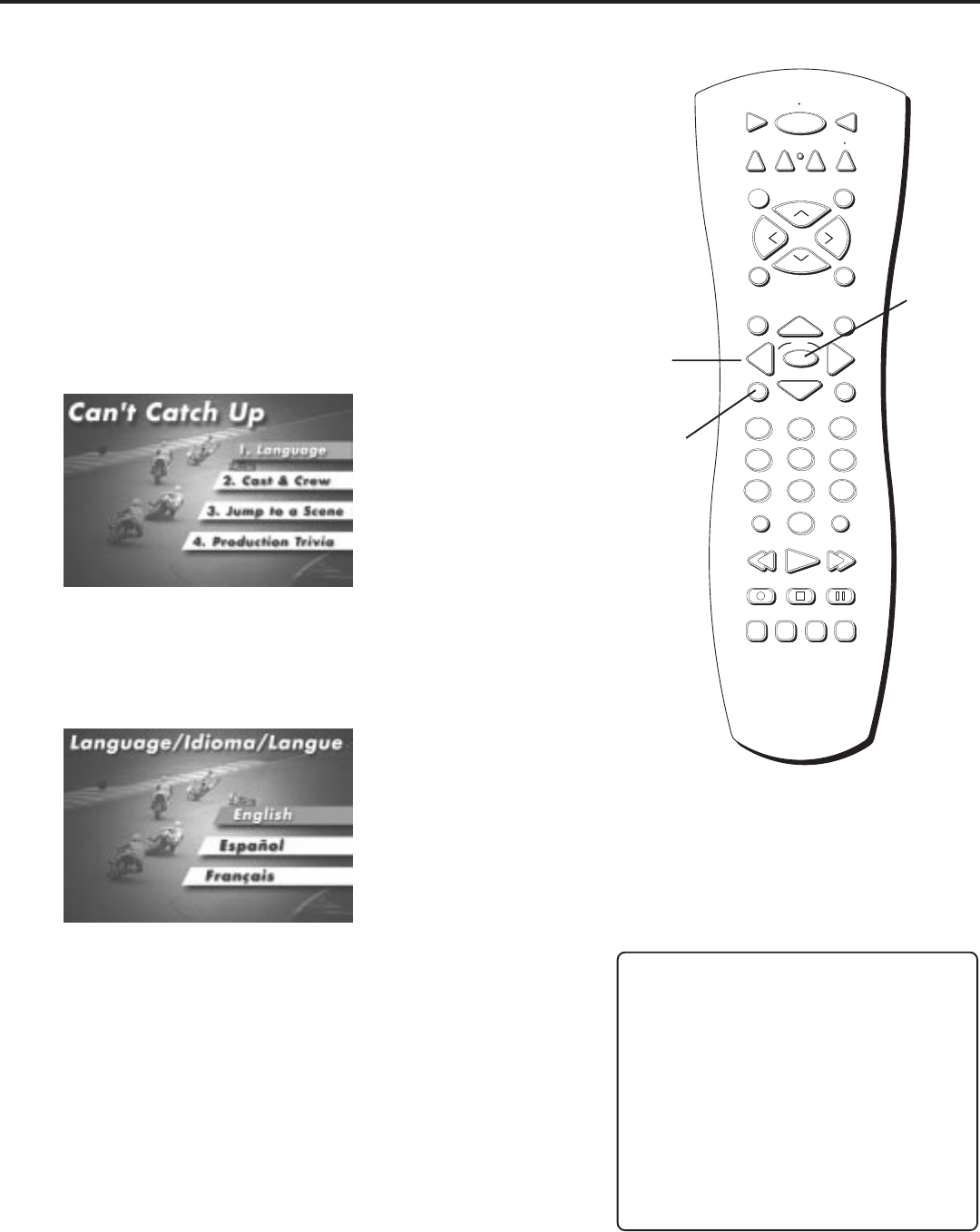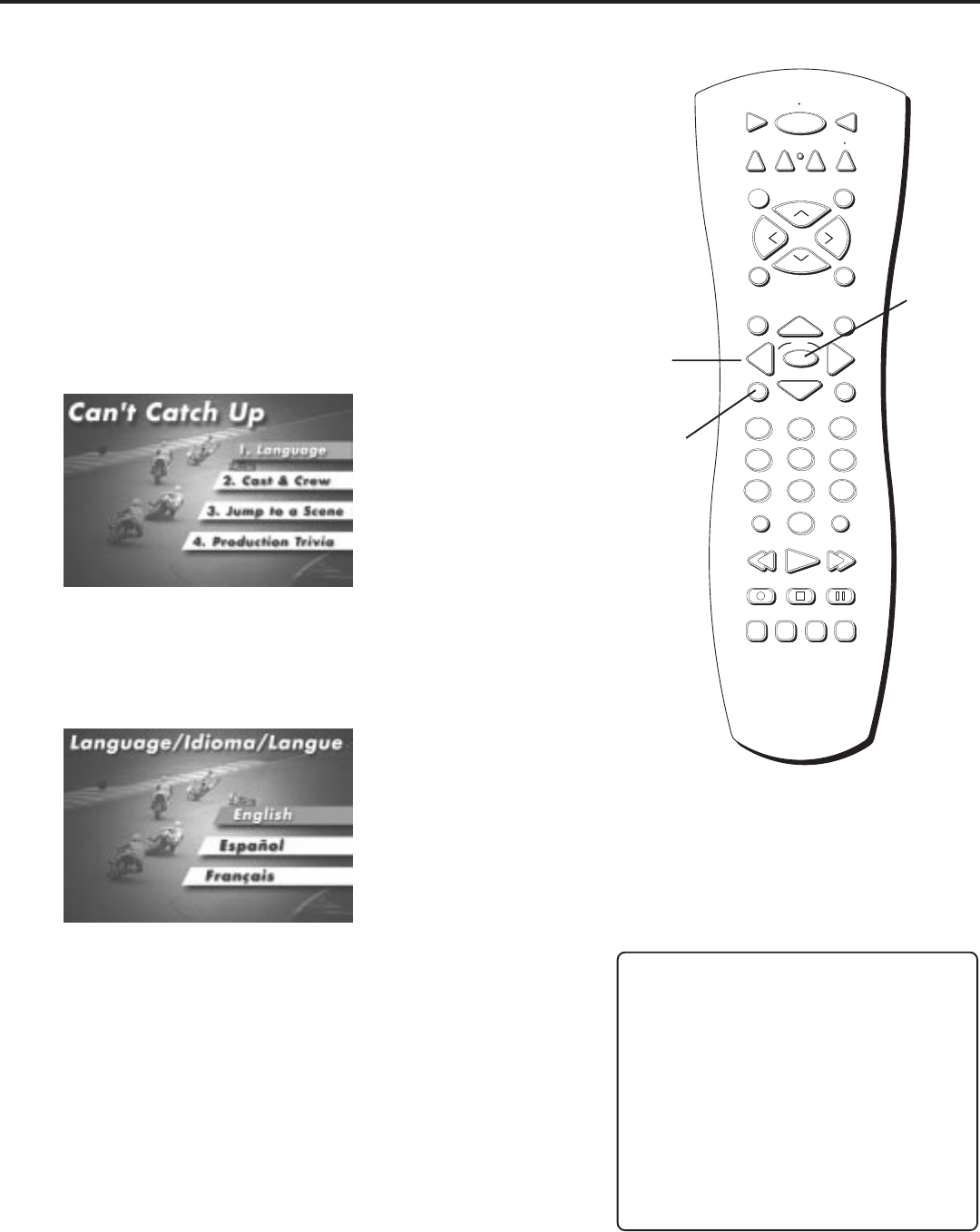
21
Playing Digital Video Discs
Using a Disc Menu
A disc is capable of having a menu—its own on-screen menu system
is separate from the player’s menu system. The disc menu may allow
you to change features such as language and playback settings.
Although the content and operation of disc menus vary from disc to
disc, the following example should give you a pretty good idea of
what to expect.
1. While the disc is playing, press MENU (the disc menu appears).
2. Press the up and down arrow buttons to highlight the section of
the disc menu you want to choose, and press OK.
The Language setting is highlighted: press OK to see the
language options on this disc.
3. Press the up and down arrows to select a language, and
press OK.
English is highlighted: press OK to play the disc with
English dialog.
4. Press MENU to resume playback.
STOP PAUSE
TV
ON OFF
AUX
DVD
SAT
CABLE
RECORD
PLAY FORWARDREVERSE
REPEAT
GO BACK
C
H
+
C
H
-
V
O
L
V
O
L
PLAY MODE
MUTE
INFO
MENU
OK
CLEAR
GUIDE
ANTENNA
1
2
3
4
5
6
7
8
9
0
INPUT
VCR1
VCR2
SUBTITLE AUDIO ANGLE FRAME
SELECT
Default Settings
Any settings you change on the disc
menu only override the settings in the
DVD Player’s menu system
temporarily.
Default settings are the settings that
you set up in the DVD Player’s menu
system. To change the default settings,
see the section “Using the Features in
the Menu System” on pp. 45-62.
Arrow
buttons
OK
button
MENU
button