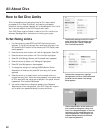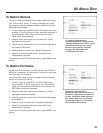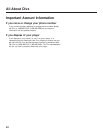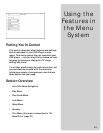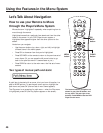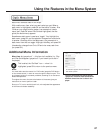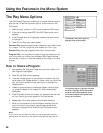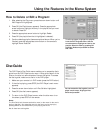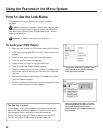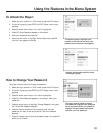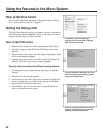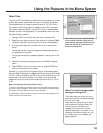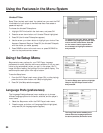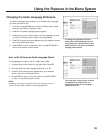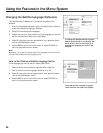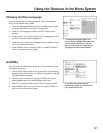50
Using the Features in the Menu System
How to Use the Lock Menu
The padlock icon tells you whether your player is locked or
unlocked.
Locked: A password is needed in order to play discs that aren’t
included in the rating limits you have set. Nobody can access the
Lock Menu items (Unlock Player, Change Password, etc.) without
entering the password.
Unlocked: A password isn’t required to play discs.
To Lock your DVD Player:
1. Make sure your remote is in DVD mode (press the DVD button).
2. If the disc is playing, press STOP (the DVD Player’s main menu
appears).
3. Press the arrow down button until Lock is highlighted.
4. Press OK (the Lock menu items appear)
5. Press the arrow up button to highlight Lock Player.
6. Press OK (Enter New Password screen appears)
7. Press the number keys on the remote to enter the password you
want to use (similar to entering your PIN when you use a bank
machine).
8. After you’ve entered the last number in the password, press OK
(Confirm Password appears).
9. Enter the numbers you entered the first time and press OK when
you’re finished (the previous menu appears).
The Disc Tray is Locked
If the message “Tray Locked” appears on the screen, the retail lock
feature has been accidentally engaged. To unlock the disc tray you
must press and hold a combination of keys simultaneously:
On the front panel of the DVD Player, press and hold the STOP,
ON•OFF and OPEN/CLOSE buttons for at least 3 seconds.
To lock your DVD player, highlight Lock
and press OK on the remote. Highlight
Lock Player and press OK.
When you select Lock Player, you must
enter the password you want to use. Use
the number buttons on the remote
control to enter your password numbers
and press OK.