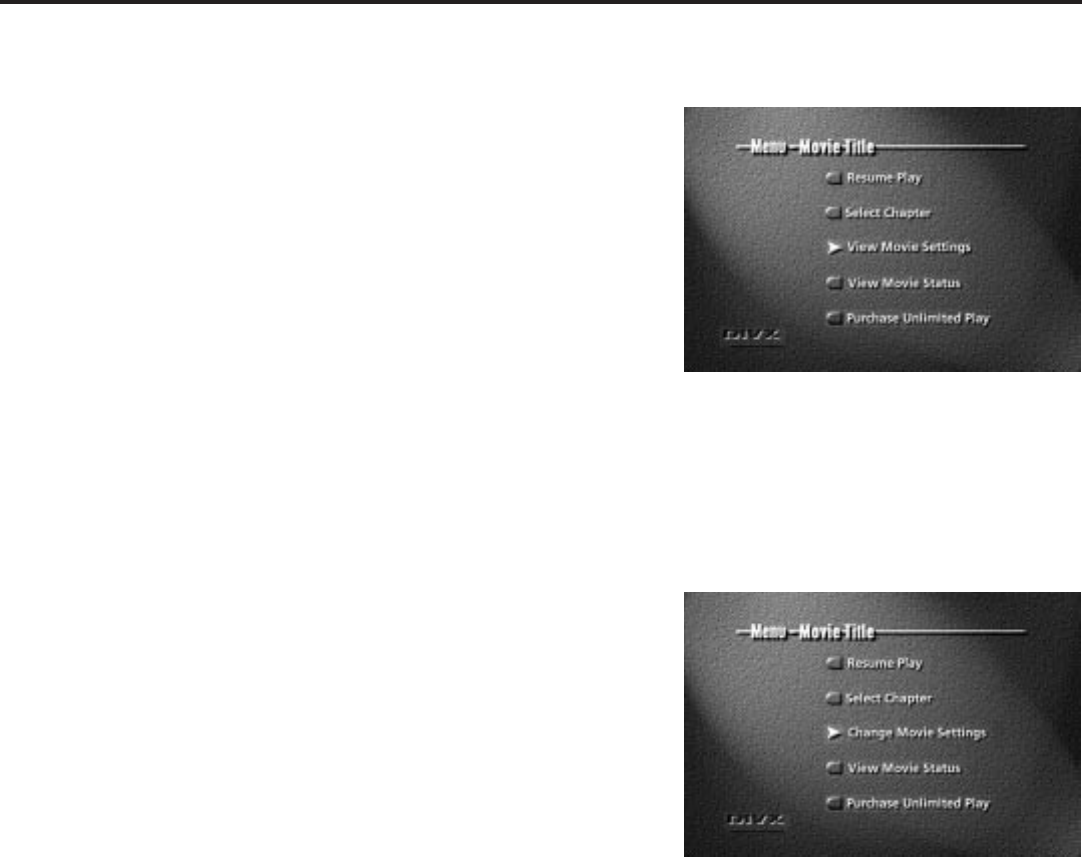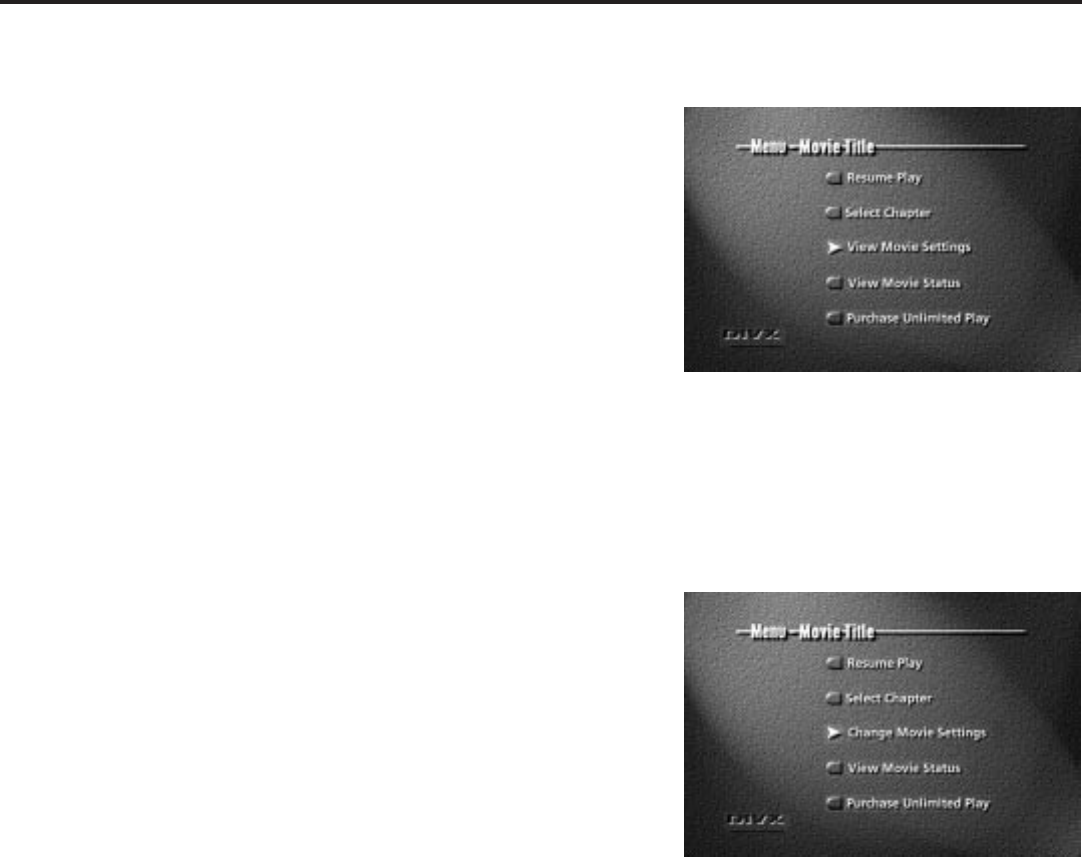
33
All About Divx
The View Movie Settings option shows
you the rating level and format of the
disc. Press MENU on the remote while
the disc is playing and select View Movie
Settings.
Some discs might be formatted with
Change Movie Settings instead of View
Movie Settings.
View Movie Settings
View Movie Settings shows the rating level and format selected for the
Divx disc that’s in your player.
To see the Movie Settings:
1. Insert a Divx disc into the player and press OPEN•CLOSE.
Highlight the View Movie Settings option on the authorization
menu and press OK. (See p. 32.)
– – OR – –
1. While you’re playing a Divx disc, press MENU on the remote (the
disc menu appears).
2. Press the appropriate arrow button(s) on the remote to highlight
View Movie Settings and press the OK button on the remote
control (the Movie Settings menu appears).
3. To exit the View Movie Settings menu, press the OK button.
4. Press the arrow buttons on the remote to highlight Resume Play or
Play Movie (whichever option appears), and press OK.
Note: Change Movie Settings
Some Divx disc menus might display the option Change Movie Settings instead
of View Movie Settings. Change Movie Settings allows you to change the rating
level, format, sound track, and use of subtitles and camera angles when any
or all of those choices have been included on the disc. If your Divx disc
contains this option, use the appropriate arrow buttons on the remote to
highlight an option. Press OK to select the highlighted option.