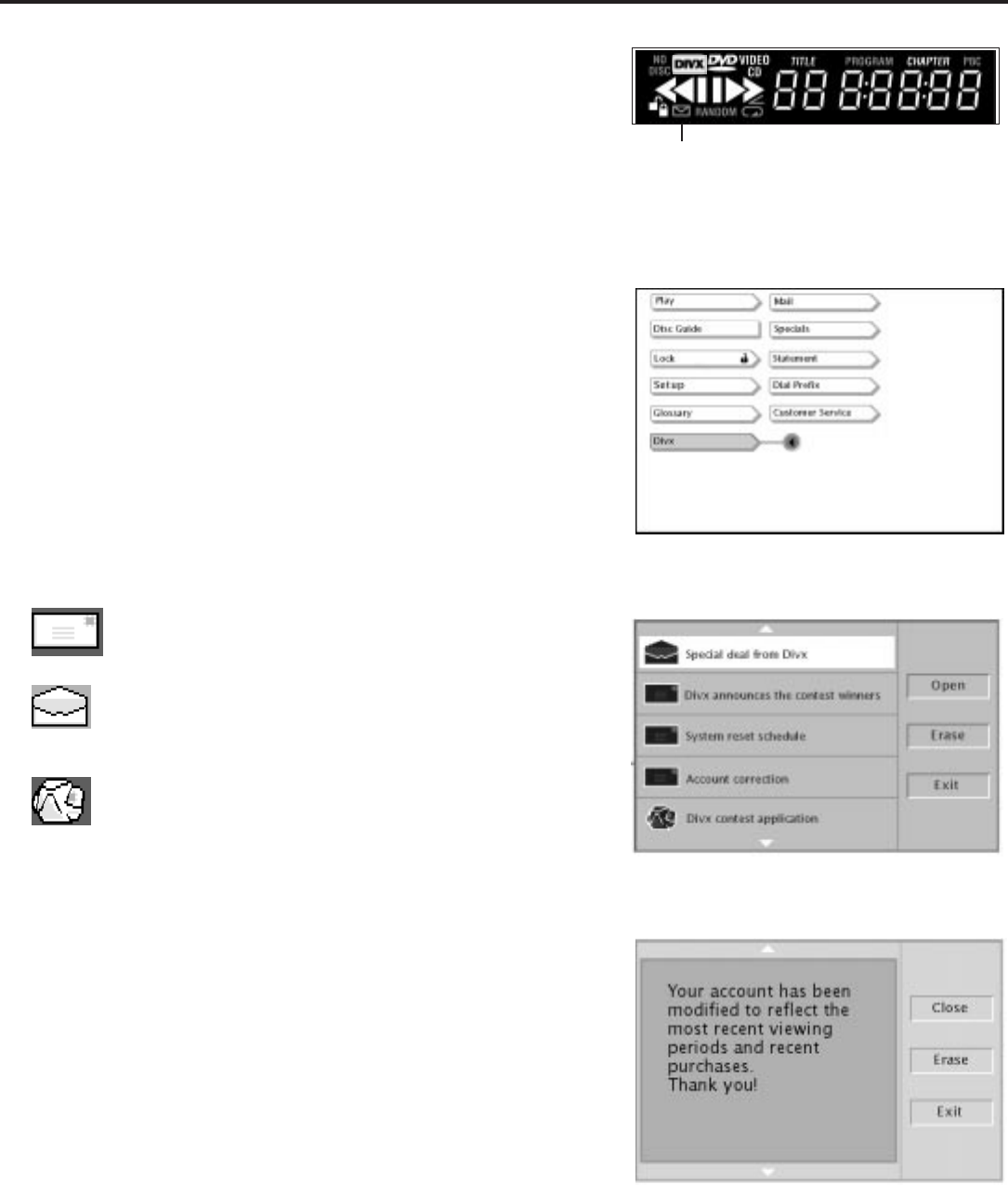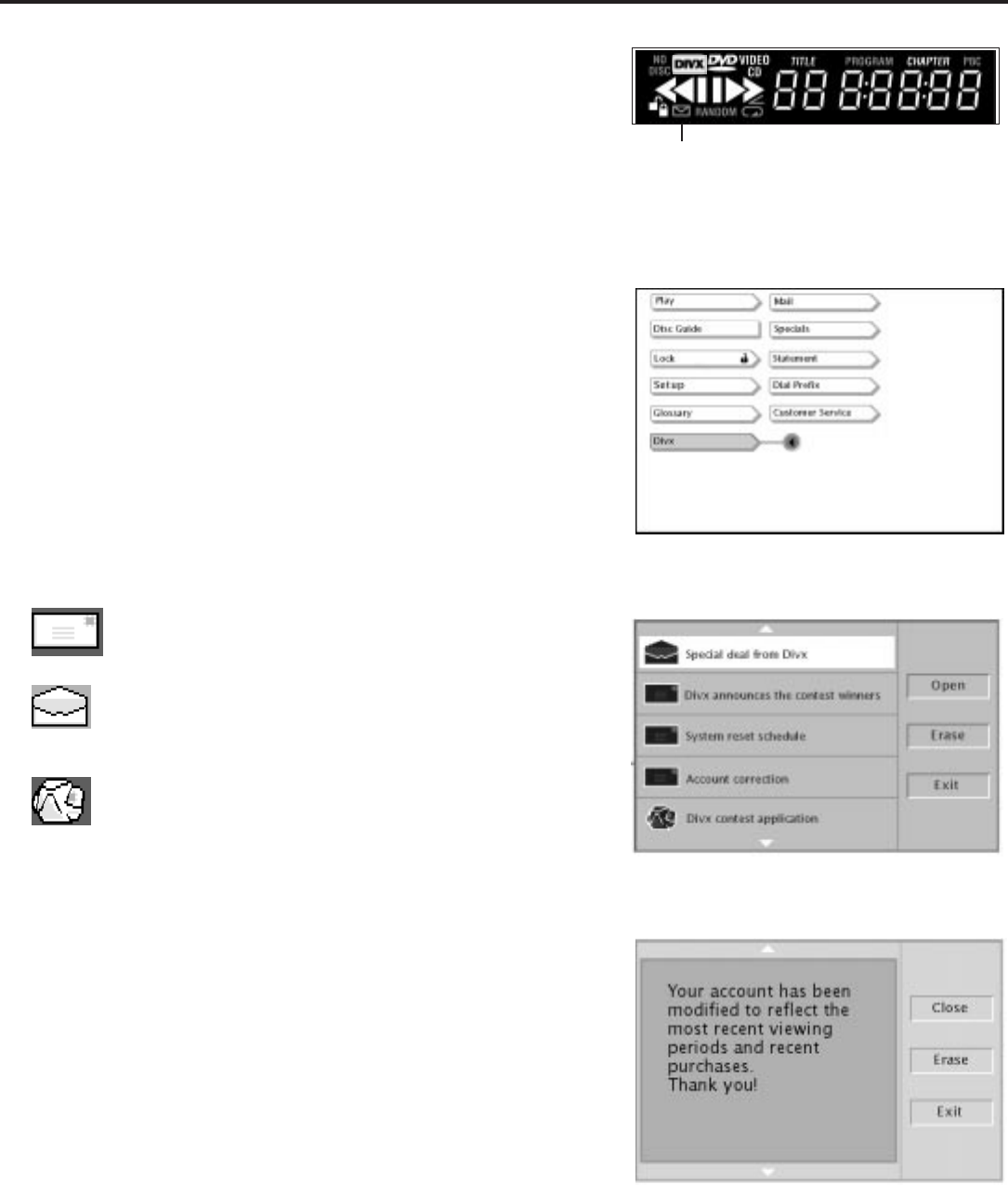
All About Divx
36
All About Divx Mail
Divx Mail provides you with general information about your Divx
account, coming attractions, and Divx retailers in your area. The
telephone line cord you connected to your player enables your
player to update Divx mail.
How to View a Divx Mail Message
You access Divx mail from your DVD Player’s main menu.
1. To access the DVD Player’s main menu, make sure the player
is on and there isn’t a disc playing. Press the DVD button on
the remote.
2. Press the arrow down button until Divx is highlighted, and
press OK (the Divx selections appear).
3. Press the arrow up button until Mail is highlighted, and press
OK (the first Divx Mail menu appears— it shows the first line
of each message).
There are three different icons that are used to tell you the status
of each Divx mail message:
The mail summary screen shows the
first line of each mail message.
To access mail messages, highlight Mail
in the Divx menu and press OK.
Use the arrow up and down buttons to
scroll through a mail message.
4. Use the arrow buttons to highlight the message you want to
read. Press the right arrow button on the remote to highlight
Open and press OK on the remote control (the message
appears on the screen).
Sometimes a mail message is more than one page. Use the arrow
up and down buttons to scroll through the mail message.
5. To exit that message, press the right arrow button (Close is
highlighted) and press OK on the remote (the Mail Summary
screen appears).
To exit Divx Mail, highlight Exit. Press OK.
Opened Envelope = the message has been read
Closed Envelope = the message has not been read
Crumpled Envelope = the message will be erased when
you exit Divx Mail
The front panel display on your DVD
Player signals you if you have new mail
(the envelope icon lights up).
Divx Mail icon