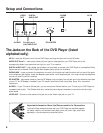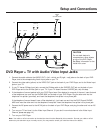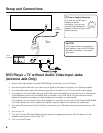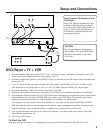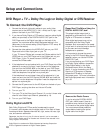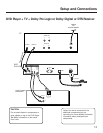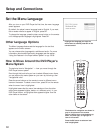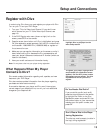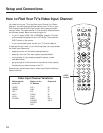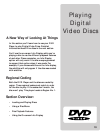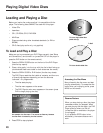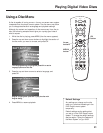14
Setup and Connections
STOP PAUSE
TV
ON OFF
AUX
DVD
SAT
CABLE
RECORD
PLAY FORWARDREVERSE
REPEAT
GO BACK
C
H
+
C
H
-
V
O
L
V
O
L
PLAY MODE
MUTE
INFO
MENU
OK
CLEAR
GUIDE
ANTENNA
1
2
3
4
5
6
7
8
9
0
INPUT
VCR1
VCR2
SUBTITLE AUDIO ANGLE FRAME
SELECT
INPUT
button
How to Find Your TV’s Video Input Channel
Video Input Channel Variations
Button/switch Button on the Channel #
on the TV TV Remote
VIDEO VID 1 00
SIGNAL LINE 90
VID 1 VID 91
VID 2 VIDEO 92
S-VID S-VID 93
S-VIDEO INPUT VID 1
S-VIDEO VID 2
SOURCE
AUX
You need to tune your TV to the Video Input Channel (or S-Video
Channel if you connected the S-Video cable to your TV and to your
DVD Player) to see the DVD Player’s menu and to see the content
that’s on a disc. The video channel on TVs varies for different brands
and different models. Below are some things to try.
• If your TV brand is RCA, GE, or PROSCAN, press the TV button
on the remote that came with your DVD Player. Then press the
INPUT button on the remote.
• If you have another brand, consult your TV Owner’s Manual.
If those options don’t work, try the following ideas. You might access
the Video Input Channel by:
• pressing a button on the remote (see table below)
• selecting it from the TV’s menu system (see table below)
• tuning directly to it by pressing a specific channel number
(see table below)
• going through all of the channels in the channel list by pressing
the channel up or down buttons on the TV.
Some common scenarios are listed in Video Input Channel Variations
table that follows: