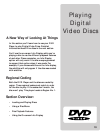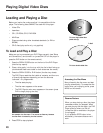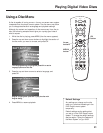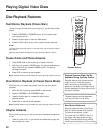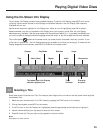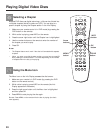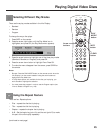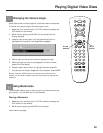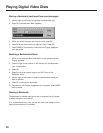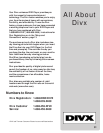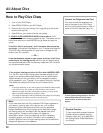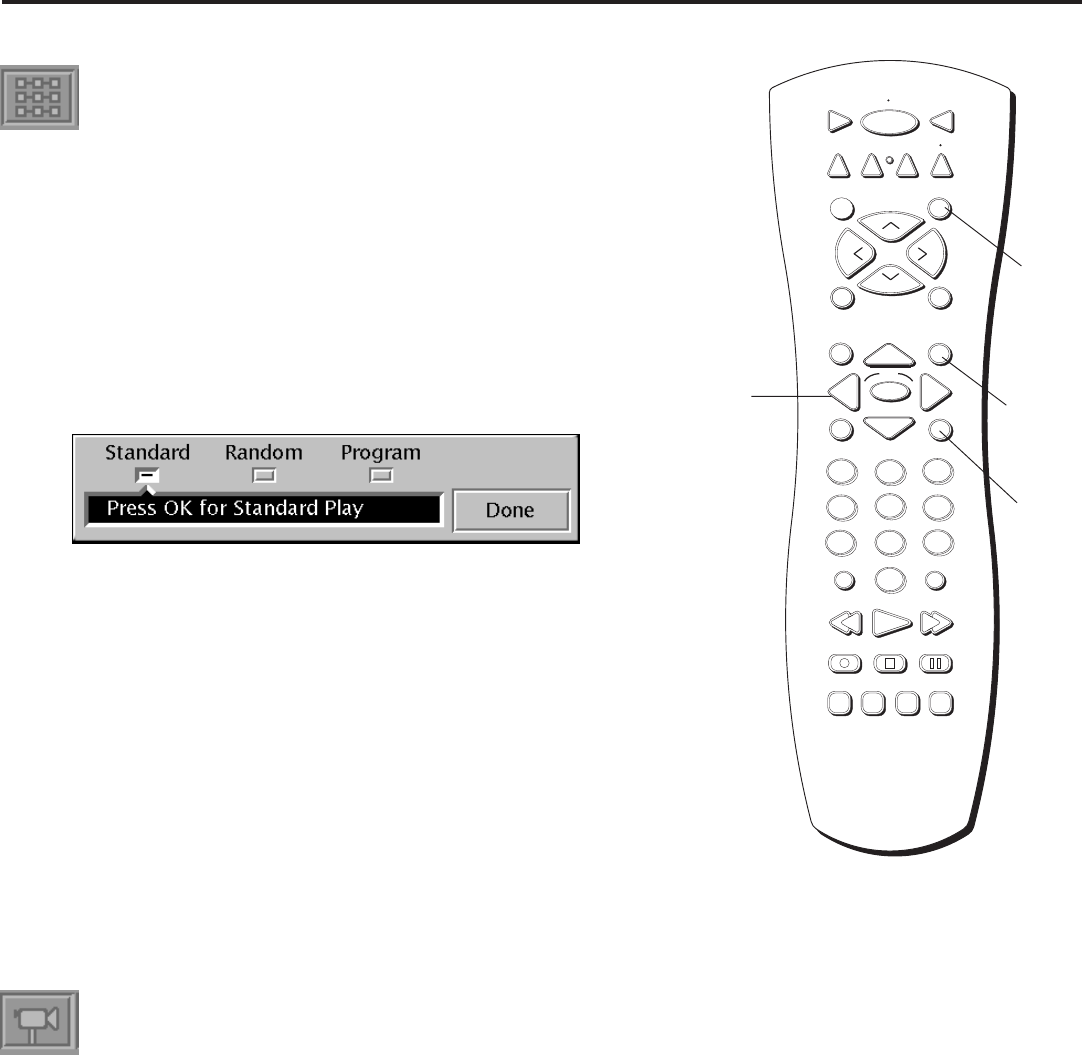
25
Playing Digital Video Discs
Selecting Different Play Modes
There are three play modes available in the Info Display:
• Standard
• Random
• Program
To change the way a disc plays:
1. Press INFO on the remote.
2. Press the arrow right button until the Play Mode icon is
highlighted, and press OK (the Play Mode menu appears).
3. Press the arrow buttons to highlight one of the three play modes
(Standard, Random, or Program), and press OK.
4. Press the arrow down button to highlight Done. Press OK.
5. To make the menu disappear from the screen, press CLEAR on
the remote.
Notes:
• Shortcut: Press the PLAY MODE button on the remote control when the
Info Display is on the screen instead of using the arrow buttons to
highlight the Play Mode icon.
• If a Play Mode option isn’t available for the disc you’re playing, you
won’t be able to highlight the selection.
• You must create the program in order to use the Program option (see
“How to Create a Program” on p. 48).
STOP PAUSE
TV
ON OFF
AUX
DVD
SAT
CABLE
RECORD
PLAY FORWARDREVERSE
REPEAT
GO BACK
C
H
+
C
H
-
V
O
L
V
O
L
PLAY MODE
MUTE
INFO
MENU
OK
CLEAR
GUIDE
ANTENNA
1
2
3
4
5
6
7
8
9
0
INPUT
VCR1
VCR2
SUBTITLE AUDIO ANGLE FRAME
SELECT
INFO
button
Arrow
buttons
PLAY
MODE
button
(continued on next page)
CLEAR
button
Using the Repeat Feature
There are four Repeat options:
• Disc – repeats the disc that is playing
• Title – repeats the title that is playing
• Chapter – repeats the chapter that is playing
• A•B – Set the beginning (point A) and the end (point B) to make
this part of the movie play repeatedly.